Example, 3 recalling a clip, How to recall a clip – EVS XSense Version 10.04 - January 2011 Operating Manual User Manual
Page 46: Clip recalled based on the pref setting, Pref, Ecalling a
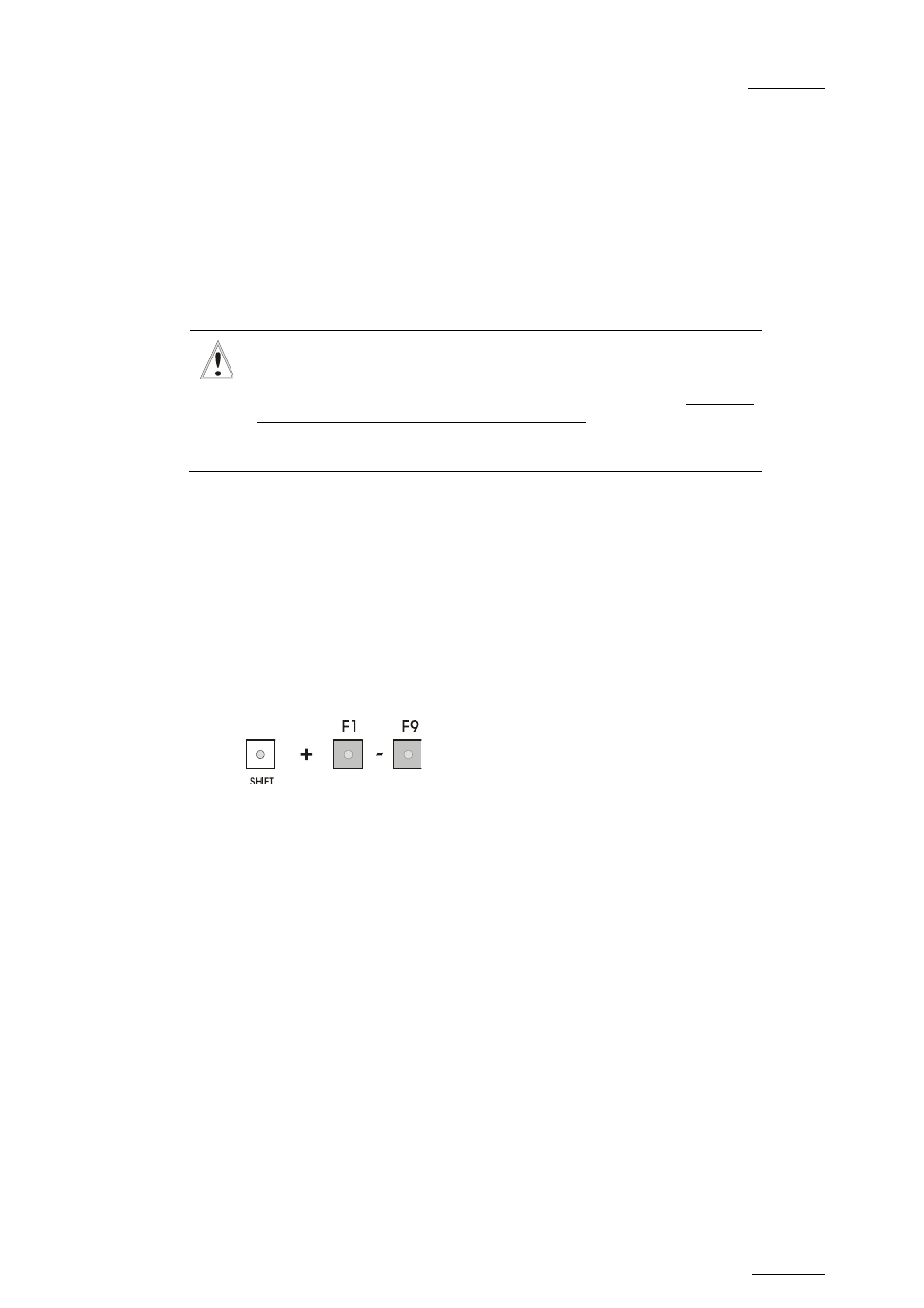
XSense – Version 10.04 – Operating Manual
EVS Broadcast Equipment – January 2011
Issue
10.04.A
37
E
XAMPLE
To create the clip on the position n°212 (page 2, bank 1, clip location 2):
1. Press
SHIFT+PAGE+F2 to select page 2.
2. Press
SHIFT+F1 to select bank n°1.
3. Press
F2 to select location n°2 on the selected page and bank.
Important
The AUTO-SAVE process automatically saves clips and playlists
at least every minute. With Multicam 5.03.25 or higher, playlists
are included in the AUTO-SAVE process. Exiting the software
(ALT+Q) or doing “Save Clips+Plst” from the main menu will also
save the clips and playlists.
9.2.3 R
ECALLING A
C
LIP
H
OW TO
R
ECALL A
C
LIP
To recall a clip, proceed as follows:
1.
Select the Clip page 1, 2, 3, … to 10 (PAGE key).
2.
Select the bank in which the desired clip is located
3.
Select the desired clip via the F1 - F10 keys.
C
LIP
R
ECALLED
B
ASED ON THE
PREF
S
ETTING
If PREF is ON, the preferred camera angle of the clip will appear on the primary
channel, the secondary camera angle on the next controlled channel, then the
other camera angles on the next channels in alphabetical order.
Example: If the preferred camera angle for clip 124 is camera C, when loading the
clip, 124C is loaded on the primary channel, whatever the camera present on that
channel before loading the clip.
If PREF is OFF, when recalling the clip, the camera angle will be the same as the
one who was already present on each controlled channel. If that camera angle
does not exist, the first available camera angle of the clip will be used.
Example: If camera B is the current camera on the primary channel, when calling
clip 124, it is 124B that appears on the primary channel, even if it is not the
preferred camera angle.
When the operator is controlling only one channel (such as with PrvCtl), the clip
