Using the acd key, Line keys and programmable keys – AASTRA 6730i (Version 3.2) User Guide EN User Manual
Page 69
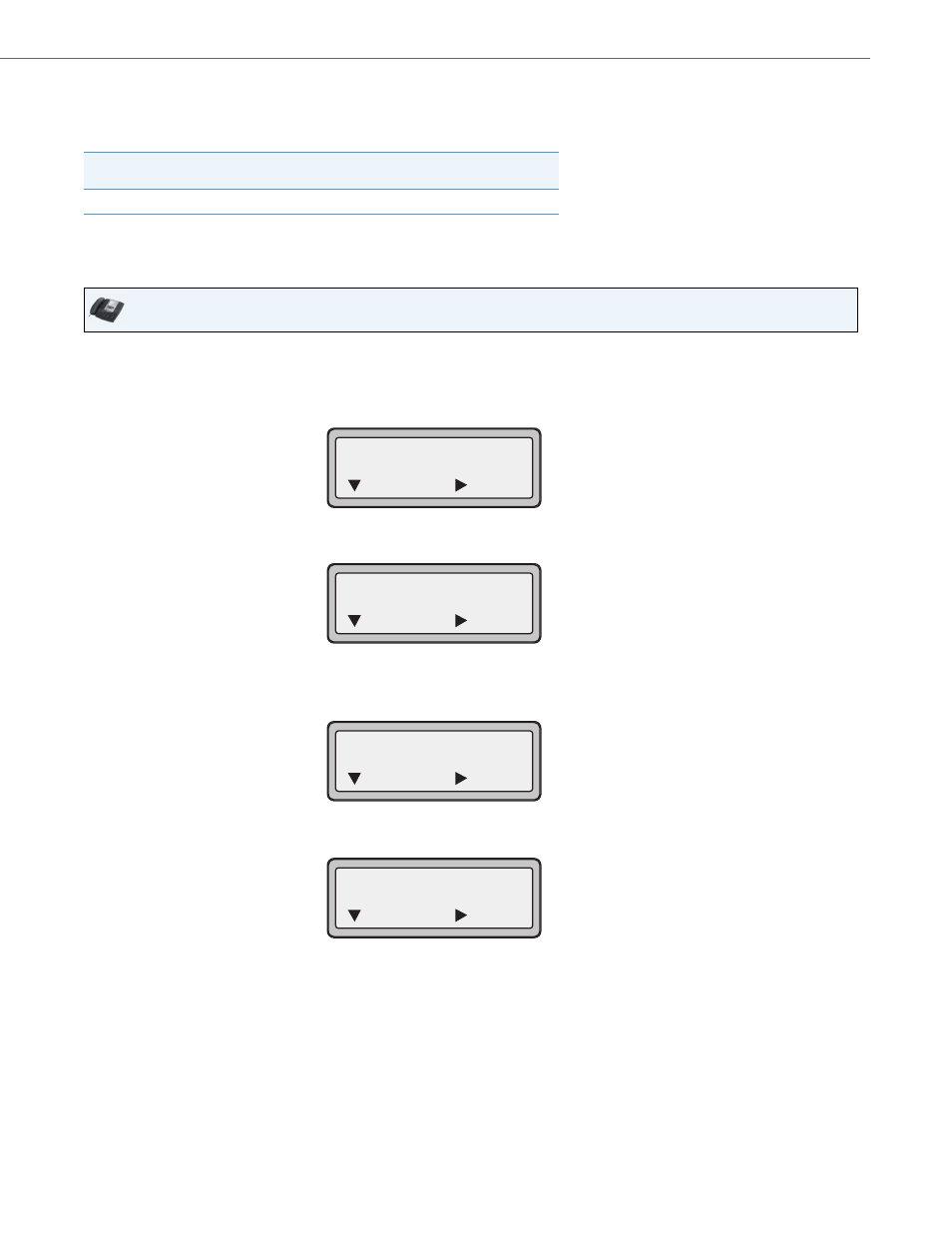
Line Keys and Programmable Keys
41-001376-00 Rev 01 – 06.2013
63
ACD LED Table
This LED changes when you log into the phone queue and are available to take calls. The LED changes again when you are
busy with an active call. The table below shows the status of the LED as they may appear on your IP phone.
Using the ACD Key
Use the following procedure to log into a phone queue from your IP phone.
Phone Model
Status: Logged In and
Available
Status: Unavailable
Logged Out
6730i
Solid Red LED
Blinking red LED
No LED
IP Phone UI
1.
Check with your Administrator to verify the queue linked to your ACD Key.
2.
Press the ACD Key on your IP phone.
The LCD displays the label of the ACD queue you are accessing.
The "User ID" prompt displays.
3.
Using the keypad, enter your User ID (phone number provided by your System Administrator) and press the
2 Key.
The "Password" prompt displays.
4.
Using your keypad, enter your Password (provided by your System Administrator) and press the
2 Key.
5.
Press
4 (Login) to login to the queue.
You are logged into the queue and the following screen displays.
6.
To allow your phone to be available in the queue, press
2 (Avail).
The following screen displays.
If your IP phone status is set to “Available” then the server begins to distribute phone calls from this queue to your IP
phone. You must manually change the state to “Available” in order to start receiving calls.
ACD:
User ID:
= Next
= Login
ACD:
Password:
= Next
= Login
ACD:
= Avail
= Logout
ACD:
= Unavail
= Logout
