Handling calls – AASTRA 6730i (Version 3.2) User Guide EN User Manual
Page 110
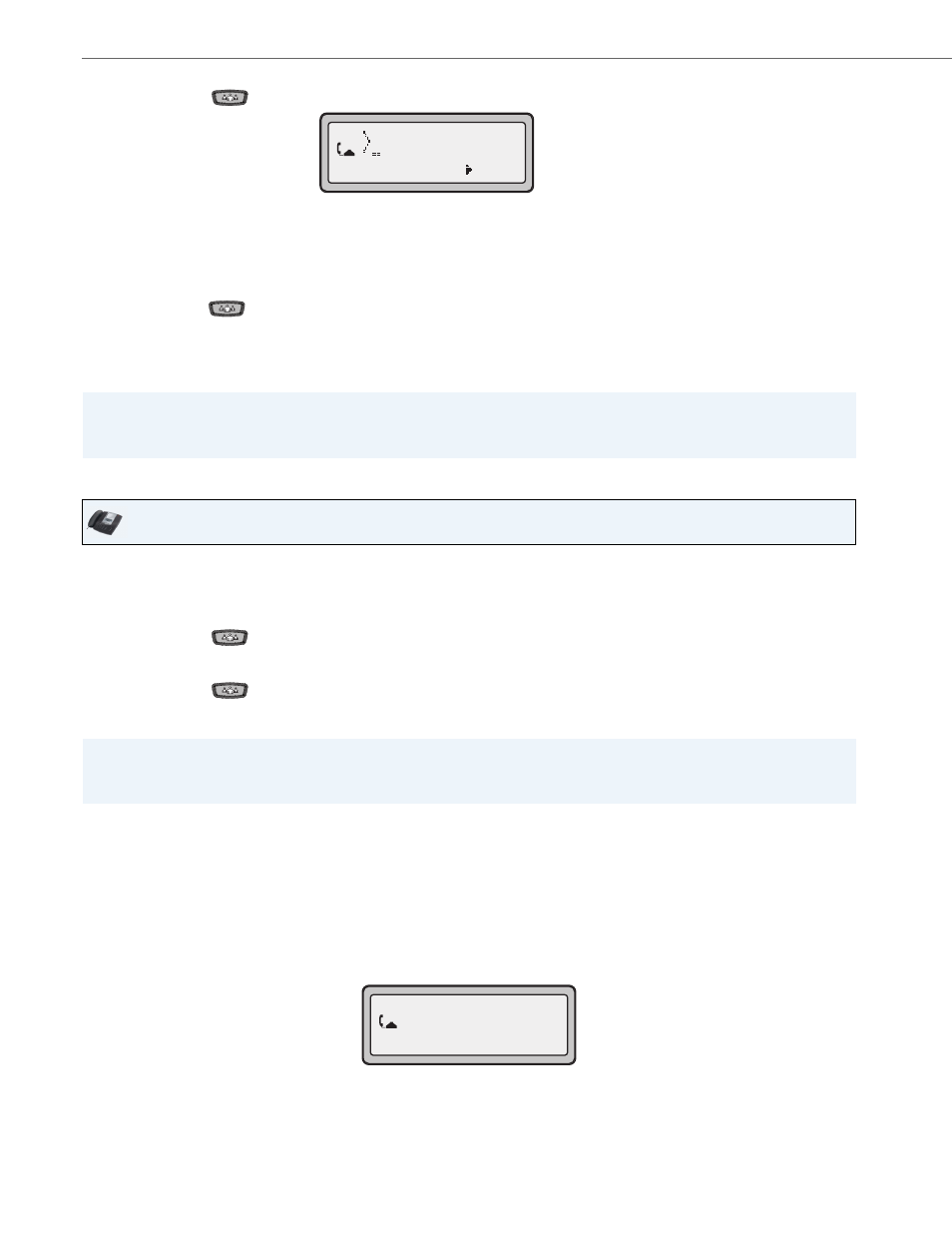
Handling Calls
104
41-001376-00 Rev 01 – 06.2013
Joining Two Active Calls in a Single Conference
Centralized Conferencing (for Sylantro and Broadsoft Servers)
The 6730i allows you to create multiple conferences with unlimited participants (depending on your server limitations)
when your Administrator enables Centralized Conferencing.
If your Administrator does not enable Centralized Conferencing, then the 6730i uses Local Conferencing by default.
Your Administrator can configure Centralized Conferencing globally on all lines or on specific lines. Although, for the glo-
bal setting to work, you must configure the lines with the applicable phone number.
When you use the Conference key to initiate a centralized conference call, the following screen displays.
4.
Press the Conf key
. You should hear a dial tone before dialing begins.
5.
Enter the phone number of Party 3.
Note:
Users are not able to edit the destination number as the phone will either match the inputted number to a dial plan
or wait for the set digit timeout.
6.
Wait for Party 3 to answer. When Party 3 answers, you can consult with them before adding them to the conference.
7.
Press the Conf key
again to add Party 3 to the conference. Party 1 (which is yourself ), Party 2, and Party 3 are
all connected to a single conference.
8.
To drop a party from the conference, use the navigation key to select the party and press the Drop key.
Note:
You can use
2 and 5 to scroll through and see the numbers and names (if available) of the parties in the conference call.
When a name is displayed, pressing
4 drops the displayed party from the call.
IP Phone UI
1.
Begin with active calls on two different lines (for example, Line 1 and Line 2 have active calls).
2.
Press the Line key for which you want to conference the two calls together (for example, Line 1).
3.
Press the Conf key
.
4.
Press the Line key that has the second active call (for example, Line 2).
5.
Press the Conf key
. The two active calls link into a conference call on Line 1.
Note:
You can use
2 and 5 to scroll through and see the numbers and names (if available) of the parties in the conference call.
When a name is displayed, pressing
4 drops the displayed party from the call.
=Dial
2
conference
1
00:21
