Using dnd modes via the ip phone ui, Managing calls – AASTRA 6730i (Version 3.2) User Guide EN User Manual
Page 129
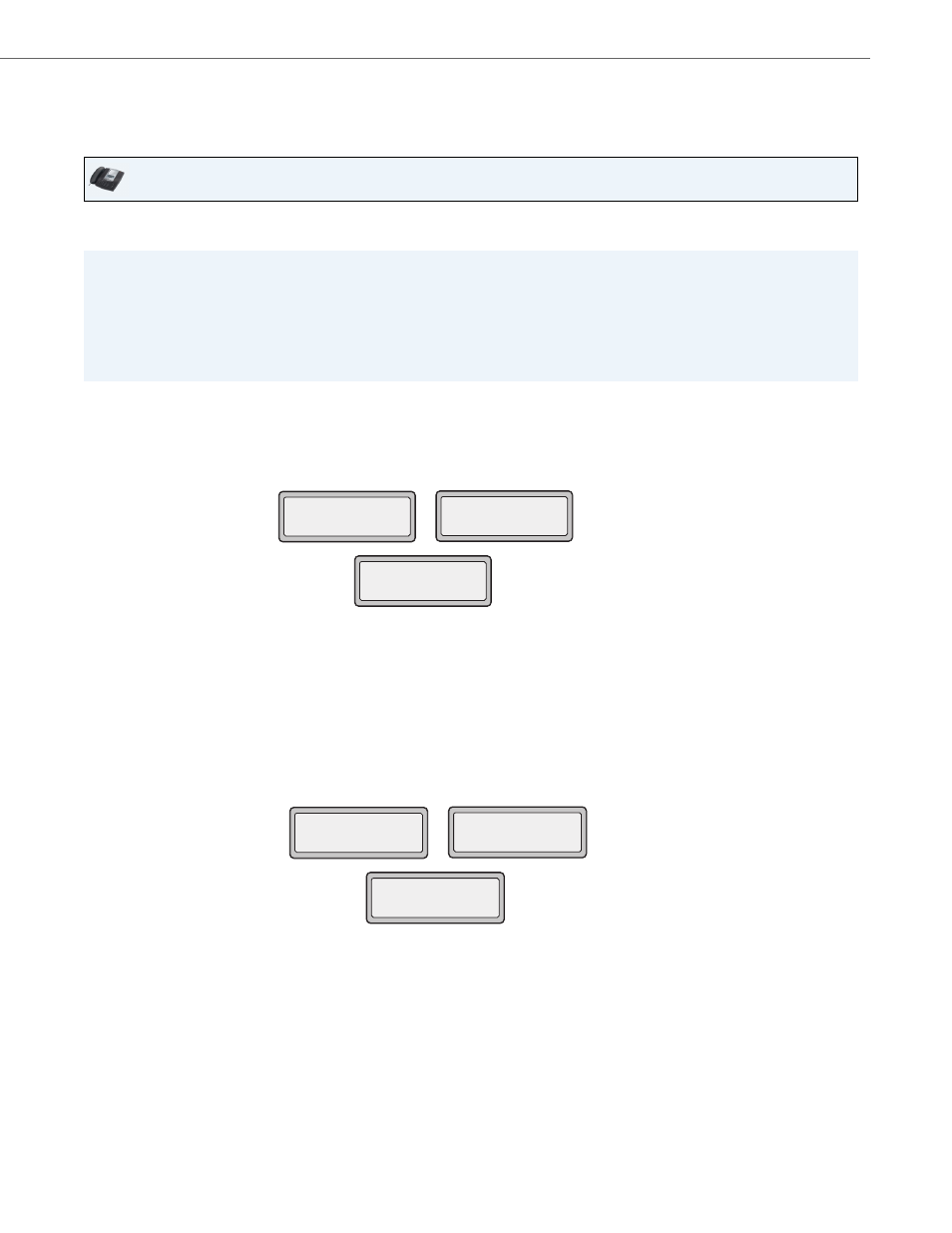
Managing Calls
41-001376-00 Rev 01 – 06.2013
123
Using DND Modes via the IP Phone UI
After you add a DND key to your phone, you can toggle the DND state using this key on the phone. Use the following pro-
cedure to enable/disable DND on the IP Phone.
The following procedures assume you have already configured a DND key AND assumes there are three accounts config-
ured on the phone.
DND in Account Mode
In the above example, Screenname1, Screenname2, and Screenname3, are three accounts configured on the phone. Only
Screenname1 and 3 have DND ON. Screenname 2 has DND OFF.
DND in Phone Mode (Default)
In the above example, toggling Screenname1 to DND ON, enabled DND for Screenname2 and 3 also.
IP Phone UI
Notes:
1.If there is no DND key configured or if it is removed, DND is disabled on the IP Phone.
2.If there is only one account configured on the phone, then the mode setting is ignored and the phone behaves as if
the mode was set to “Phone”.
3.Using the Aastra Web UI, if you change the DND key mode to “phone”, all accounts synchronize to the current setting
of Account 1.
1.
With the account in focus on the IP Phone UI, press the DND key to toggle DND ON or OFF for the account.
2.
Use the RIGHT and LEFT arrow keys to scroll through each account.
1.
Press the DND key to toggle DND ON or OFF for all accounts on the phone. Toggling to ON enables DND on all accounts
on the phone. Toggling to OFF disables DND on all accounts on the phone.
2.
Use the RIGHT and LEFT arrow keys to scroll through each account.
Screenname1
DND On
Jan 1 12:96
1
Screenname2
Jan 1 12:96
2
Screenname3
Jan 1 12:96
3
DND On
Screenname1
DND On
Jan 1 12:96
1
Screenname2
Jan 1 12:96
2
Screenname3
Jan 1 12:96
3
DND On
DND On
