Managing calls – AASTRA 6730i (Version 3.2) User Guide EN User Manual
Page 135
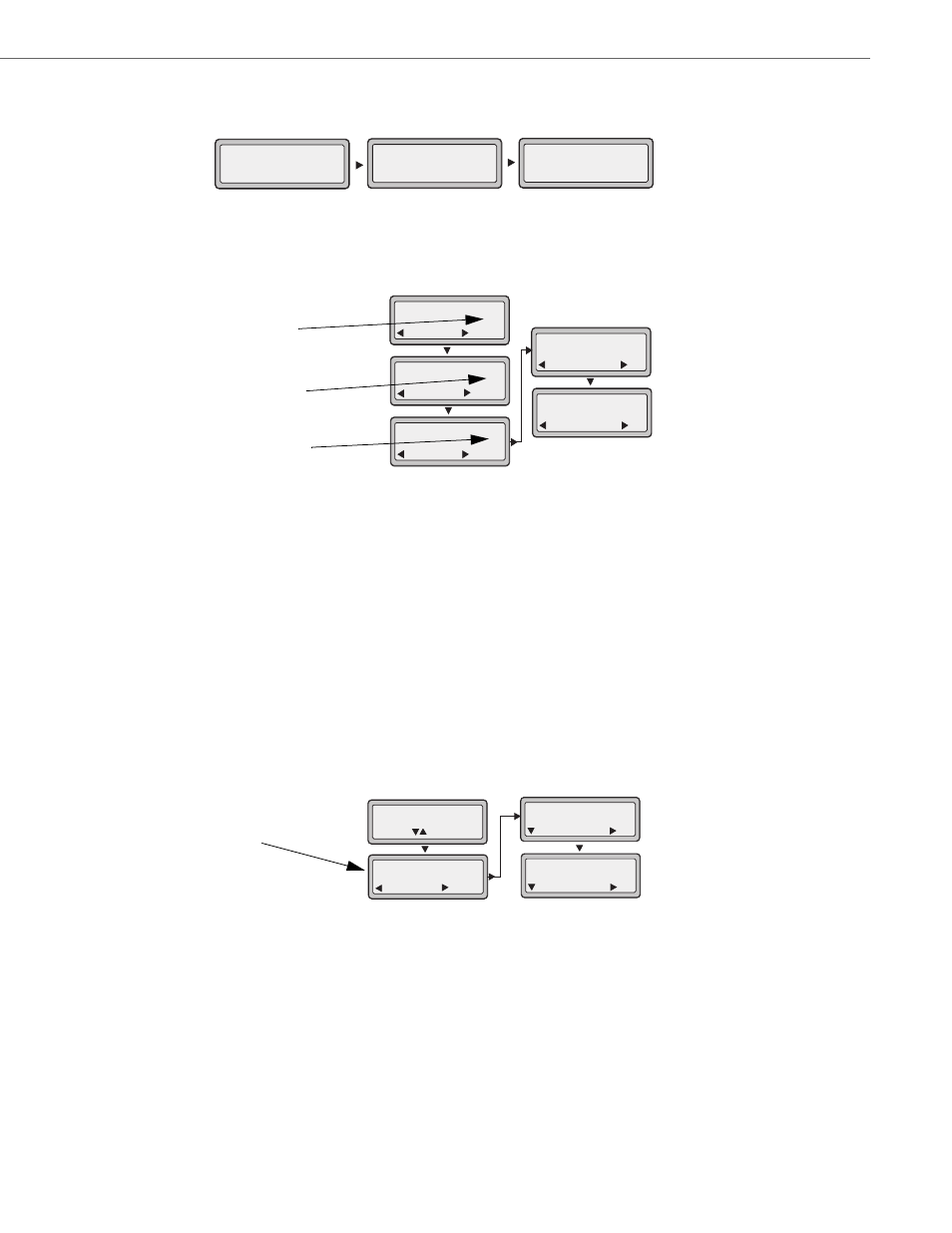
Managing Calls
41-001376-00 Rev 01 – 06.2013
129
CFWD in Account Mode
1.
Use the RIGHT and LEFT arrow keys to scroll through each account.
In the above example, Screenname1, Screenname2, and Screenname3, are three accounts configured on the phone.
Screenname1 has “CFWD All” enabled, Screenname 2 has CFWD disabled as indicated by no message displayed, and
Screenname3 has “CFWD Busy” enabled.
2.
Press the Call Forward key. The Call Forward Mode screen displays. Use the UP and DOWN arrow keys to scroll through
each state type.
In the above example, CFWD All is enabled as indicated by a check mark (
), CFWD Busy is enabled but no call forward
phone number configured as indicated by a
!
, and CFWD NoAns is disabled, as indicated by an X.
3.
Select a state for the account(s) in focus using the UP and DOWN arrow keys.
You can enable/disable any or all of the following states for an account:
•
All - Enables CFWD All for an account and forwards all incoming calls for that account, to the specified number.
•
Busy - Enables CFWD Busy for an account and forwards incoming calls to a specified number if DND has been
enabled for that account OR if the account is currently engaged in another call.
•
No Answer - Enables CFWD NoAns for an account and forwards incoming calls to a specified number if the call has
not been answered for the specified number of rings.
Note:
If CFWD All AND CFWD Busy AND CFWD NoAns are all enabled (and/or if the account has DND enabled), the CFWD
All settings take precedence over CFWD Busy and CFWD NoAns.
You can also use the following keys if required:
•
All Off - Disables all CFWD states for the current account in focus.
•
All On - Enables all CFWD states for the current account in focus.
4.
Press the CHANGE key for the state you selected in step 3. Scroll to the CFWD State screen. This displays the current
state of the mode you selected. In the following example, the CFWD All state is ON.
5.
Press the CHANGE key in the CFWD State screen. Press NEXT to toggle the state of the CFWD mode ON or OFF. In the
example in Step 4, you press NEXT to change the option to OFF.
6.
Press SET to save the change.
Screenname1
CFWD All
Jan 1 12:96
1
Screenname2
Jan 1 12:96
2
Screenname3
Jan 1 12:96
3
CFWD Busy
Cfwd Mode
Done
1. All
Change
Cfwd Mode
Done
2. Busy
Change
Cfwd Mode
Done
3. NoAns
Change
Cfwd Mode
Done
4. All Off
Set
Cfwd Mode
Done
5. All On
Set
!
X
Indicates
Indicates
CFWD Enabled
CFWD Disabled
Indicates
no CFWD
phone number
configured
CFWD State Screen
1. Cfwd All
1. Cfwd State
Done
On
Change
Cfwd State
Next
On
Set
Cfwd State
Next
Off
Set
Use to view
Change
