Configuring time and date, Customizing your phone – AASTRA 6730i (Version 3.2) User Guide EN User Manual
Page 32
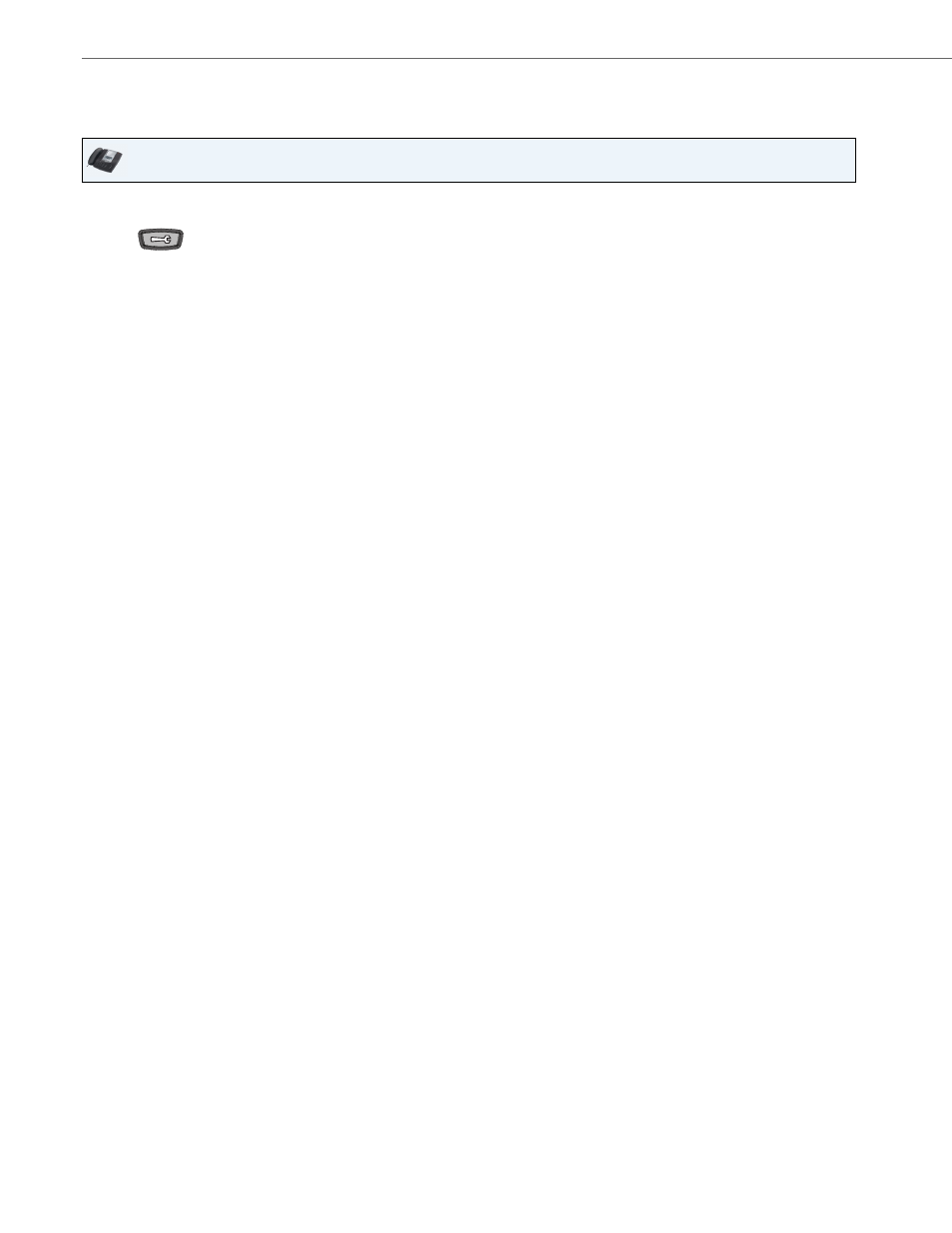
Customizing Your Phone
26
41-001376-00 Rev 01 – 06.2013
Configuring Time and Date
Use the following procedures to configure the time and date settings on the IP phone
.
Set Time and Time Format
Set Date and Date Format
Set Time Zone
IP Phone UI
1.
Press
on the phone to enter the Options List.
2.
Select Preferences.
3.
Select Time and Date.
4.
Select Set Time.
5.
Using the keys on the keypad, enter a time to set on the IP phone. Use the
3 and 4 navigation keys to move backward or forward when entering the time. Use the "*" key to set either AM or PM.
6.
Press Set to save the time setting.
7.
Select Time Format.
8.
Using the navigation keys, set the Time Format to either a 12 hour format or a 24 hour format. Valid values are 12 Hour
and 24 Hour. Default is 12 Hour.
9.
Press Set to save the Time Format you selected.
1.
Select Preferences.
2.
Select Time and Date.
3.
Select Set Date.
4.
Using the keys on the keypad, enter a date to set on the IP phone. Use the
3 and 4 navigation keys to move backward or forward when entering the date.
5.
Press Set to save the date setting.
6.
Select Date Format.
7.
Select a date format from the list of options. Default is WWW MMM DD. Valid values are:
•
WWW MMM DD (default)
•
DD-MMM-YY
•
YYYY-MM-DD
•
DD/MM/YYYY
•
DD/MM/YY
•
DD-MM-YY
•
MM/DD/YY
•
MMM DD
•
DD MMM YYYY
•
WWW DD MMM
•
DD MMM
•
DD.MM.YYYY
8.
Press Set to save the Date Format setting.
1.
Select Preferences.
2.
Select Time and Date.
