Using a headset, Advanced volume controls for the headset mic, Making and receiving calls using a headset – AASTRA 6730i (Version 3.2) User Guide EN User Manual
Page 100: Making calls
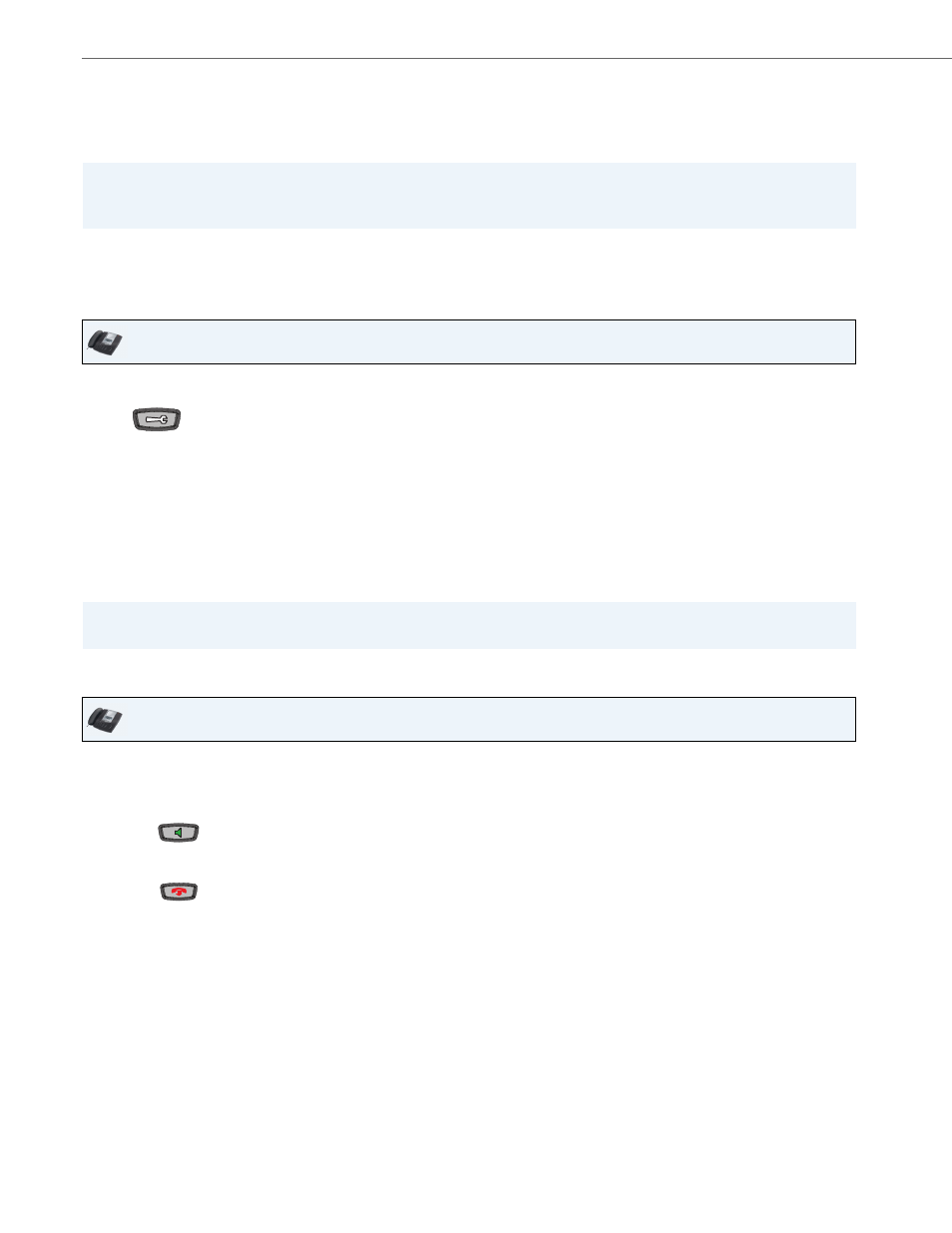
Making Calls
94
41-001376-00 Rev 01 – 06.2013
Using a Headset
The 6730i accepts headsets through the modular RJ9 handset jack on the back of the phone. Contact your telephone
equipment retailer or distributor to purchase a compatible headset.
Advanced Volume Controls for the Headset Mic
On the 6730i, there are 3 options for the headset microphone volume. For more information about the headset micro-
phone, see
.
To change the volume:
Making and Receiving Calls Using a Headset
Note:
Customers should read and observe all safety recommendations contained in headset operating guides when using
any headset
IP Phone UI
1.
Press
to enter the Options list.
2.
Select Preferences and press
4.
3.
Use
2 to scroll down to Set Audio and press 4 to select.
4.
Press
2 to scroll down to Headset/Mic Volume and press 4 to select.
5.
Use
2 to scroll down the list and press 4 to select your desired volume.
6.
Press
4 to save changes and 3 to exit.
7.
If you do not wish to save changes, press
3 to return to the previous screen.
Note:
By default, the volume for the headset microphone is set to medium.
IP Phone UI
1.
Ensure that you have selected a headset audio mode by accessing the Options list (under option Preferences->Set
Audio->Audio Mode on the IP Phone).
2.
Plug the headset into the jack.
3.
Press the
key to obtain a dial tone or to answer an incoming call. Depending on the audio mode selected
from the options menu, a dial tone or an incoming call is received on either the headset or the handsfree speaker-
phone.
4.
Press the
key to end the call.
