Customizing your phone – AASTRA 6730i (Version 3.2) User Guide EN User Manual
Page 41
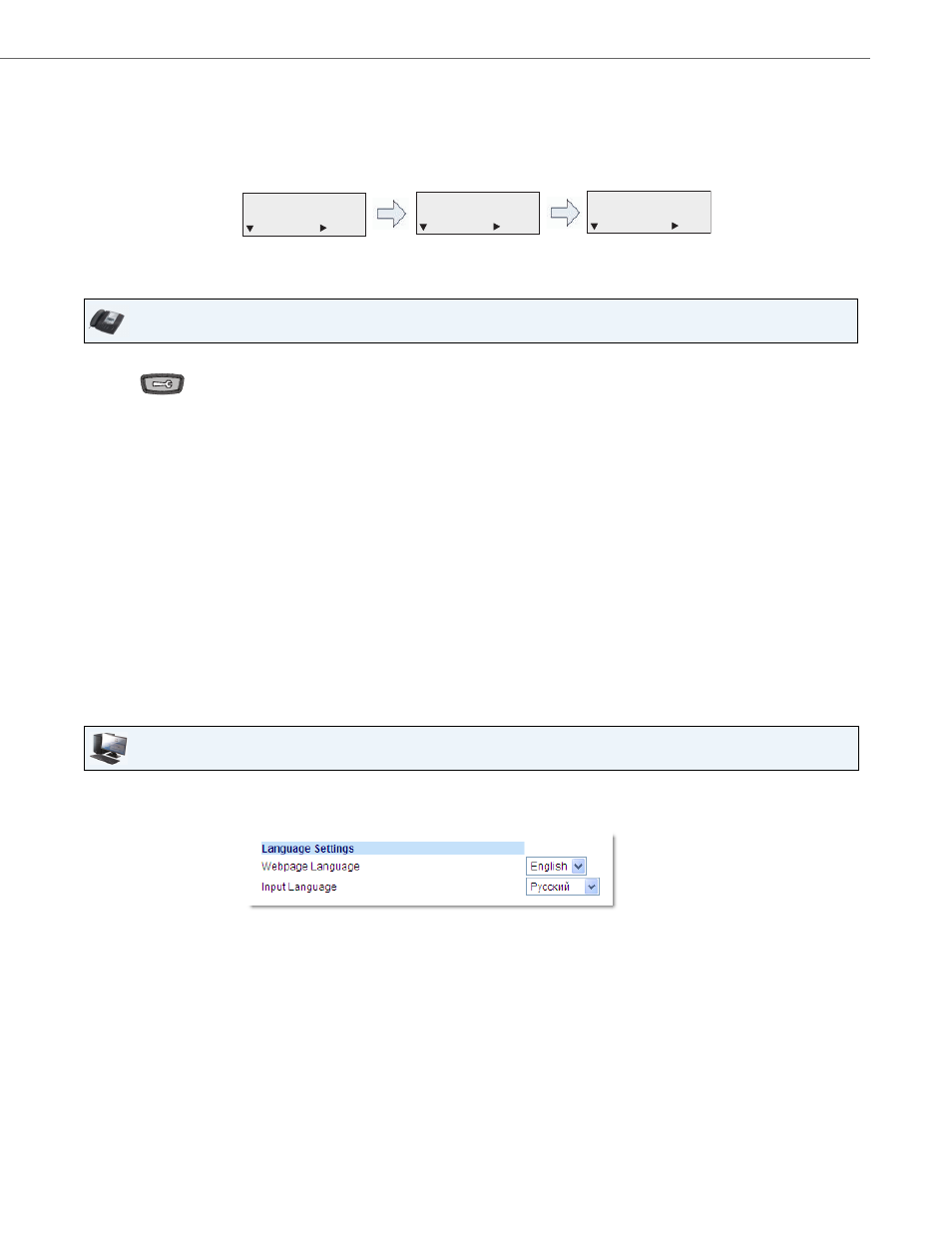
Customizing Your Phone
41-001376-00 Rev 01 – 06.2013
35
Configuring Language Input Using the IP Phone UI
You can configure the language you use for inputting on the phone by setting the Input Language option. The default
input language setting is English. You can change this setting using the IP Phone UI or the Aastra Web UI.
For Example:
Use the following procedure to change the input language using the IP Phone UI.
Use the following procedure to set the input language using the Aastra Web UI.
IP Phone UI
1.
Press
on the phone to enter the Options List.
2.
Select Preferences.
3.
Select Language.
4.
Select Input Language.
Select the language you want to use when inputting text and characters into the IP Phone UI. Valid values are:
•
English (default)
•
Français (French)
•
Español (Spanish)
•
Deutsch (German)
•
Italiano (Italian)
•
Português (Portuguese)
•
Русский (Russian)
•
Nordic
Note:
Available input languages are dependent on the configuration enabled by your System Administrator.
5.
Press Set when you have selected an input language.
Aastra Web UI
1.
Click on Basic Settings-> Preferences->Language Settings.
Language Option
Input Language Option
Select an Input
7. Language
= Next
= Enter
2. Input Language
= Next
= Enter
Input Language
= Next
= Set
English
Language
