Customizing your phone – AASTRA 6730i (Version 3.2) User Guide EN User Manual
Page 34
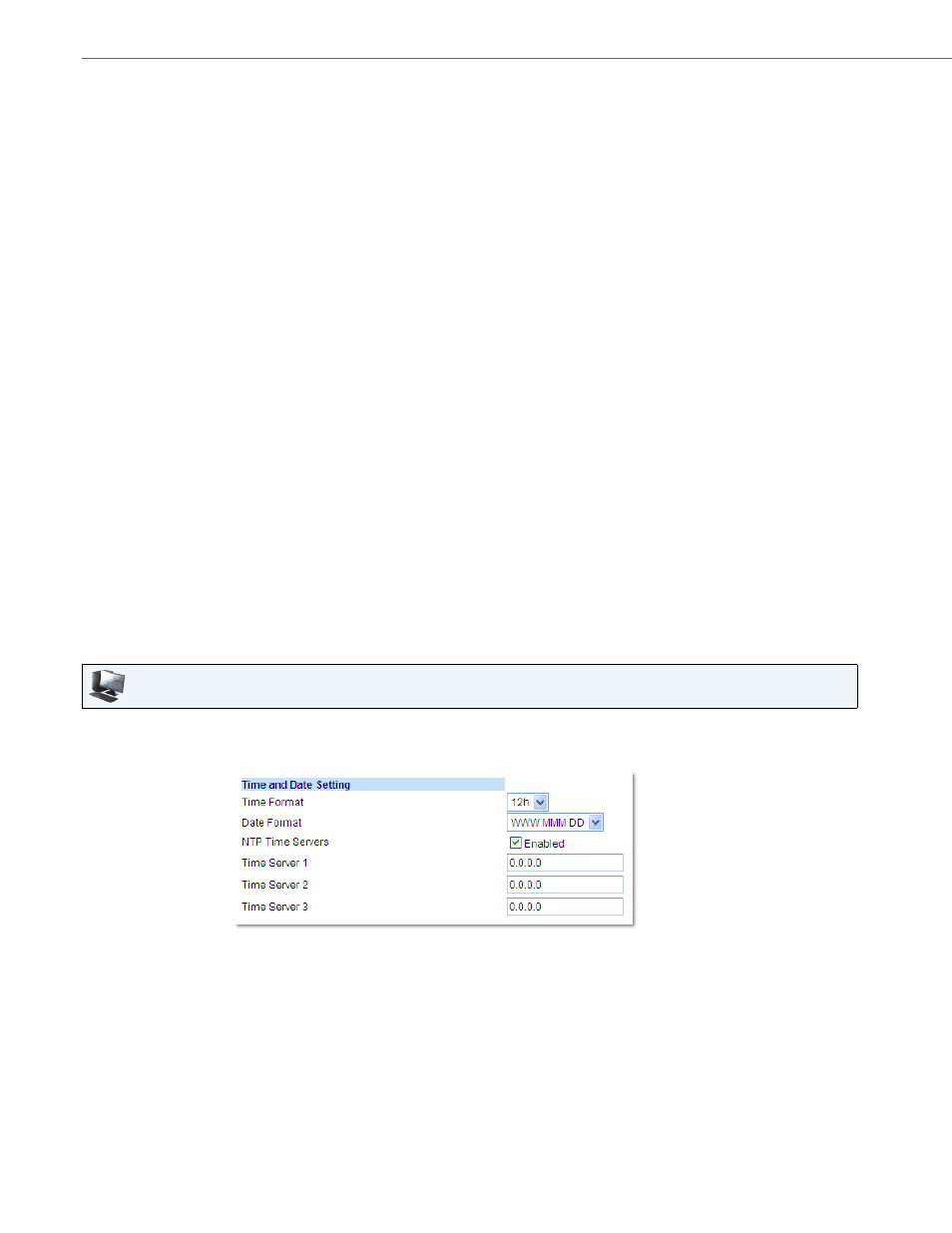
Customizing Your Phone
28
41-001376-00 Rev 01 – 06.2013
Set Daylight Savings Time
Set Time Servers
With a valid time server enabled your IP phone will synchronize the time displayed with the specified configuration
server. The phone will use the time from Time Server 1 unless it is not configured or unavailable, in which case it will
move on to Time Server 2, and if necessary Time Server 3.
1.
Select Preferences.
2.
Select Time and Date.
3.
Select Daylight Savings.
4.
Select a Daylight Savings time from the list of options.
Valid values are:
•
OFF
•
30 min summertime
•
1 h summertime
•
Automatic (Default)
Note:
The default for Daylight Savings is Automatic.
5.
Press Set to save the Daylight Savings setting.
1.
Select Preferences.
2.
Select Time and Date.
3.
Select from Time Server 1, Time Server 2, or Time Server 3.
4.
Enter an IP address or domain name for the time server.
Note:
The default for Time Servers is Enabled. The Time Servers can be Enabled or Disabled only from the Aastra Web UI.
5.
Press Set to save the time server setting.
Aastra Web UI
1.
Click on Basic Settings->Preferences->Time and Date Setting.
2.
In the “Time Format” field, select the time format you want to use on your phone. Valid values are:
•
12h (12 hour format) (default)
•
24h (24 hour format)
Note:
The time and time format you configure display on the phone’s idle screen.
