Adding entry to personal phone book, Phone book – AASTRA 600d for Aastra 800 and OpenCom 100 User Guide EN User Manual
Page 99
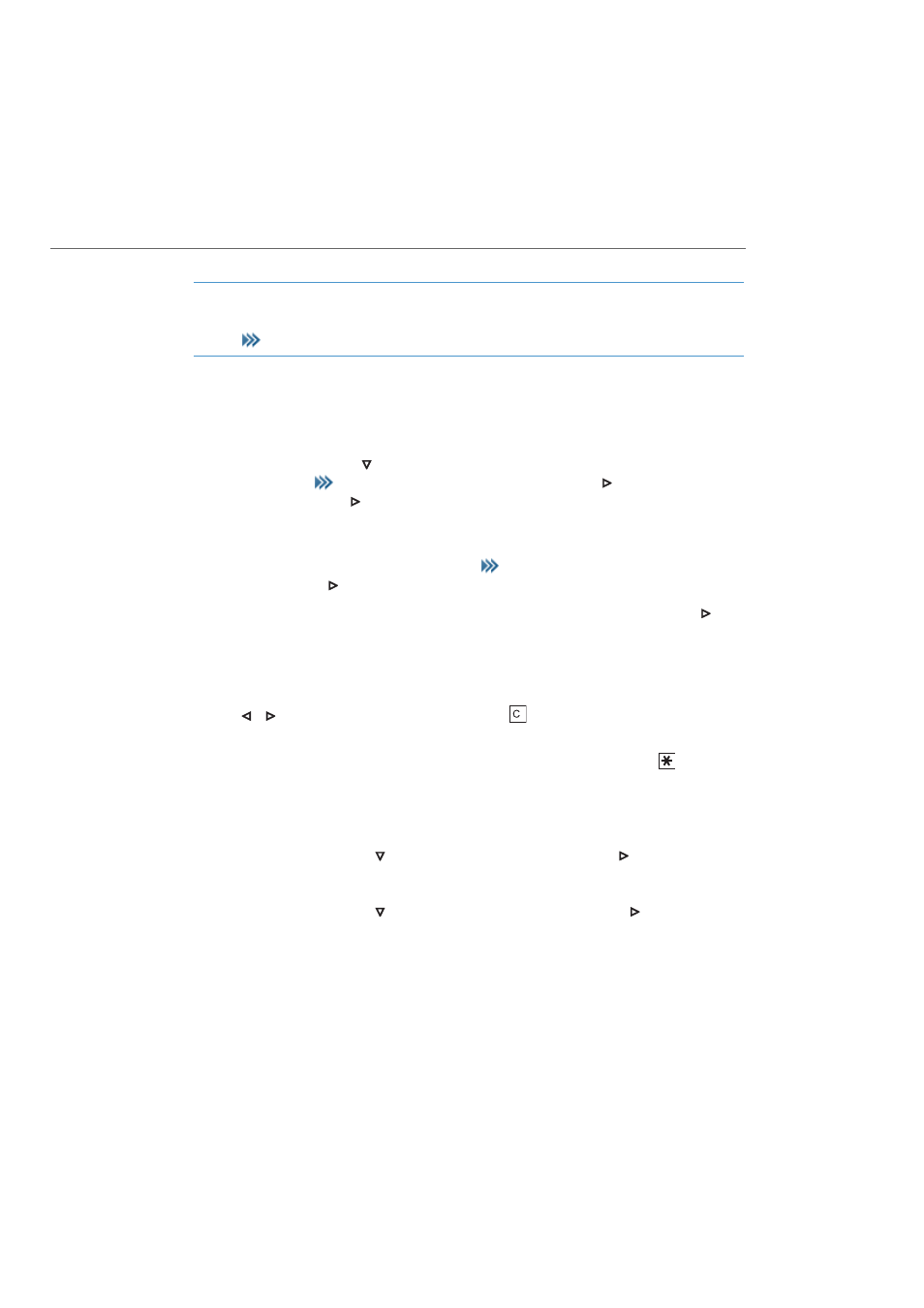
Phone Book
97
Note
You can access the personal phone book using the navigation menu (see page 29) or
via the
softkey when the mobile unit is idle.
Adding Entry to Personal Phone Book
1.
Open the phone book – depending on the configuration of your mobile unit, this
is done via
–
the navigation key
,
–
the softkey
and select the entry Phone book / Ok or
and Personal
directory / Ok or
,
–
one of the function keys to which you have assigned phone book access.
2.
If the phone book is empty, press the New softkey.
If there are entries already in it, press the
softkey, select New entry and
confirm via Ok or
.
3.
You see an overview of possible entries. Select Name and confirm via Ok or
.
4.
Select the characters of a key by pressing it repeatedly and quickly, enabling you
to see the characters assigned to that key. Input position moves automatically
forward if you make no entry for a short time or when you enter a new character.
Correct entries by moving the cursor behind the number/letter to be deleted with
the / navigation
keys
and
then press the
key. This is where you can now
enter new characters.
Every word is automatically begun with upper-case letters. Press the
key mul-
tiple times to select upper or lower case (displays A or a) or upper-case letters only
at the beginning of words (displays Aa).
Confirm your entries with the Ok softkey.
5.
Now select the next line
(e.g. Private) and confirm via Ok or
.
6.
Enter the private call number for the entry and press Ok.
7.
Now select the next line
(e.g. Business) and confirm via Ok or
.
8.
Enter the business call number for the entry and press Ok.
9.
Using this method, enter the mobile call number, the e-mail address and the fax
number if necessary.
