The device menu – AASTRA 600d for Aastra 800 and OpenCom 100 User Guide EN User Manual
Page 119
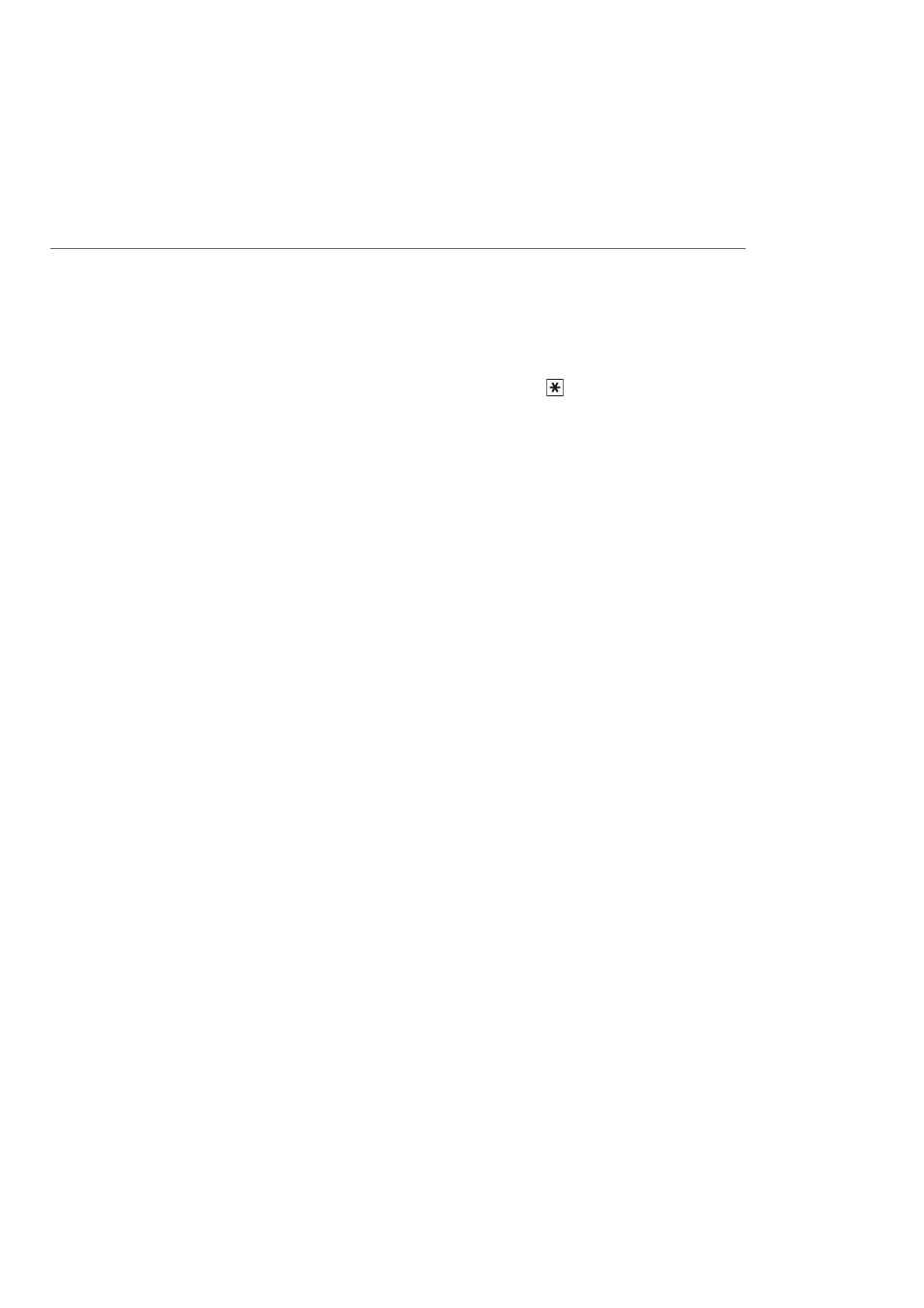
The Device Menu
117
Phone book: You add the call number of the caller to one of the phone
books (please refer to Add Phone Numbers from Lists to Commu-
nications System Phone Book starting on page 94).
Forward: You can forward the message to another voicebox with
comment or without comment. Enter the call number of the
other voicebox under To:; use the
star key to end a spoken
comment.
Mark as new: If the message is addressed to another person and you
accidentally have listened to it, you can use this option to reset
the message to “new” status.
Info: To view the call number or name of the caller, as well as the
duration, date and time of the message.
Delete all: You delete all messages stored in your voicebox (after a con-
firmation prompt).
Note: Alternatively, you can also use the Applications menu for que-
rying voicebox messages, see page 128 menu.
Charges: You see the charges for the last call and the sum total for your device. If
there are multiple trunk keys configured on your telephone, you can view the
individual charges for each of these keys. To do so, select the desired key (e.g.
L1: [internal call number]) and then press the Ok softkey.
Remote charges: You can view the charges of other Aastra 800 / OpenCom 100 com-
munications system users. To do so, your user group has to have “Costs”
authorisation from your system administrator.
Number: Enter the internal call number of the other telephone.
Phone book: You can also select a call number from the phone book.
Hunt group: If your telephone belongs to one or more hunt group(s), you can use this
menu entry to switch hunt group signalling for your telephone on or off. When
there are multiple trunk keys configured on your telephone and assigned to
hunt group call numbers, you can switch the hunt group signalling for each of
these keys on or off. To do so, select the desired key (e.g. L1: [internal call
number]) and then press the Ok softkey.
