Menu navigation – AASTRA 600d for Aastra 800 and OpenCom 100 User Guide EN User Manual
Page 42
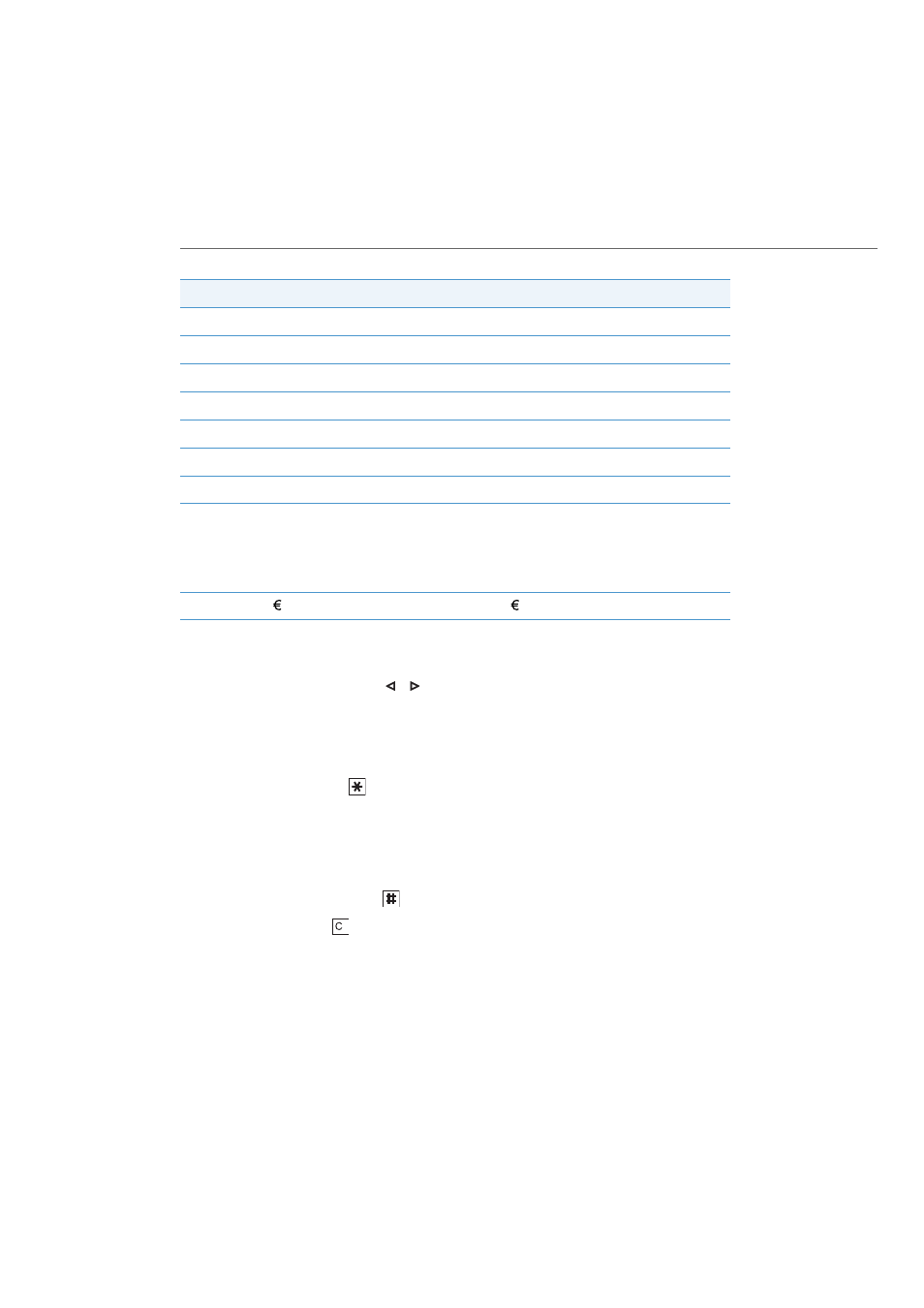
Menu Navigation
40
•
In input lines for entering text, the numeric keyboard automatically switches to
entry of letters.
•
When entering text, use the
/
navigation keys to move text input position to
the beginning or end of the entry. Entries are always made at the cursor position.
Input position moves automatically when you enter a new character.
•
When entering text, the first letter is automatically upper case and then automati-
cally switched to lower case. After you enter a space, the next letter is upper case.
You can also press the
star key to switch back and forth between upper and
lower case.
•
When entering text you can switch to numeric input by pressing the number key
longer.
•
When entering numbers (call numbers) you may have to enter the “R” character
(for enquiry calls). Press the
hash key multiple times to select “R”.
•
A short press of the
C key deletes single numbers/characters (left of the cursor
position), a long key press to delete the entire entry.
•
The Esc softkey cancels the input procedure.
4
G H I 4 М Н О П
g h i 4 м н о п
5
J K L 5
j k l 5
6
M N O 6 С Ц Т У Ф Х Ш
m n o 6 с ц т у ф х ш
7
P Q R S 7 ß
p q r s 7 ß
8
T U V 8 Ь Щ Ъ Ы
t u v 8 ь щ ъ ы
9
W X Y Z 9
w x y z 9
0
space , . 0 : ; _ ” ‘ ˆ ˜
space , . 0 : ; _ ” ‘ ˆ ˜
*
short key press: switching be-
tween entering numbers or text
and upper/lower case
long key press: entry of *
short key press: switching between
entering numbers or text and upper/
lower case
long key press: entry of *
#
# @ $ £ ¥ § < > { | } [ \ ]
# @ $ £ ¥ § < > { | } [ \ ]
Key
Upper-case letter
Lower-case letter
