Creating cds 81 – Yamaha mcx-1000 User Manual
Page 81
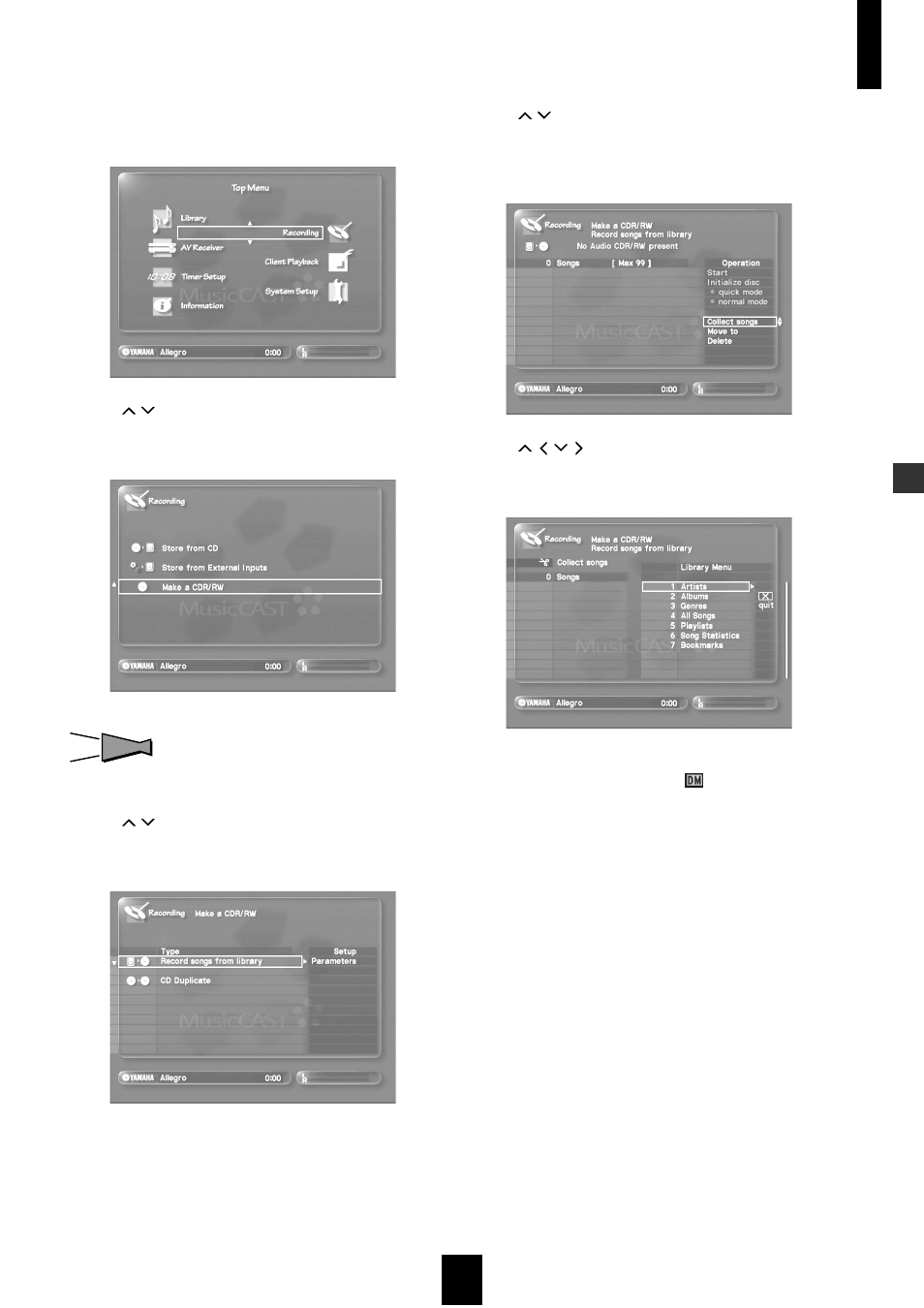
Creating CDs
Creating CDs
81
4 Press TOP MENU.
The Top Menu screen appears on the on-screen display.
5 Use
/
to move the cursor to “Recording”
and press SELECT.
The Recording screen appears on the on-screen display.
HINT
HINT
You can access the Recording screen directly by pressing
RECORDING.
6 Use
/
to move the cursor to “Make a CDR/
RW” and press SELECT.
The following screen appears on the on-screen display.
7 Set the recording parameters as necessary.
See page 88 for a detailed explanation of these parameters.
8 Use
/
to move the cursor to “Record songs
from library” and press SELECT.
A list of songs designated for recording appears on the on-
screen display.
9 Use
/ /
/ to move the cursor to “Collect
Songs” and press SELECT.
The Library Menu appears on the on-screen display.
10 Select the songs you want to record.
The MusicCAST server displays a “
” icon beside each item
you select for recording if you have set it to record the CD
digitally (see page 88). This is an indication that the
MusicCAST server will remove the item from its hard disk
drive.
• To select songs using an artist name
Select “Artists”, select an artist, and then the song you want
to record. The name of the song you select appears on the
left of the display. Song names appear in the order you select
them.
• To select songs using an album name
Select “Albums”, select an album, and then the song you
want to record. The name of the song you select appears on
the left of the display. Song names appear in the order you
select them.
• To select songs using a genre
Select “Genres”, select a genre, and then the song you want
to record. The name of the song you select appears on the
left of the display. Song names appear in the order you select
them.
• To select songs using a song name
Select “All Songs”, and then the song you want to record.
The name of the song you select appears on the left of the
display. Song names appear in the order you select them.
