Setting up a ps/2 keyboard, Setting the standby mode, System setup 126 – Yamaha mcx-1000 User Manual
Page 126
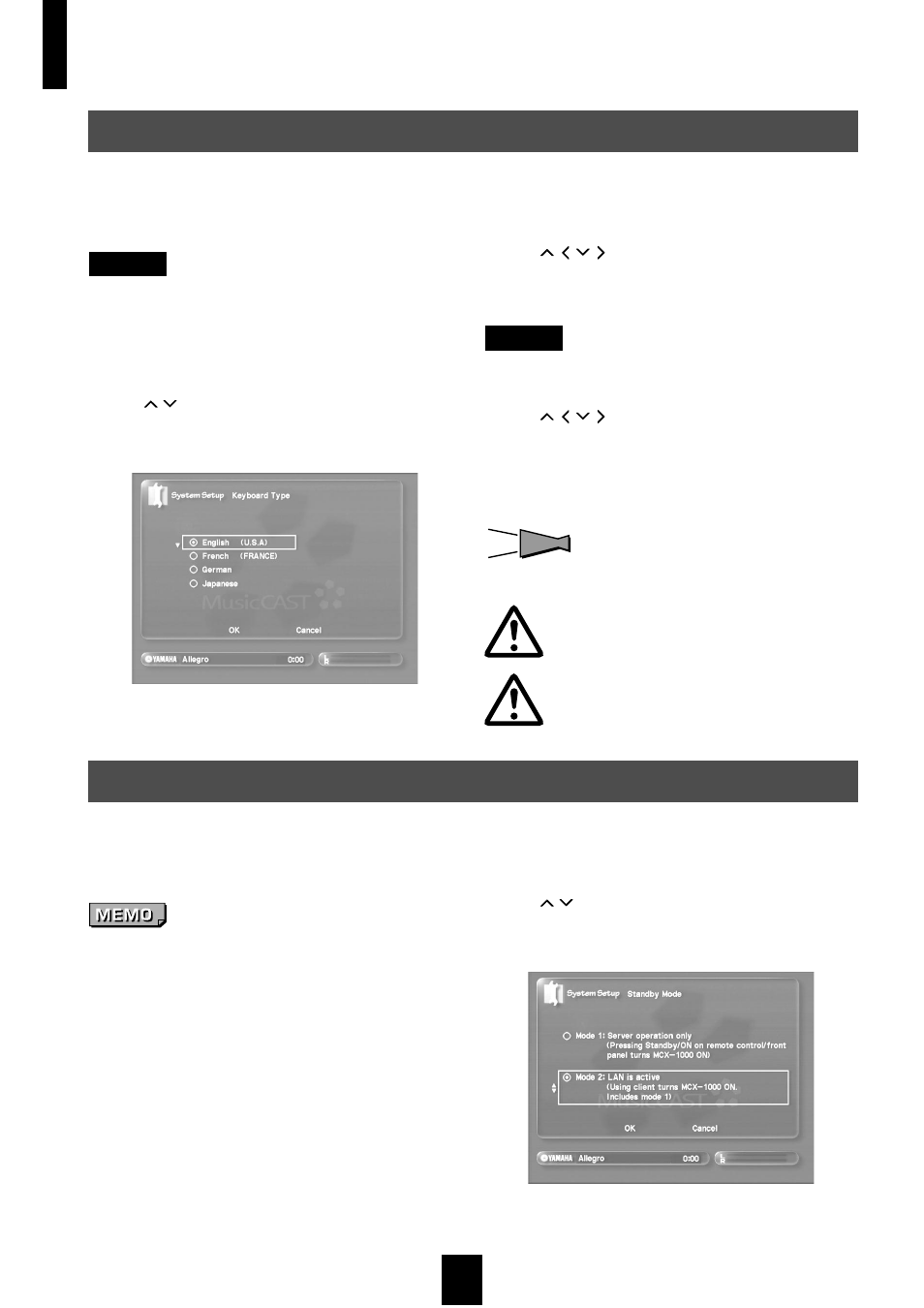
System setup
126
Connect a standard PS/2 keyboard to the PS/2 keyboard jack on the front panel of the MusicCAST server to
make entering characters and numbers easier. Use this screen to configure the MusicCAST server for the
keyboard you wish to connect to it.
NOTE
Disconnect the MusicCAST server from the AC outlet before
attempting to connect the PS/2 keyboard.
1 Follow the procedure described on page 117
“Opening the system setting screens” to
display the System Setup screen.
2 Use
/
to move the cursor to “Keyboard
Type” and press SELECT.
The Keyboard Type screen appears on the on-screen display.
3 Use
/ /
/ and SELECT to select the
language of the keyboard that you want to
connect to the MusicCAST server.
NOTE
Refer to the user manual of your PS/2 keyboard to check its
type and language.
4 Use
/ /
/ to move the cursor to “OK” and
press SELECT.
The display returns to the System Setup screen.
Select “Cancel” to return to the System Setup screen without
changing any settings.
HINT
HINT
Press BACK to return to the previous screen.
The MusicCAST server is not compatible with USB
keyboards.
Do not connect on disconnect a PS/2 keyboard
when the MusicCAST is connected to an AC outlet.
See page 79 for more information.
Pressing STANDBY/ON on the MusicCAST server or the MusicCAST server remote control, switches the
MusicCAST server to standby mode. Set the conditions required to turn the MusicCAST server on from standby
mode.
Leave the MusicCAST server connected to an AC outlet if you
wish to use this functionality.
1 Follow the procedure described on page 117
“Opening the system setting screens” to
display the System Setup screen.
2 Use
/
to move the cursor to “Standby
mode” and press SELECT.
The Standby Mode screen appears on the on-screen display.
Setting up a PS/2 keyboard
Setting the standby mode
