Storing music on the musiccast server, Music storage formats, Loading a cd into the musiccast server – Yamaha mcx-1000 User Manual
Page 21
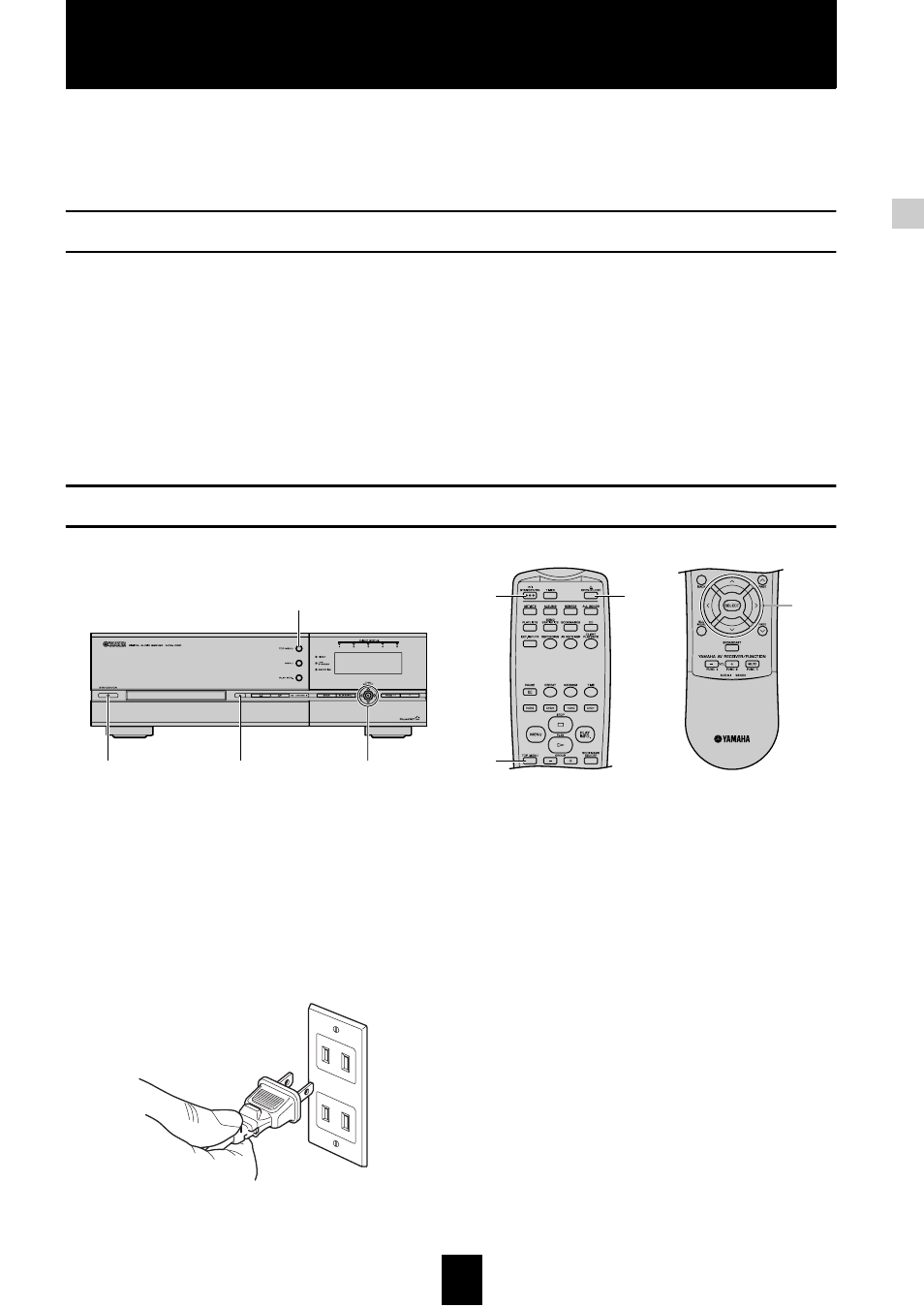
21
21
Storing music on the MusicCAST server
Storing music on the MusicCAST server
You can gain easy access to all of the songs in your CD collection, and play them back in multiple
locations using MusicCAST clients if you store them on the hard disk drive in the MusicCAST server.
Storing them together with the relevant album, artist, genre, and song titles enables you to quickly and
simply search for songs you want to listen to and play them back.
Music storage formats
The MusicCAST server can store songs in both PCM and MP3 formats, and is set to store both by default. PCM
format stores music with the same quality as CD, while the MP3 format uses highly compressed data. Storing
songs in PCM format results in a high-quality sound but requires a large amount of space on the MusicCAST
server hard disk drive. Storing songs in MP3 format results in sound quality that is not as high as that of PCM
format songs but requires less space on the MusicCAST server hard disk drive. This enables you to store more
songs on the hard disk drive (roughly 10 times more, depending upon the MP3 recording settings you choose).
The MusicCAST server stores PCM format songs mainly for playback on the MusicCAST server, and for
recording onto CDs. The MusicCAST server can distribute PCM format songs to a single client, however normally
the MusicCAST server distributes MP3 to MusicCAST clients (see page 125 for more information on distributing
PCM format songs to MusicCAST clients).
Loading a CD into the MusicCAST server
Most of the explanations in this manual center on using
the remote control to operate MusicCAST
components, but you can also access most functions
directly from the MusicCAST server and client units.
Refer to the illustrations provided with each
explanation to check which keys or buttons are
applicable, and use those controls indicated for each
numbered step to carry out procedures.
1 Insert the MusicCAST server power cord into an
AC outlet.
The STANDBY/ON indicator turns red.
2 Press STANDBY/ON on the MusicCAST server
to turn its power on.
The STANDBY/ON indicator turns green.
3 Turn the power of the TV/monitor connected to
the MusicCAST server on, and set it to display
the MusicCAST on-screen display (refer to your
TV/Monitor manual for instructions on how to
do this).
4
2
7,9
5,6
4
2
7,9
5,6
(This picture depicts the style of AC outlet found in the U.S.A).
