Creating a new artist, Changing an artist name, Creating a new artist changing an artist name – Yamaha mcx-1000 User Manual
Page 65: Editing 65 creating a new artist
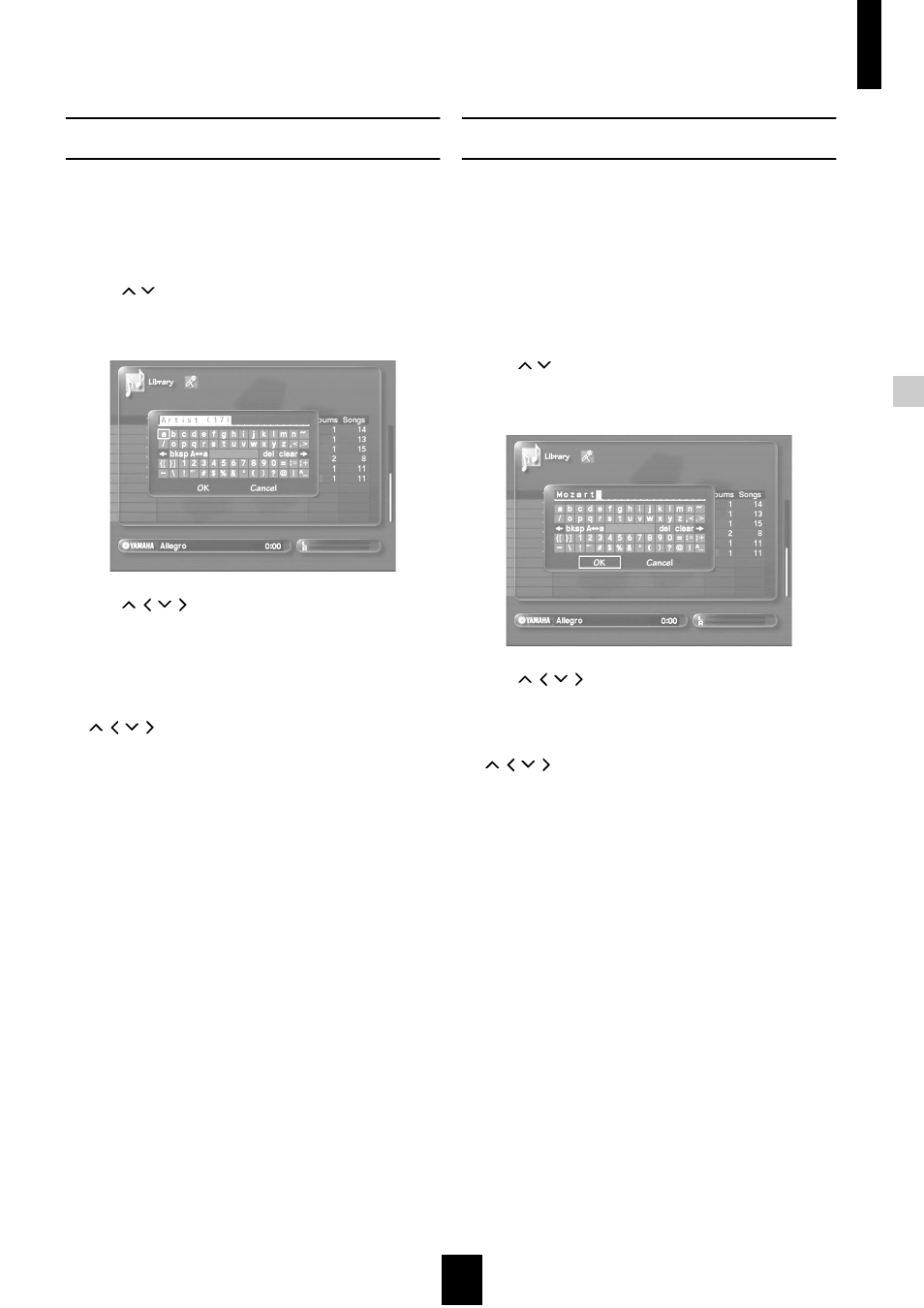
Editing
Editing
65
Creating a new artist
You can create a new artist and store it in the
MusicCAST server database.
1 Follow the procedure described on page 64
“Opening the artist editing screen” to display
the artist editing screen.
2 Use
/
to move the cursor to “New artist”
and press SELECT.
The artist name entry screen appears.
3 Use
/ /
/ to select characters, and enter
the name of the artist you want to create.
See page 78 for an explanation of how to enter characters.
You can also use a PS/2 keyboard to enter characters (see
page 79 for a more detailed explanation).
4 When you finish entering the artist name, use
/ /
/ to move the cursor to “OK” and press
SELECT.
The display returns to the artist list.
Select “Cancel” and press SELECT to return to the artist list
without creating a new artist.
Press BACK to return to the artist list at any time.
Changing an artist name
You can change the name of artists stored in the
MusicCAST server database. This is useful in cases
such as when the MusicCAST server is not able to
obtain any artist name data during the storage
process, or when you record material from an external
component.
1 Follow the procedure described on page 64
“Opening the artist editing screen” to display
the artist editing screen.
2 Use
/
to move the cursor to “Edit title” and
press SELECT.
The artist name entry screen appears.
3 Use
/ /
/ to select characters, and enter
the artist name.
See page 78 for an explanation of how to enter characters.
4 When you finish entering the artist name, use
/ /
/ to move the cursor to “OK” and press
SELECT.
The display returns to the artist list.
Select “Cancel” and press SELECT to return to the artist list
without changing the artist name.
Press BACK to return to the artist list at any time.
