Musiccast server network “expert settings, Ip address screen, Configuring the musiccast network 108 – Yamaha mcx-1000 User Manual
Page 108
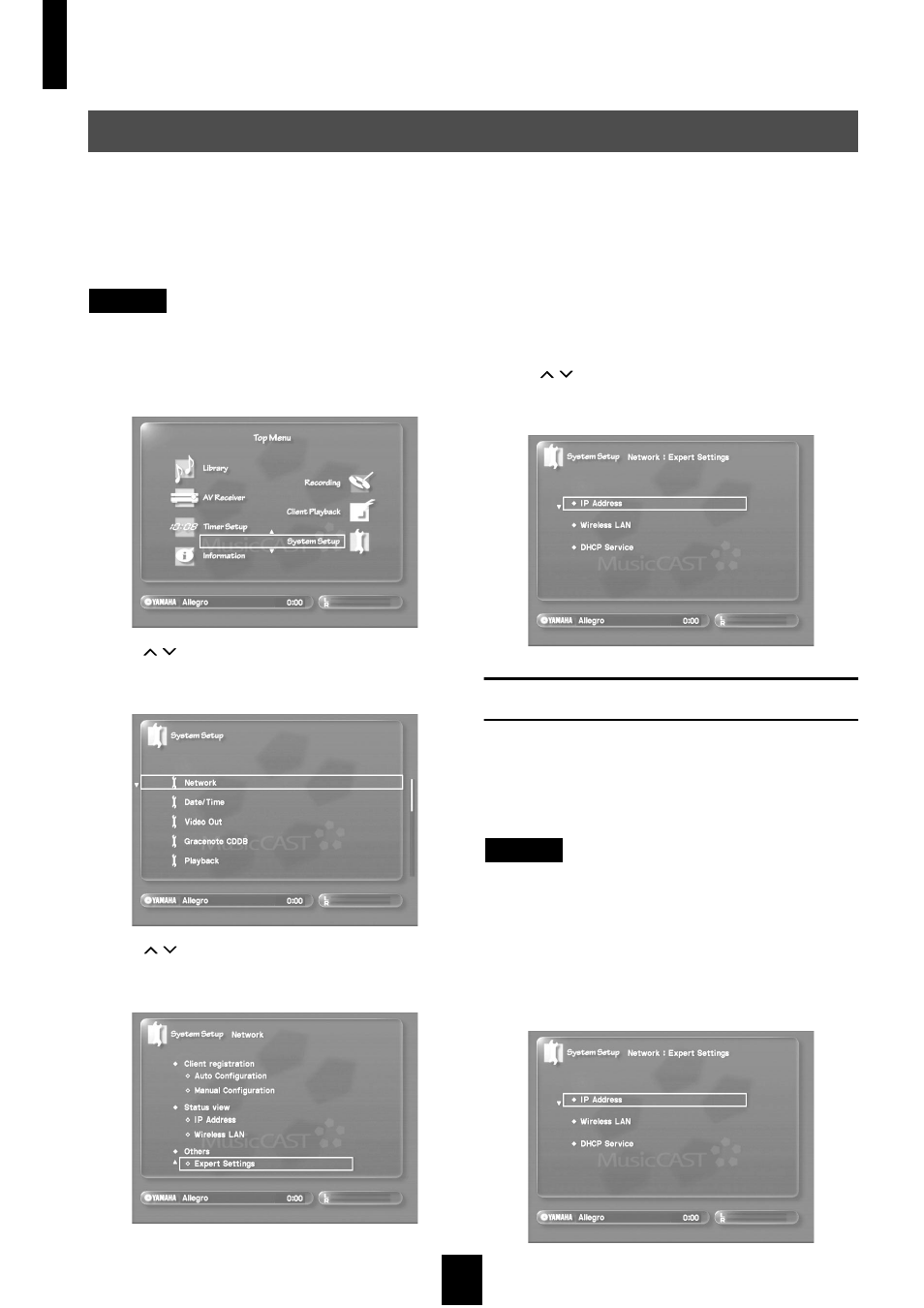
Configuring the MusicCAST network
108
This section explains the purpose and function of each screen in the MusicCAST server network setting menus
available in the “Expert Settings section”. Usually, the Auto Configuration functions of the MusicCAST server and
client will enable you to successfully connect all of your MusicCAST components. However, you can also use the
screens detailed in this section to configure the MusicCAST network manually if necessary. The Expert settings
section of this manual explains how to set each network parameter in the MusicCAST server.
NOTE
The MusicCAST server and MusicCAST client only function correctly if they are under the same subnet running under one or
more network hubs.
1 Press TOP MENU.
The Top Menu appears on the on-screen display.
2 Use
/
to move the cursor to “System Setup”
and press SELECT.
The System Setup screen appears on the on-screen display.
3 Use
/
to move the cursor to “Network” and
press SELECT.
The Network screen appears on the on-screen display.
4 Use
/
to move the cursor to “Expert
Settings” and press SELECT.
The Expert Settings screen appears on the on-screen display.
IP address screen
Use the screen to set the IP address of the
MusicCAST server, set the MusicCAST server to
obtain its IP address from a DHCP server, and set the
Subnet mask, Default Gateway, and DNS server
addresses.
NOTE
These parameters are all set automatically if you set the
MusicCAST server to obtain its IP address from a DHCP server.
To access this screen carry out the following proce-
dure:
1 Carry out the procedure described on page 108
to display the Expert Settings screen on the on-
screen display.
MusicCAST Server network “Expert Settings”
