Storing a cd – Yamaha mcx-1000 User Manual
Page 24
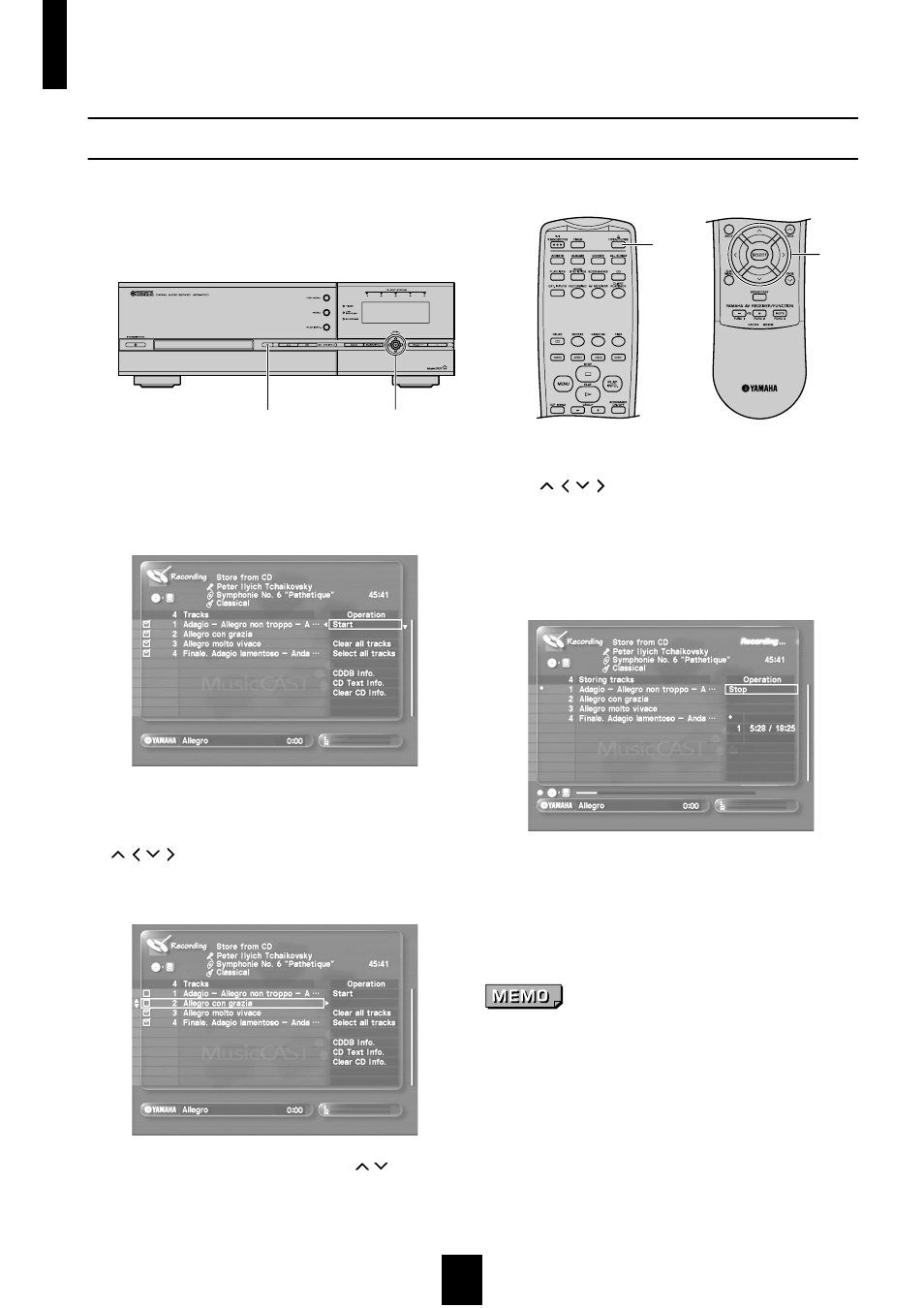
Storing music on the MusicCAST server
24
Storing a CD
Store a CD on the hard disk drive of the MusicCAST server.
1 Follow the procedure described on page 21 to
display the contents of a CD on the on-screen
display.
2 Select the songs you want to store.
By default, the MusicCAST server selects all songs for storage.
There are checkboxes displayed to the left of each song. Use
/ /
/ to move the cursor to the checkbox of the songs
you do not wish to store, and press SELECT. The tick in the
checkbox disappears.
The screen can display up to 10 songs. Use
/
to scroll the
display if the CD contains more than 10 songs. Check that all
of the songs you wish to store have ticks in their checkboxes.
3 Use
/ /
/ to move the cursor to “Start” and
press SELECT.
The MusicCAST server begins storing songs on its hard disk
drive.
The following screen appears on the on-screen display during
recording:
During the storage process the MusicCAST server displays a
progress bar in the lower portion of the on-screen diaplay
indicating how far it has progressed with the storage, and icons
indicating that storage is taking place.
To stop the storage process press SELECT.
Take care not to press SELECT in error as pressing SELECT halts
the storage process.
The MusicCAST first stores the songs in PCM form, and then
converts them into MP3 format, saving both copies on the hard
disk drive (see page 21 for an explanation of PCM and MP3
formats). The conversion process takes a short time.
2,3
5
5
2,3
