Setting the video output parameters, Setting the gracenote cddb® connection, System setup 119 – Yamaha mcx-1000 User Manual
Page 119
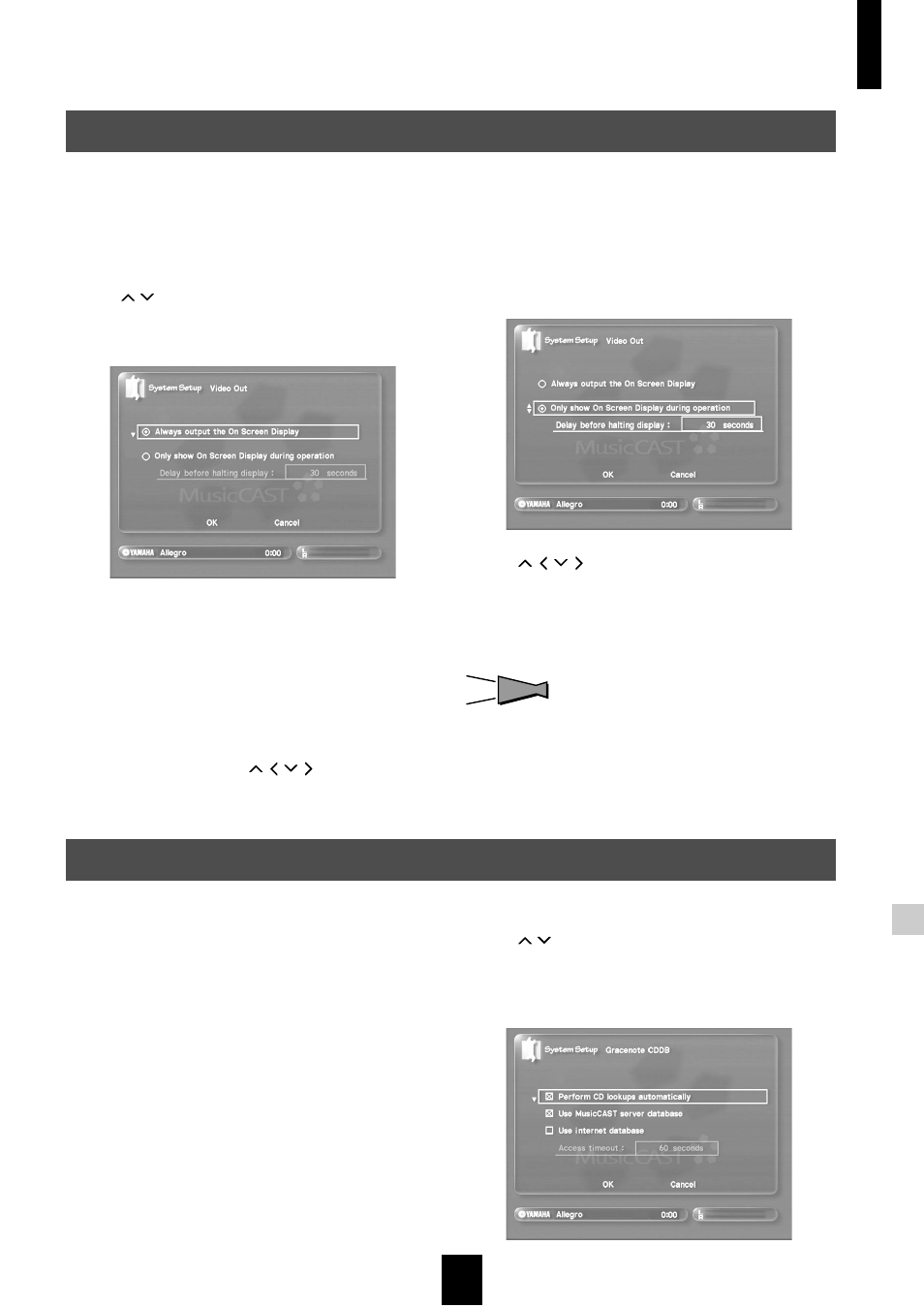
System setup
119
System setup
You can change the manner in which the MusicCAST outputs the on-screen display to the TV/monitor. You can
set it to always output the display, or to automatically turn the display off when you are not using it.
1 Follow the procedure described on page 117
“Opening the system setting screens” to
display the System Setup screen.
2 Use
/
to move the cursor to “Video Out” and
press SELECT.
The Video Out screen appears on the on-screen display.
3 Select the output type:
• “Always output the on-screen display”
The MusicCAST server always outputs the on-screen
display.
• “Only show on-screen display during operation”
The MusicCAST server turns the on-screen display off if
you do not use it for a specified period of time.
To change the delay before the MusicCAST server turns the
on-screen display off, use
/ /
/ to move the cursor to
the “Delay before halting display” field and set the delay
time.
When the MusicCAST server is set in Type 2 mode, pressing
and holding MENU or PLAY INFO. for two seconds turns off
the on-screen display. Press any key to return the on-screen
display to normal.
4 Use
/ /
/ to move the cursor to “OK” and
press SELECT.
The display returns to the System Setup screen.
Select “Cancel” to return to the System Setup screen without
changing any settings.
HINT
HINT
Press BACK to return to the previous screen.
Set the way you want the MusicCAST server to use the Gracenote CDDB service to look for CD information.
1 Follow the procedure described on page 117
“Opening the system setting screens” to
display the System Setup screen.
2 Use
/
to move the cursor to “Gracenote
CDDB” and press SELECT.
The Gracenote CDDB database screen appears on the on-
screen display.
Setting the video output parameters
Setting the Gracenote CDDB connection
