Configuring the musiccast network 109 – Yamaha mcx-1000 User Manual
Page 109
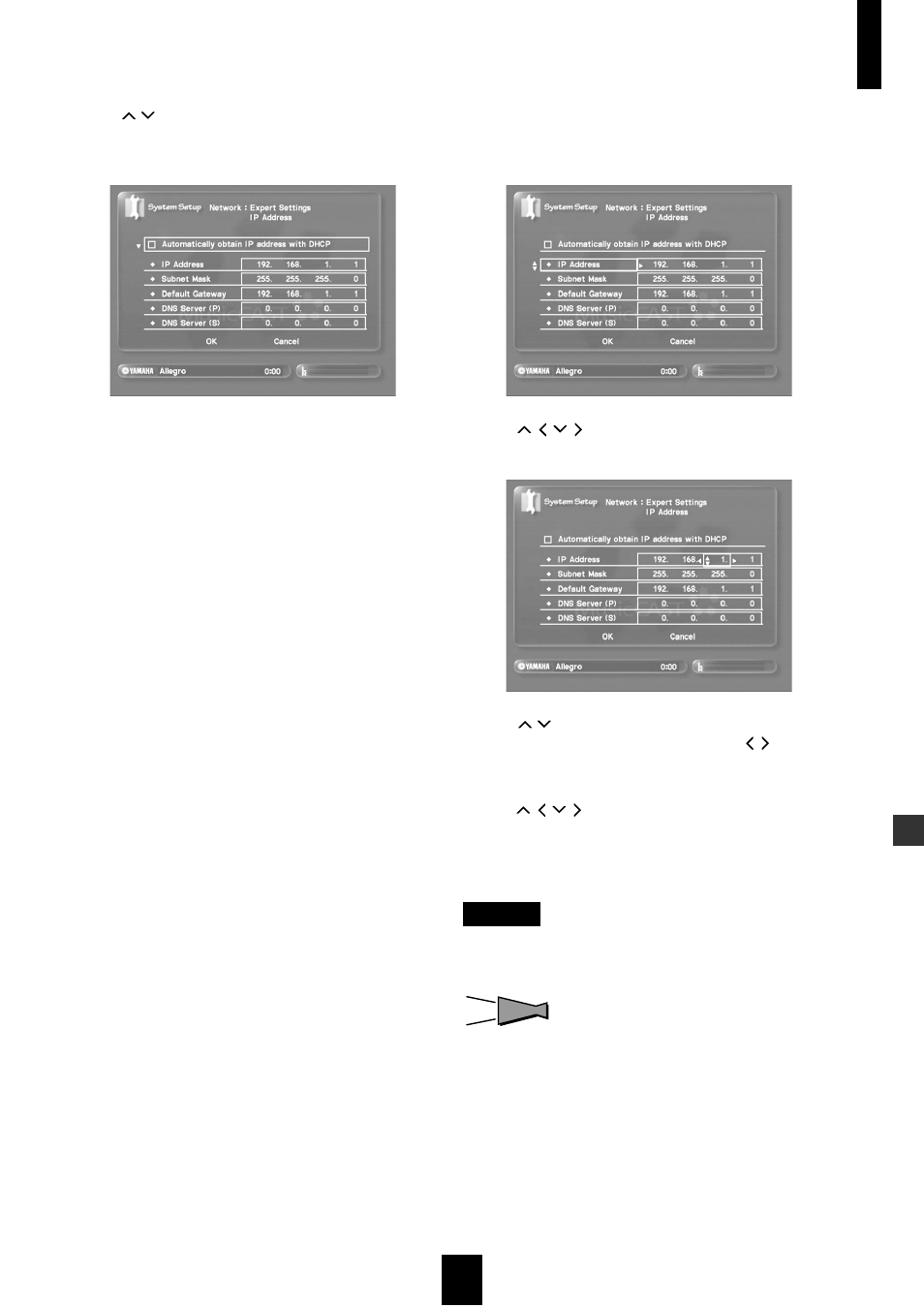
Configuring the MusicCAST networ
k
Configuring the MusicCAST network
109
2 Use
/
to move the cursor to “IP Address”
and press SELECT.
The IP Address screen appears on the on-screen display.
■ Setting the IP address of the MusicCAST server
• What is an IP address?
Each component on a network uses an address to identify
itself to other components on the same network. The address
consists of four numbers and looks like this:
192.168.1.1
This is called an IP address. Without these addresses, the
components on a network cannot transmit data to each other.
Look at the illustration below for example off IP addresses
used in a network.
• What is a private IP address?
A local IP address is used only within your own network.
Most local IP addresses are 192.168.XXX.XXX, where
“XXX” can be any number between 0 and 254, and you
should use this format if you set the private IP address of the
MusicCAST server manually. A private IP address is only
available for access to other clients on your own local
network.
• What is a global IP address?
A global IP address is the IP address of your network as seen
from other external networks. For example, if you are
connecting to the Internet using a broadband router, the
components on your network have many different local IP
addresses, but share one global IP address. Do not set a
global IP address as the IP address of your MusicCAST
server.
To set the MusicCAST server IP address carry out the
following procedure:
1 Carry out the procedure described on page 108
to display the IP Address screen on the on-
screen display.
2 Use
/ /
/ to move the cursor to the numeric
fields to the right of the “IP Address” field.
3 Use
/
to change the setting of the numeric
field to an appropriate number, and / to move
the cursor to other numeric fields.
4 When you have finished setting the IP address,
use
/ /
/ to move the cursor to “OK” and
press SELECT.
The MusicCAST server reboots its network and returns to the
Expert Settings screen.
NOTE
Select “Cancel” and press SELECT to exit from the screen
without making any changes.
HINT
HINT
You can use the same method to set all other fields on the
screen.
