Remote node filters, Filter example, Configuring a ftp_wan filter rule – ZyXEL Communications Prestige 1600 User Manual
Page 94: 7 filter example, 2 remote node filters, 1 configuring a ftp_wan filter rule
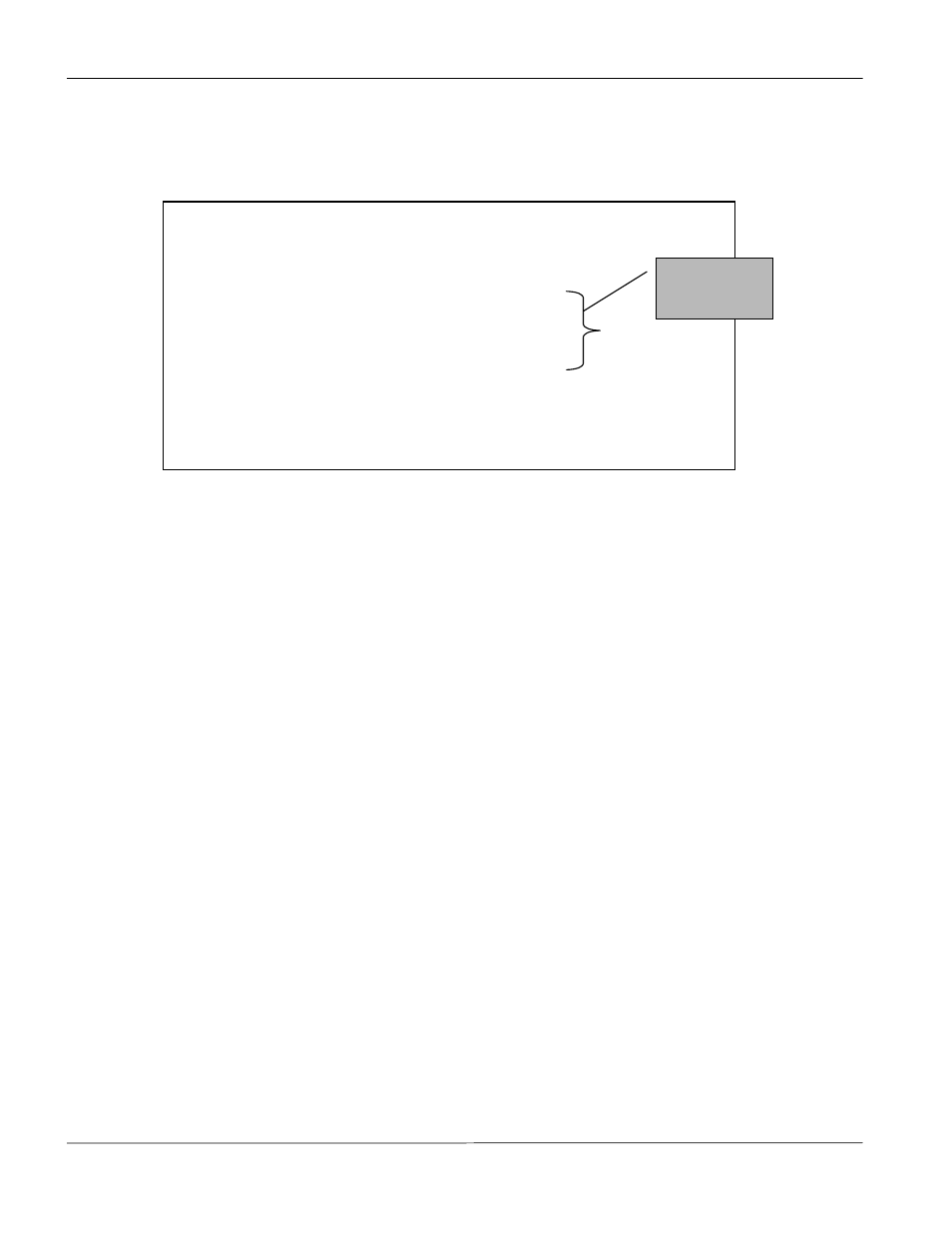
Prestige 1600 Universal Access Concentrator
10-12
Filter Configuration
10.6.2 Remote Node Filters
Go to Menu 11.1 (shown next) and enter the number(s) of the filter set(s) as appropriate. You can specify up to
four filter sets by entering their numbers separated by commas.
Figure 10-10 Filtering Remote Node traffic
10.7 Filter
Example
The Prestige 1600 supports the firmware and configuration files upload using FTP connections via LAN and
WANs. So, it is possible that anyone can make an FTP connection over the Internet to your Prestige. To prevent
outside users from connecting to your Prestige via FTP, you can configure a filter to block FTP connections from
the WAN.
Before configuring a filter, you need to know the following information:
1. The inbound packet type (protocol & port number) - in this case, it is TCP (06) protocol with port 20 or 21.
2. The source IP address - in this case, to block all connections from the outside, the source IP is 0.0.0.0.
The destination IP address is the Prestige's IP address, but it is unknown when SUA is enabled since most WAN IP
addresses are dynamically assigned by the ISP. Therefore, enter 0.0.0.0 as the destination IP in the filter rule. Once
0.0.0.0 is set as the destination IP, no FTP connections can reach the Prestige nor the FTP server on the LAN. For a
LAN-to-LAN connection, enter the Prestige's LAN IP as the destination IP in the filter rule. After you apply the
FTP filter to the remote node, it only blocks the FTP connection to the Prestige but still permits the FTP connection
to the local FTP server.
10.7.1 Configuring a FTP_WAN Filter Rule
Create a filter set in Menu 21, e.g., set 2.
Menu 11.1 - Remote Node Profile
Rem Node Name= ?
Active= Yes
Outgoing:
My Login= ?
My Password= ********
Authen= CHAP/PAP
Edit PPP Options= No
Rem IP Addr= ?
Edit IP = No
Input Filter Sets:
Protocol filters =
Device filters =
Output Filter Sets:
Protocol filters =
Device filters =
Press ENTER to CONFIRM or ESC to CANCEL:
Press Space Bar to Toggle.
Enter Filter
sets here
