Applying a filter, Ethernet traffic – ZyXEL Communications Prestige 1600 User Manual
Page 92
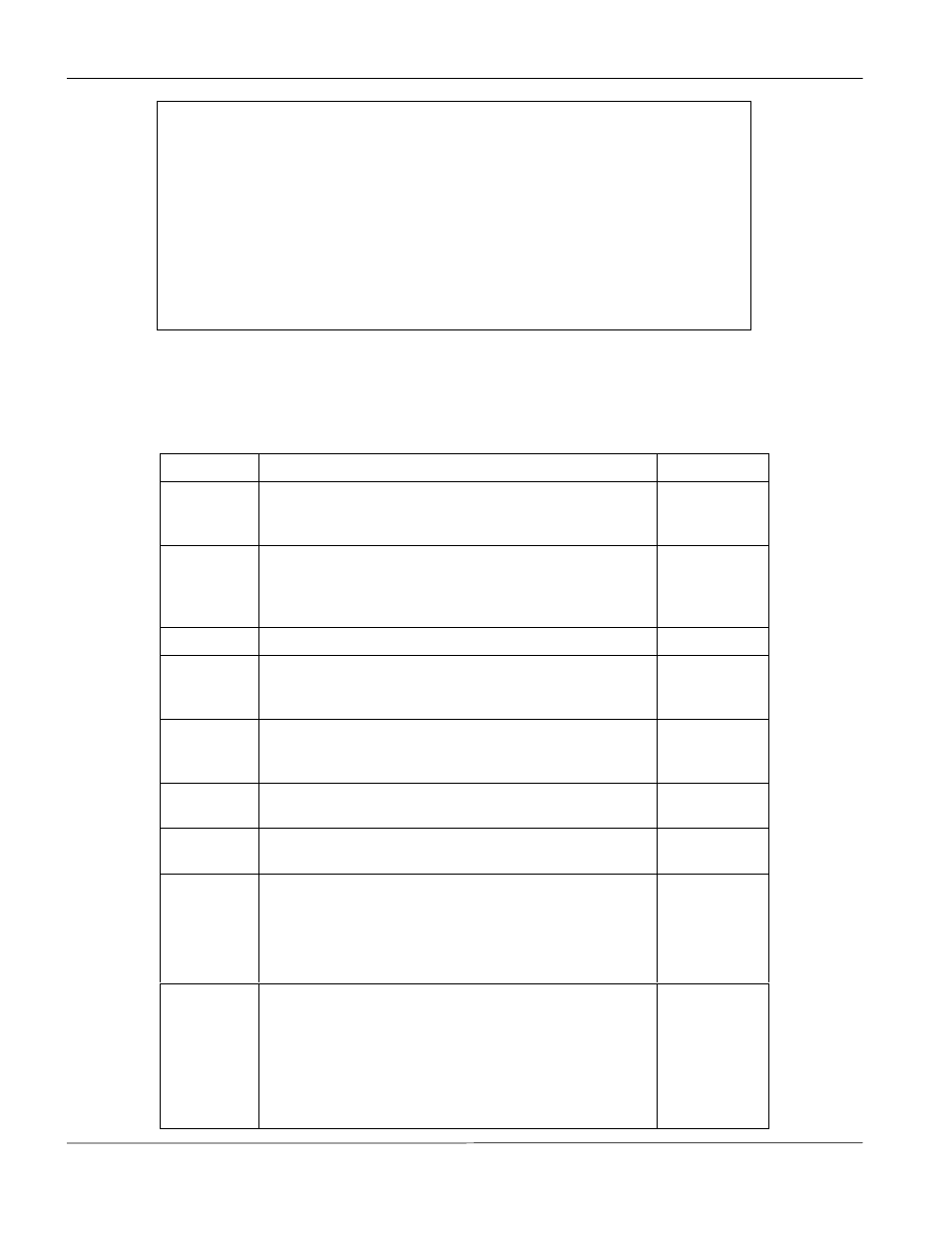
Prestige 1600 Universal Access Concentrator
10-10
Filter Configuration
Figure 10-8 Menu 21.1.2 - Device Filter Rule
The following table describes the fields in the Device Filter Rule Menu.
Table 10-5 Device Filter Rule Menu Fields
Field
Description
Option
Filter #
This is the filter set, filter rule co-ordinates, i.e., 2,3
refers to the second filter set and the third filter rule of
that set.
Filter Type
Press [SPACE BAR] to toggle between types of rules.
Parameters displayed below each type will be different.
Device Filter
Rule /
TCP/IP Filter
Rule
Active
Select Yes to turn on the filter rule.
Yes/No
Offset
Enter the starting byte of the data portion in the packet
that you wish to compare. The range for this field is
from 0 to 255.
Default = 0
Length
Enter the byte count of the data portion in the packet
that you wish to compare. The range for this field is 0
to 8.
Default = 0
Mask
Enter the mask (in Hexadecimal) to apply to the data
portion before comparison.
Value
Enter the value (in Hexadecimal) to compare with the
data portion.
More
If Yes, a matching packet is passed to the next filter
rule before an action is taken; else the packet is
disposed of according to the action fields.
If More is Yes, then Action Matched and Action Not
Matched will be N/A.
Yes / N/A
Log
Select the logging option from the following:
None - No packets will be logged.
Action Matched - Only packets that match the rule
parameters will be logged.
Action Not Matched - Only packets that do not match
the rule parameters will be logged.
None
Action
Matched
Action Not
Matched
Menu 21.1.1 - Device Filter Rule
Filter #: 1,1
Filter Type= Device Filter Rule
Active= No
Offset= 0
Length= 0
Mask= N/A
Value= N/A
More= No Log= None
Action Matched= Check Next Rule
Action Not Matched= Check Next Rule
Press ENTER to Confirm or ESC to Cancel:
