ZyXEL Communications Prestige 1600 User Manual
Page 58
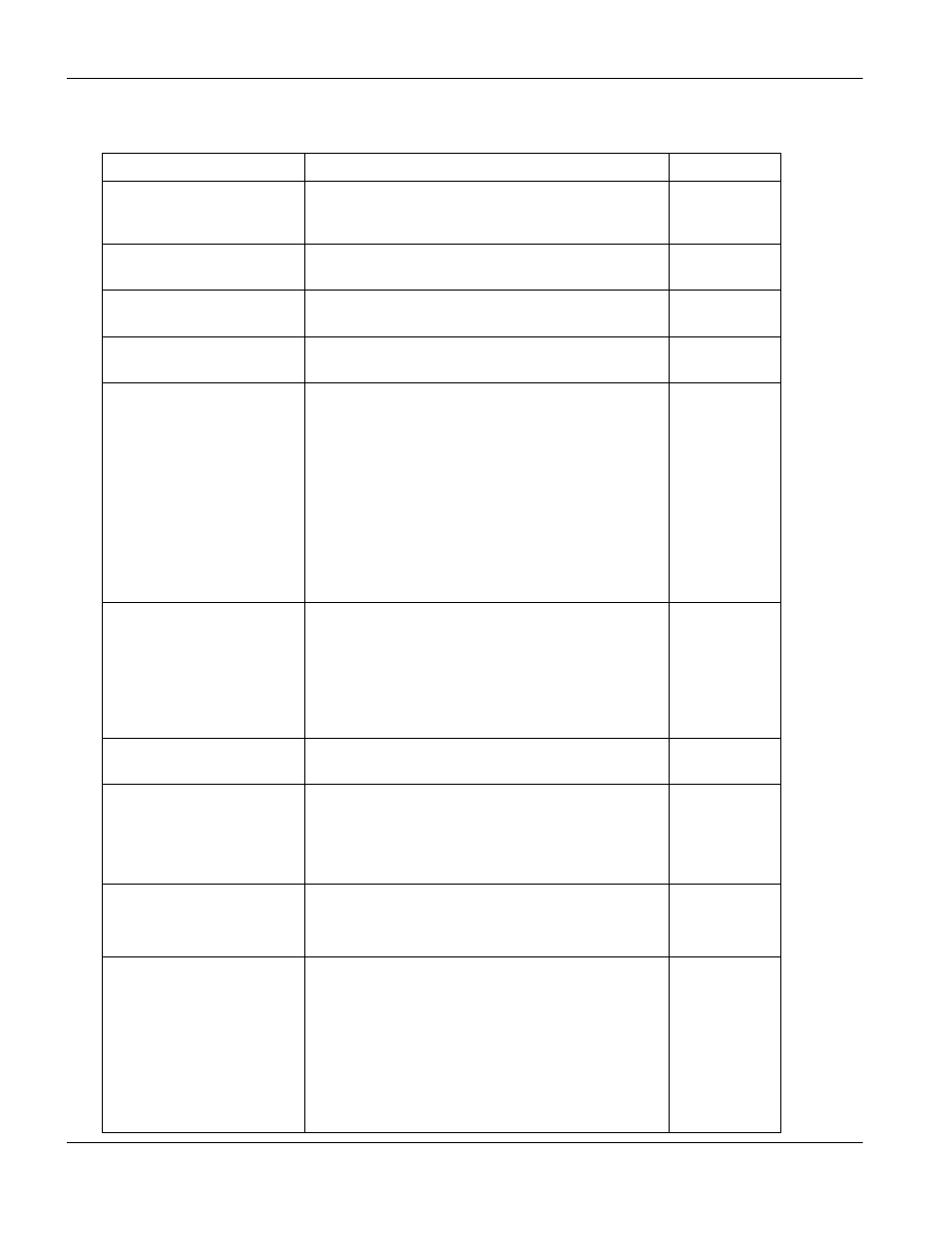
Prestige 1600 Universal Access Concentrator
7-2
Remote Node Configuration
The following table contains the instructions on how to configure the Remote Node Profile Menu for leased lines.
Table 7-1 Remote Node Profile Menu Fields for Leased Lines
Field
Description
Options
Rem Node Name
This is a required field. Enter a descriptive name
for the remote node, e.g., myISP. This field can be
up to eight characters.
Active
Press [SPACE BAR] to toggle between Yes and
No.
Yes/No
Outgoing:
My Login
Name
Enter the login name for your Prestige 1600 when
it calls this remote node.
Outgoing:
My
Password
Enter the password for your Prestige 1600 when it
calls this remote node.
This field sets the authentication protocol used for
outgoing calls.
Options for this field are:
CHAP/PAP - Your Prestige 1600 will accept either
CHAP or PAP when requested by this remote
node.
CHAP/PAP
(default)
CHAP - accept CHAP only.
CHAP
Outgoing:
Authen
PAP - accept PAP only.
PAP
Edit PPP Options
To edit the PPP options for this remote node,
move the cursor to this field, press the [SPACE
BAR] to select Yes and press [ENTER]. This will
bring you to Menu 11.2 - Remote Node PPP
Options. For more information on configuring
PPP options, see the section Editing PPP
Options.
Yes
Rem IP Addr
This is a required field. Enter the IP address of the
remote gateway.
Edit IP
To edit the IP parameters, select Yes and press
[ENTER]. This will bring you to Menu 11.3 -
Remote Node Network Layer Options. For more
information on this screen, refer to the section
Remote Node TCP/IP Configuration.
Yes
Telco Option:
Edit Frame Relay Options
Please see the WAN Port Setup chapter for a full
discussion of this feature.
Session Options:
Input Filter Sets, Output
Filter Sets
In these fields, enter the filter set(s) you wish to
apply to the incoming and outgoing traffic between
this remote node and your Prestige 1600. You can
choose from 12 different filter sets. In addition,
you can link up to 4 filter sets together for further
customization, e.g., 1, 5, 9, 12.
Note that spaces are accepted in this field. For
more information on customizing your filter sets,
see Chapter 8. The default is blank, i.e., no filters
Default =
Blank
