Backup configuration, Backup using ftp, Backup using tftp – ZyXEL Communications Prestige 1600 User Manual
Page 125: Backup using the console port, 2 backup configuration, 1 backup using ftp, 2 backup using tftp, 3 backup using the console port
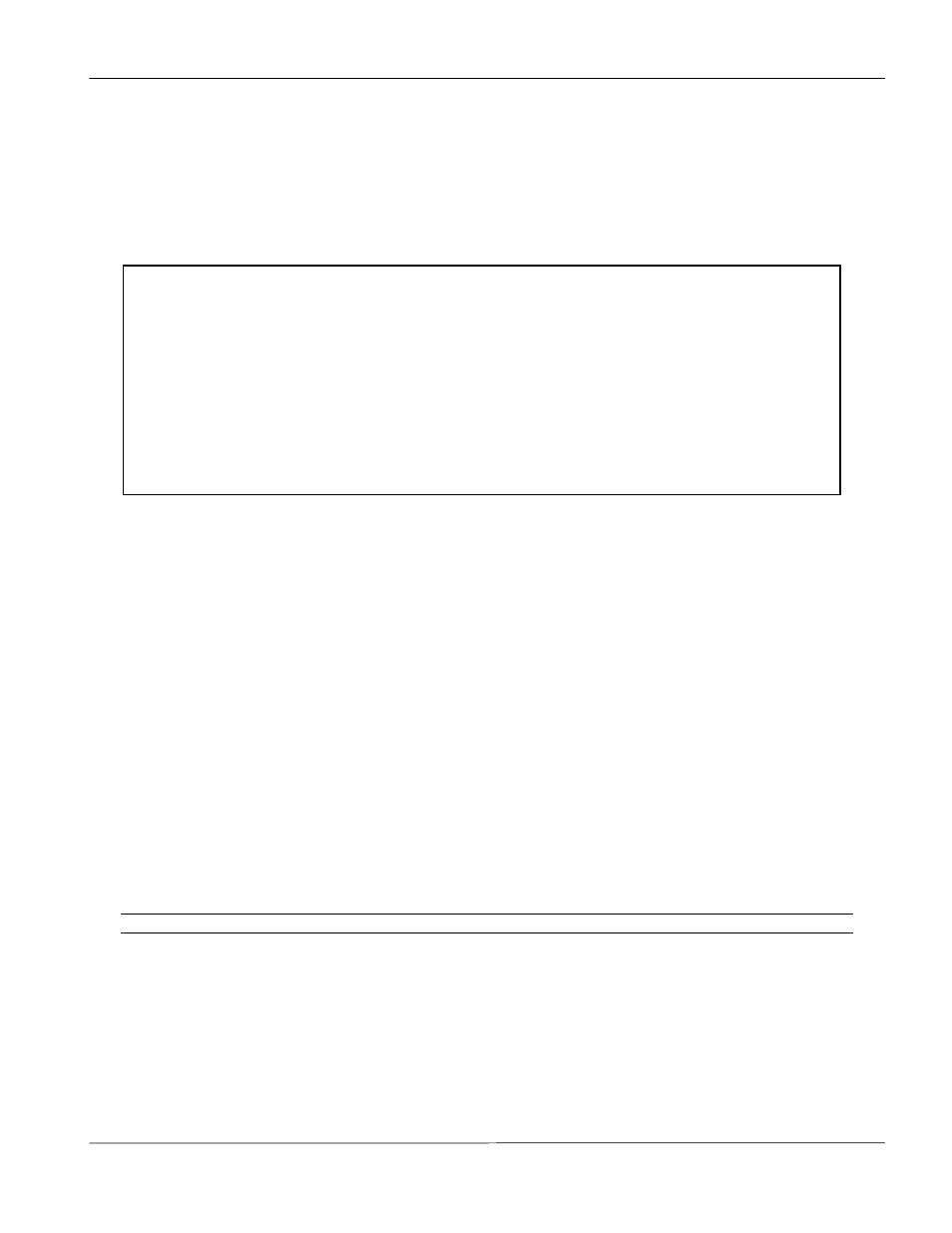
Prestige 1600 Universal Access Concentrator
Configuration & Firmware Maintenance
15-3
15.2 Backup
Configuration
15.2.1 Backup using FTP
To transfer the configuration file using FTP to your workstation, follow the instructions as shown in the following
screen. See also the FTP example later in this chapter. For details on FTP commands, please consult the
documentation of your FTP client program.
Figure 15-2 Menu 24.5 as seen using Telnet
15.2.2 Backup using TFTP
To use TFTP, your workstation must have both telnet and TFTP clients. To transfer the configuration file, follow
the procedure below:
Step 1.
Use telnet from your workstation to connect to the Prestige and log in. Because TFTP does not have any
security checks, the Prestige records the IP address of the telnet client and accepts TFTP requests only
from this address.
Step 2.
Put the SMT in Command Interpreter (CI) mode by entering 8 in Menu 24 - System Maintenance.
Step 3.
Type command
sys stdio 0
to disable the SMT timeout, so the TFTP transfer will not be
interrupted. Type command
sys stdio 5
to restore the five-minute SMT timeout (default) when the
file transfer is complete.
Step 4.
Launch the TFTP client on your workstation and connect to the Prestige.
Step 5.
Go to SMT menu 24.5. You must remain in this menu until backup is complete.
Step 6.
Use the TFTP client to transfer files between the Prestige and the workstation. The file name for the
configuration file is “rom-spt”.
The telnet connection must be active before and during TFTP transfer.
For UNIX, use “binary” to set binary transfer mode before using “get” to transfer from the Prestige to the
computer. For details on TFTP commands, please consult the documentation of your TFTP client program.
15.2.3 Backup using the Console Port
Option 5 from Menu 24 - System Maintenance allows you to save the current Prestige configuration file to your
workstation. Backup is highly recommended once your Prestige is functioning properly.
Menu 24.5 – Back up Configuration
To transfer the configuration file to your workstation, follow the procedure below:
1.
Launch the FTP client on your workstation.
2.
Type “open” and the IP address of your Prestige. Then type “root” and your SMT password
as requested.
3.
Locate the “rom-spt” file.
4.
Type “get rom-spt” to back up the current Prestige configuration to your workstation.
For details on FTP commands, please consult the documentation of your FTP client program.
For details on backup using TFTP (note that you must remain in menu 24.5 to back up using
TFTP), please see the Prestige manual.
Press ENTER to Exit:
