Upload firmware, Dual firmware block structure, Upload prestige firmware using ftp – ZyXEL Communications Prestige 1600 User Manual
Page 128: 4 upload firmware, 1 dual firmware block structure, 2 upload prestige firmware using ftp
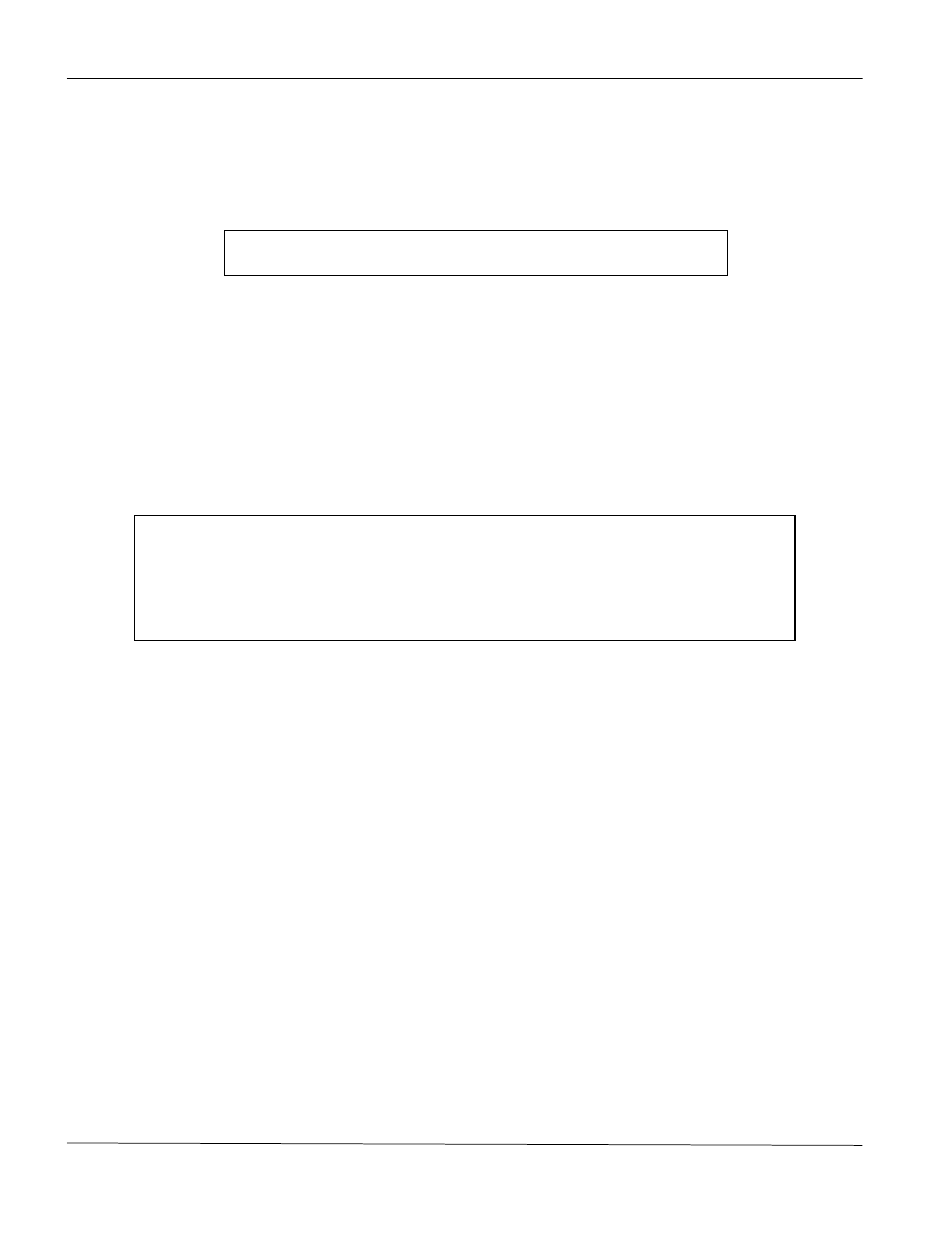
Prestige 1600 Universal Access Concentrator
Configuration & Firmware Maintenance
15-6
Step 3.
Click Transfer in the HyperTerminal menu bar, then Send File from the drop-down menu.
Step 4.
Enter the configuration filename on your computer.
Step 5.
Choose the Xmodem Protocol.
Step 6.
Finally, press Send.
Step 7.
After a successful restoration you will see the following screen.
Figure 15-8 Successful Restoration Confirmation Screen
15.4 Upload
Firmware
Option 7 from Menu 24 - System Maintenance takes you to Menu 24.7 - System Maintenance - Upload
Firmware which allows you to upgrade the firmware. You can upgrade the firmware either through FTP or TFTP
(preferred methods as they are faster) or through the RS-232 console port (if the network is down). The system
reboots automatically after the file transfer process is complete.
The Prestige P1600 internal filenames are ‘ras-m’ (main block) and ‘ras-b’ (backup block).
Figure 15-9 Menu 24.7 - System Maintenance - Upload Firmware
15.4.1 Dual Firmware Block Structure
The Prestige 1600 employs a “dual firmware block structure” where one block is called the “main block” and the
other block is called the “backup block”. The benefits of this approach are:
You can save the current firmware into the backup block before you upload new firmware. If the new firmware has
problems, you may either revert to the old working firmware by using the “ATSW” command under Boot
Extension or selectively run the old firmware in the backup block by using the “ATGB” command under Boot
Extension.
If the firmware in the main block gets corrupted for some reason, the Prestige will try to boot from the backup
block automatically.
15.4.2 Upload Prestige Firmware using FTP
To transfer the firmware, follow the instructions as shown in the following screen (Menu 24.7.1 using Telnet).
Menu 24.7 -- System Maintenance - Upload Firmware
1.
Upload ZyNOS Code
2.
Upload Router Configuration File
Enter Menu Selection Number:
Save to ROM
Hit any key to start system reboot.
