Upload prestige configuration file using tftp, 2 upload prestige configuration file using tftp – ZyXEL Communications Prestige 1600 User Manual
Page 132
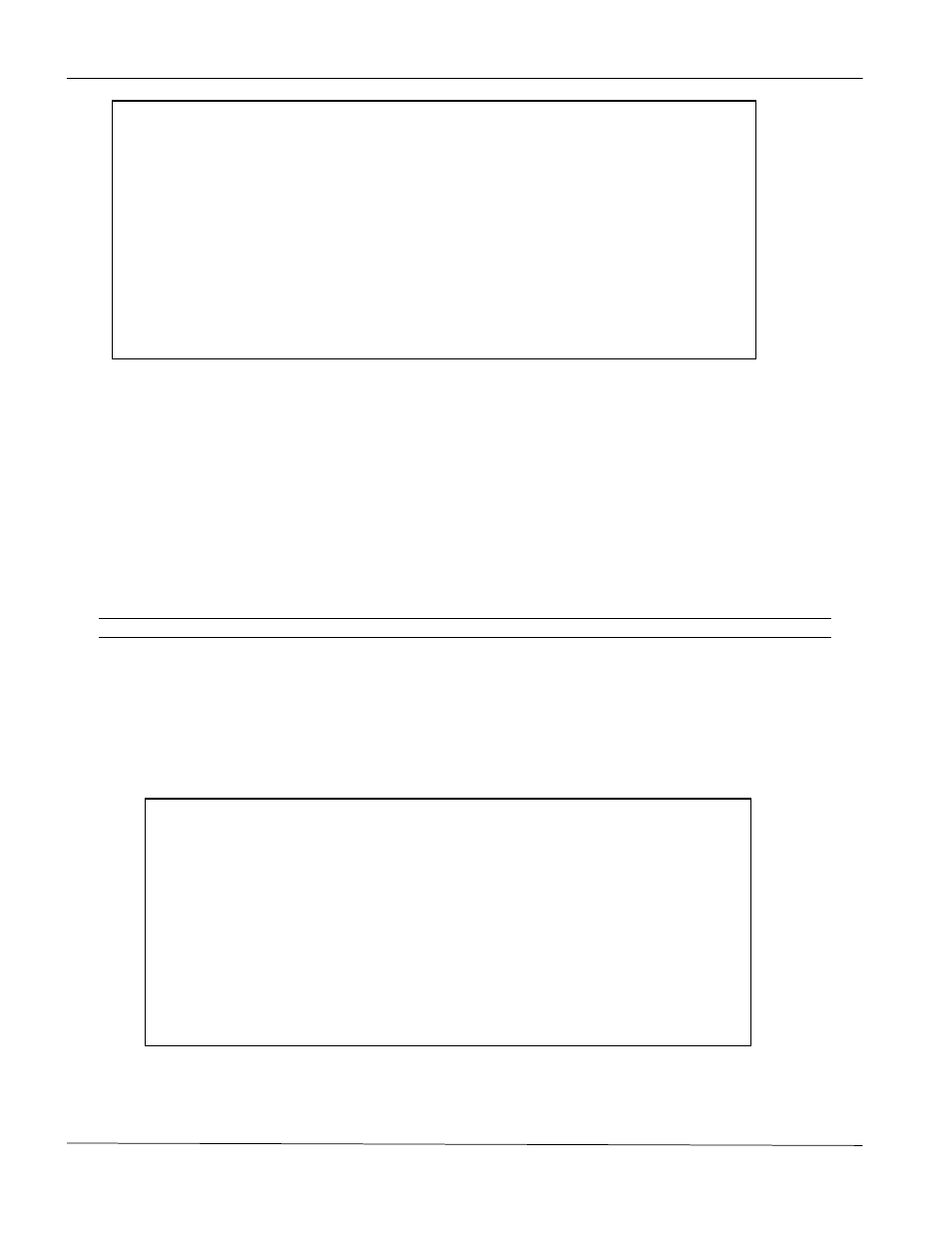
Prestige 1600 Universal Access Concentrator
Configuration & Firmware Maintenance
15-10
Figure 15-13 Menu 24.7.2 as seen using Telnet
15.5.2 Upload Prestige Configuration File using TFTP
To use TFTP, your workstation must have both telnet and TFTP clients. Follow steps 1 to 4 as outlined previously
in and then continue with the steps below.
Step 1.
Go to SMT menu 24.7.2. You must remain in this menu until file transfer is complete.
Step 2.
Use the TFTP client to transfer files between the Prestige and the workstation.
Step 3.
Specify “rom-0” as the remote file name on the Prestige.
Step 4.
The system reboots automatically after the upload Prestige configuration file process is complete.
The telnet connection must be active before and during the TFTP transfer.
For UNIX, use “binary” to set binary transfer mode before using “get” to transfer from the Prestige to the
computer. For details on TFTP commands, please consult the documentation of your TFTP client program.
15.5.3 Upload Prestige Configuration File using the Console Port
Select 2 from Menu 24.7 - System Maintenance - Upload Firmware to display Menu 24.7.2 - System
Maintenance - Upload Router Configuration File. Follow the instructions as shown in the following screen.
Figure 15-14 Menu 24.7.2 as seen using the Console Port
After the "Starting XMODEM upload" message appears, activate the Xmodem protocol on your computer. The
following procedure is for the HyperTerminal program. The procedure for other serial communications programs
should be similar.
Menu 24.7.2 - System Maintenance - Upload Router Configuration File
FTP or TFTP are the preferred methods for uploading the router configuration
file to your Prestige since FTP or TFTP is faster.
To upload the router configuration file:
1.
Enter "y" at the prompt to go into debug mode.
2.
Enter "atlc" after the "Enter Debug Mode" message
3.
Wait for the "Starting XMODEM upload" message before activating the Xmodem
upload on your terminal.
4.
After successful file transfer, enter "atgo" to restart the router.
Proceeding with the upload will erase the current router configuration file.
The router's console port speed will be reset to 9600 bps and the password to
"1234".
Do you want to continue: (Y/N)
Menu 24.7.2 – System Maintenance - Upload Router Configuration File
To upload the router configuration file, follow the procedure below:
1.
Launch the FTP client on your workstation.
2.
Type “open” and the IP address of your Prestige. Then type “root” and your SMT
password as requested.
3.
Type “put configurationfilename rom-0” where “configurationfilename” is the
name of your router configuration file on your workstation, which will be
transferred to the “rom-0” file on the Prestige.
4.
The system reboots automatically after the upload is complete.
For details on FTP commands, please consult the documentation of your FTP client
program. For details on uploading router firmware using TFTP (note that you must
remain in menu 24.7.2 to upload the router configuration file using TFTP), please
see the Prestige manual.
Press ENTER to Exit:
