ZyXEL Communications 128MH User Manual
Page 35
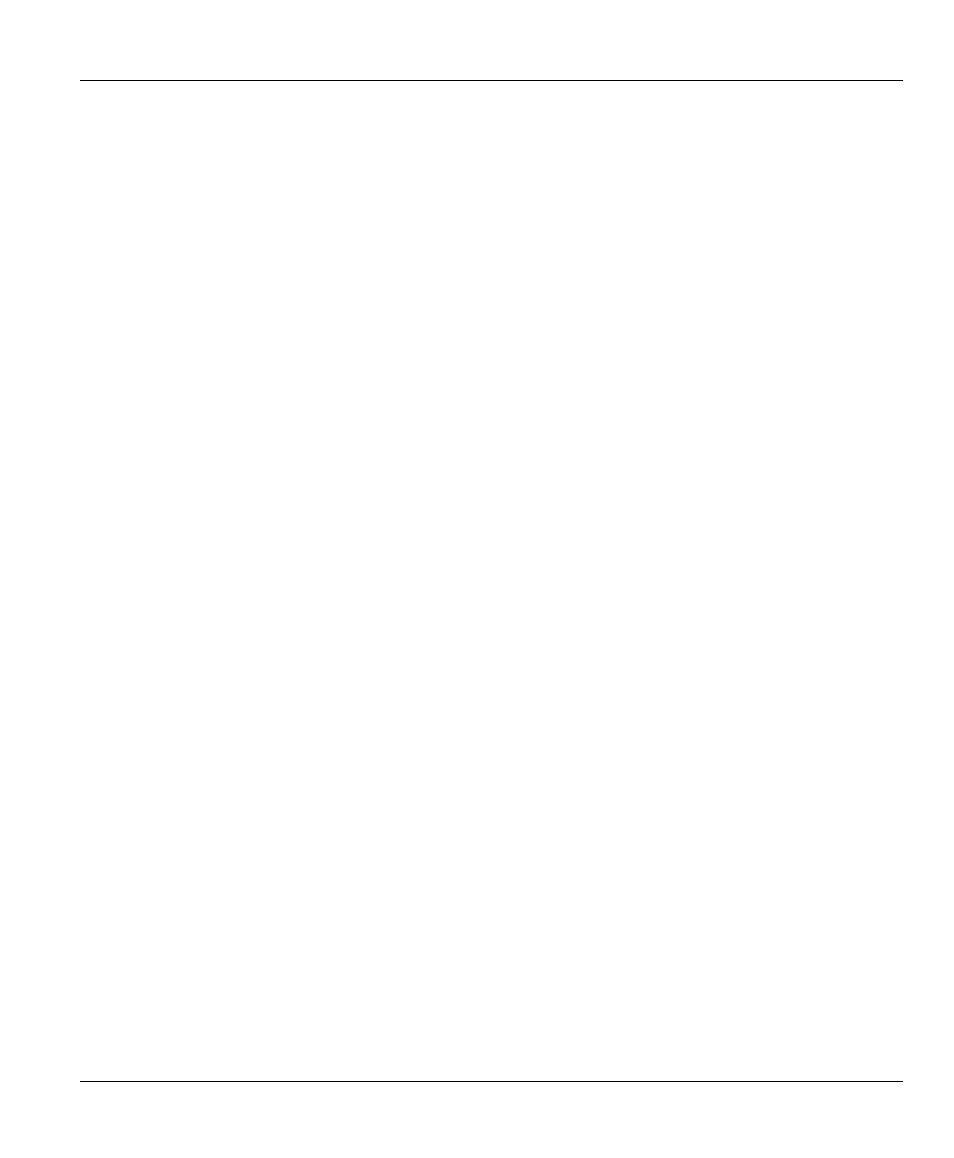
Prestige 128MH PSTN Router/Hub
2-5
Chapter 2 Hardware Installation & Initial Setup
Step 3.
Connect the Internal 56K Modem Ports
The Prestige 128MH has two modem ports (LINE 1,2) which can be connected directly to your
local PSTN (Public Switch Telephone Network) via a telephone line. Use the RJ11 cables
included in the package to connect the modem ports labeled LINE 1 and LINE 2 directly to the
PSTN telephone line.
Step 4.
Telephone/Fax Connection
The ports labeled PHONE 1 and PHONE 2 at the rear panel of your Prestige 128MH can be used
to connect a telephone and fax that will share the same lines, LINE 1 and LINE 2 respectively, as
the internal modems. Therefore, when the internal modem on LINE 1 or LINE 2 is not in use, you
can dial-out and place a call or send a fax by using the telephone or fax connected to PHONE 1 or
PHONE 2 ports of your Prestige.
Step 5.
Connect an Ethernet Cable to your Prestige
The LAN ports 1,2,3, and 4 at the rear panel of your Prestige are used to connect to 10Base-T
Ethernet networks. 10Base-T networks use Unshielded Twisted Pair (UTP) cable and RJ-45
connectors that look like a bigger telephone plug with 8 pins. Two types of gray Ethernet cables
come with the package:
Ø Straight through cable (white tag): Connect your Prestige to your computer directly without a
hub.
Ø Crossover cable (red tag): Connect your Prestige to another 10Base-T Switch/Hub.
Step 6.
Connect the Power Adapter to your Prestige
Plug a 16VAC 1200mA power adapter into the outlet labeled POWER on the rear panel of your
Prestige.
