3 contact list screen, Figure 144 voip > phone book > contact list, Table 115 voip > phone book > contact list – ZyXEL Communications V501-T1 User Manual
Page 204: Section
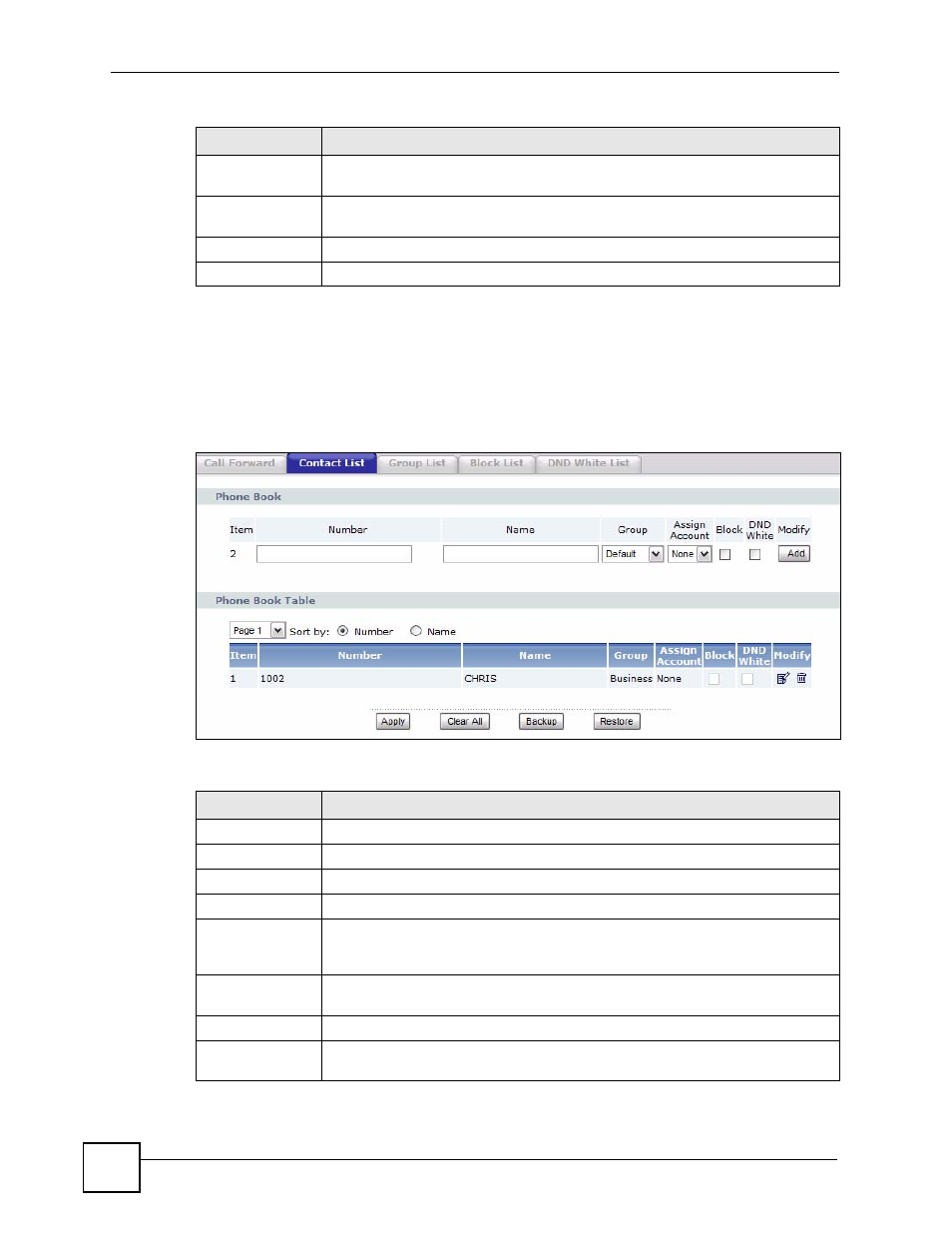
Chapter 13 The Phone Book
V500 Series User’s Guide
204
13.3 Contact List Screen
Use this screen to see, add and edit details of your contacts. Click VoIP > Phone Book >
Contact List. The following screen displays.
Figure 144 VoIP > Phone Book > Contact List
The following table describes the labels in this screen.
Busy
Select this to forward incoming calls from this number if the V500 is in use. It does
not matter which line is being used.
DND
Select this to forward incoming calls from this number if you have DND (Do Not
Disturb) turned on.
Apply
Click this to save your settings.
Reset
Click this to set every field in this screen to its last-saved value.
Table 114 VoIP > Phone Book > Call Forward (continued)
LABEL
DESCRIPTION
Table 115 VoIP > Phone Book > Contact List
LABEL
DESCRIPTION
Phone Book
Item
This shows the index number of the list entry.
Number
Enter the contact’s phone number.
Name
Enter the contact’s name.
Group
Select the group to which you want the contact to belong. You can then assign a
different ring for incoming calls from each group. Alternatively, leave Default
selected if you do not wish to assign the contact to a group.
Assign
Account
Select the SIP account you want to use when calling this contact. Alternatively,
leave None selected to use any SIP account.
Block
Select this if you want to prevent this contact from calling you.
DND White
Select this if you want this contact to be able to call you even when DND (Do Not
Disturb) is turned on.
