Table 100 status screen – ZyXEL Communications V501-T1 User Manual
Page 168
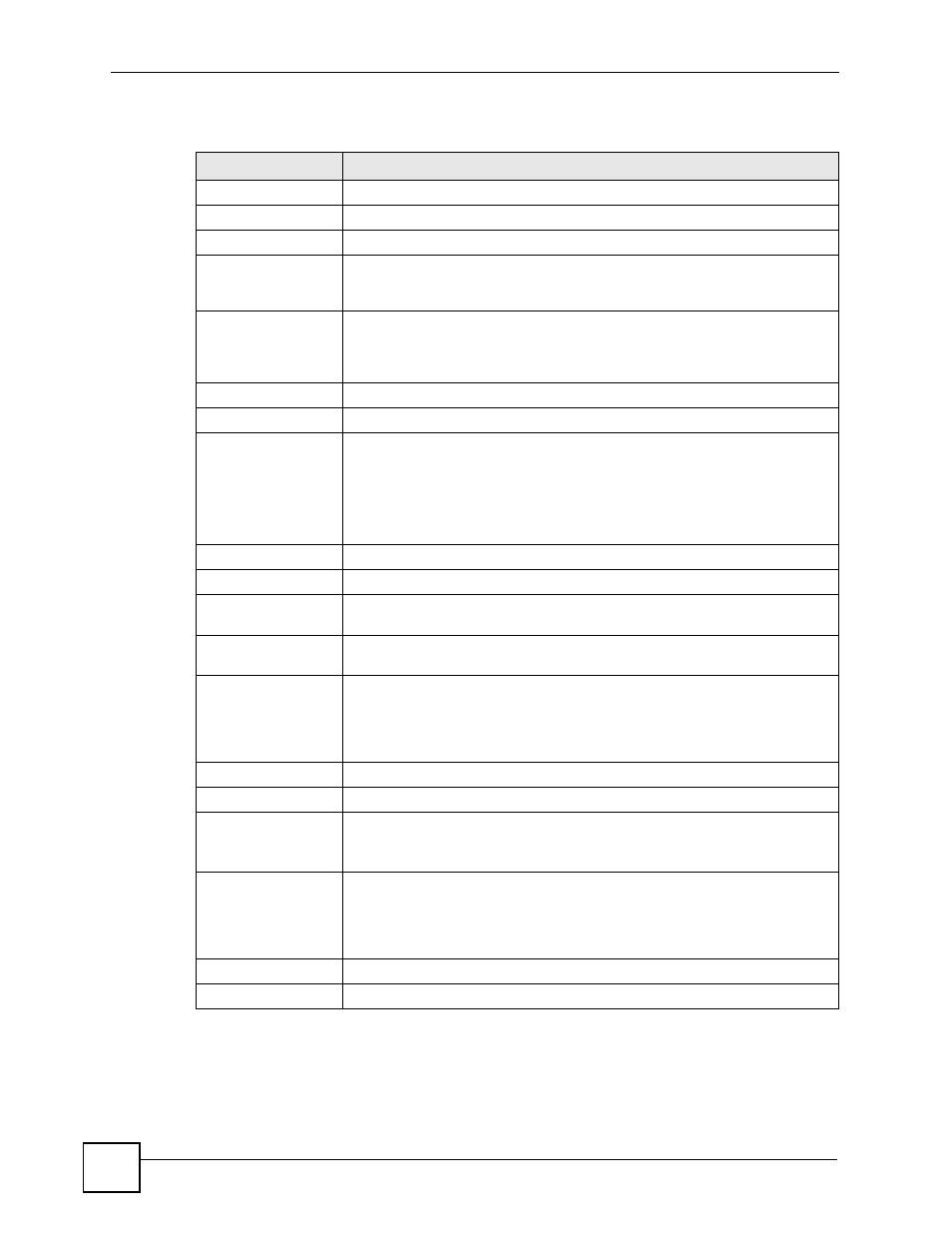
Chapter 9 Status Screens
V500 Series User’s Guide
168
Each field is described in the following table.
Table 100 Status Screen
LABEL
DESCRIPTION
Refresh Interval
Enter how often you want the V500 to update this screen.
Refresh Now
Click this to update this screen immediately.
Device Information
System Name
This field displays the V500’s system name. It is used for identification. You
can change this in the Maintenance > System > General screen’s System
Name field.
Firmware Version
This field displays the current version of the firmware inside the device. It also
shows the date the firmware version was created. You can change the
firmware version by uploading new firmware in Maintenance > Tools >
Firmware.
IP Address
This field displays the current IP address of the V500 on the LAN.
IP Subnet Mask
This field displays the current subnet mask on the LAN.
DHCP
This field displays what DHCP services the V500 is receiving from the LAN.
Choices are:
Client - The V500 is a DHCP client. It is receiving DHCP services.
None - The V500 is not receiving DHCP services.
You can change this in the Network > Ethernet > Internet Connection
screen.
System Status
System Uptime
This field displays how long the V500 has been running since it last started up.
Current Date/
Time
This field displays the current date and time in the V500. You can change this
in Maintenance > System > Time Setting.
CPU Usage
This field displays what percentage of the V500’s processing ability is currently
in use. If the this nears 100%, the V500 may slow down.
Memory Usage
This field displays what percentage of the V500’s memory is currently in use.
The higher the memory usage, the more likely the V500 is to slow down. Some
memory is required just to start the V500 and to run the web configurator. You
can reduce the memory usage by deleting rules in functions such as call
forwarding, speed dial entries, and contact list entries.
Interface Status
Interface
This column displays each interface of the V500.
Status
This field indicates whether or not the V500 is using the interface.
This field displays Up when the V500 is using the interface and Down when
the V500 is not using the interface.
Rate
This displays the port speed and duplex setting. Ethernet port connections can
be in half-duplex or full-duplex mode. Full-duplex refers to a device's ability to
send and receive simultaneously, while half-duplex indicates that traffic can
flow in only one direction at a time. The Ethernet port must use the same
speed or duplex mode setting as the peer Ethernet port in order to connect.
VoIP Status
Account
This column displays each SIP account in the V500.
