Route failover, A route failover scenario for isp access – D-Link DFL-2500 User Manual
Page 94
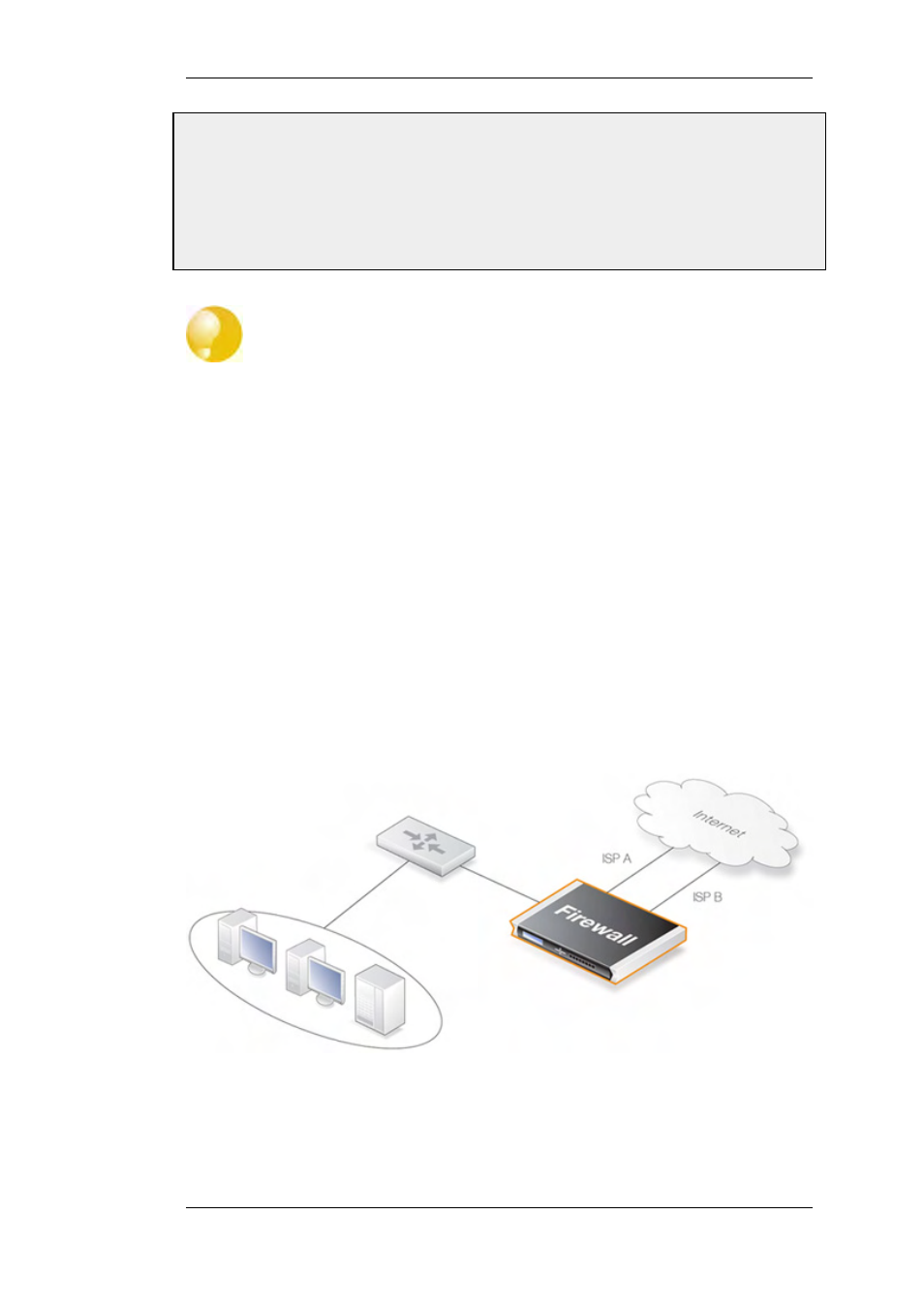
Web Interface
1.
Select the Routes item in the Status dropdown menu in the menu bar
2.
Check the Show all routes checkbox and click the Apply button
3.
The main window will list the active routing table, including the core routes
Tip
For detailed information about the output of the CLI routes command. Please see the
CLI Reference Guide.
4.2.3. Route Failover
Overview
D-Link Firewalls are often deployed in mission-critical locations where availability and connectivity
is crucial. A corporation relying heavily on access to the Internet, for instance, could have their
operations severely disrupted if an Internet connection fails.
As a consequence, it is quite common to have backup Internet connectivity using a secondary
Internet Service Provider (ISP). The connections to the two service providers often use different
access methods to avoid a single point of failure.
To facilitate a scenario such as multiple ISPs, NetDefendOS provides a Route Failover capability so
that should one route fail, traffic can automatically failover to another, alternate route. NetDefendOS
implements Route Failover through the use of Route Monitoring in which NetDefendOS monitors
the availability of routes and switches traffic to an alternate route should the primary, preferred one
fail.
Figure 4.1. A Route Failover Scenario for ISP Access
Setting Up Route Failover
Route Monitoring should be enabled on a per-route basis. To enable the Route Failover feature in a
scenario with a preferred and a backup route, the preferred route will have Route Monitoring
enabled, however the backup route does not require it to be enabled since it will usually have no
route to failover to. For a route with Route Monitoring enabled, one of two Route Monitoring
4.2.3. Route Failover
Chapter 4. Routing
94
