Igmp rules configuration - address translation, Configuration if1 – D-Link DFL-2500 User Manual
Page 116
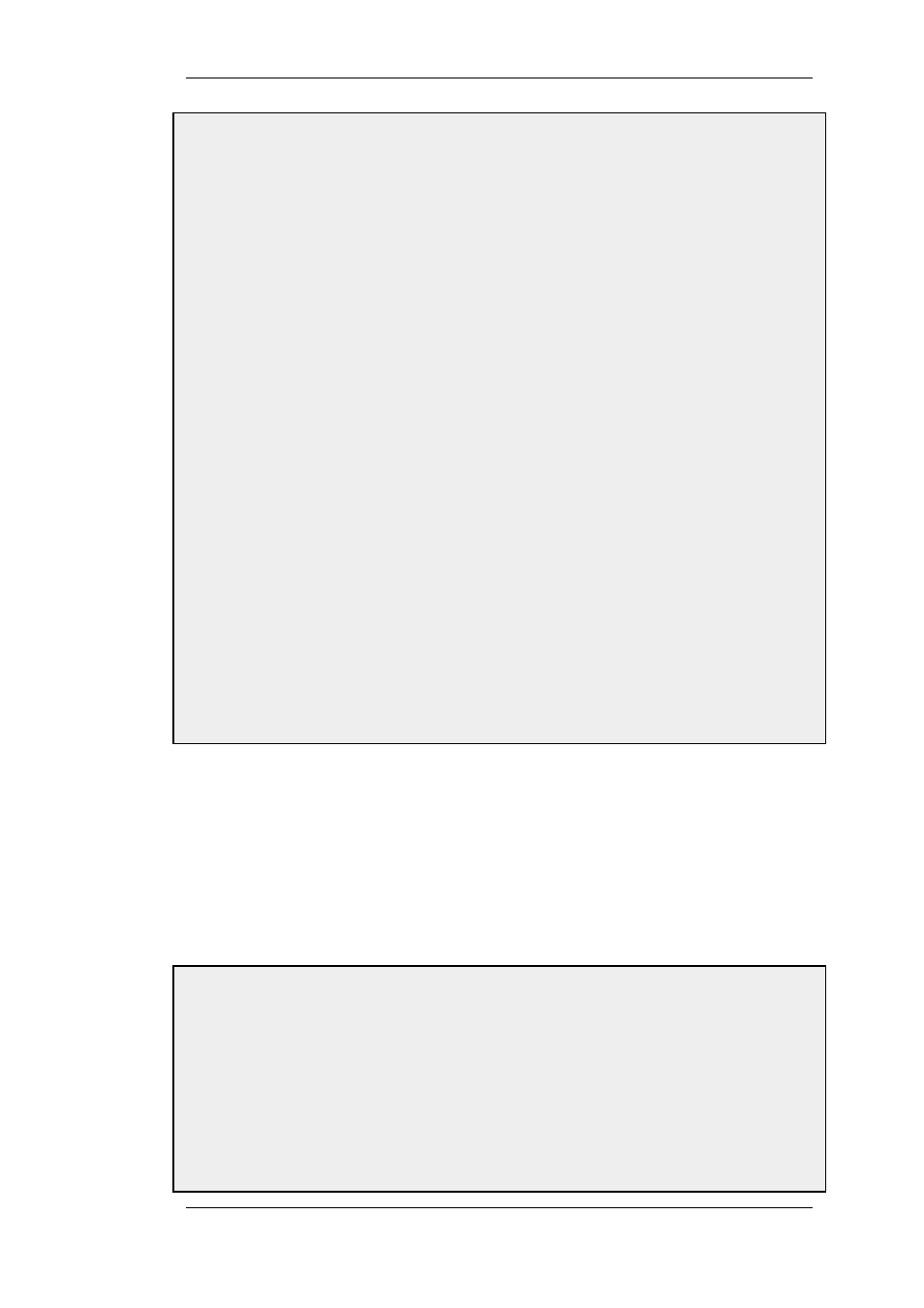
•
Source Network: if1net, if2net, if3net
•
Destination Interface: core
•
Destination Network: auto
•
Multicast Source: 192.168.10.1
•
Multicast Group: 239.192.10.0/24
4.
Click OK
B. Create the second IGMP Rule:
1.
Again go to Routing > IGMP > IGMP Rules > Add > IGMP Rule
2.
Under General enter:
•
Name: A suitable name for the rule, eg. Queries
•
Type: Query
•
Action: Proxy
•
Output: IfGrpClients (this is the relay interface)
3.
Under Address Filter enter:
•
Source Interface: wan
•
Source Network: UpstreamRouterIp
•
Destination Interface: core
•
Destination Network: auto
•
Multicast Source: 192.168.10.1
•
Multicast Group: 239.192.10.0/24
4.
Click OK
4.5.3.2. IGMP Rules Configuration - Address Translation
The following examples illustrates the IGMP rules needed to configure IGMP according to the
Address Translation scenario described above in Section 4.5.2.2, “Multicast Forwarding - Address
Translation Scenario”. We need two IGMP report rules, one for each client interface. If1 uses no
address translation and if2 translates the multicast group to 237.192.10.0/24. We also need two
query rules, one for the translated address and interface, and one for the original address towards if1.
Two examples are provided, one for each pair of report and query rule. The upstream multicast
router uses IP UpstreamRouterIP.
Example 4.11. Configuration if1
The following steps needs to be executed to create the report and query rule pair for if1 which uses no address
translation.
Web Interface
A. Create the first IGMP Rule.
1.
Go to Routing > IGMP > IGMP Rules > Add > IGMP Rule
2.
Under General enter:
4.5.3. IGMP Configuration
Chapter 4. Routing
116
