The webui – D-Link DFL-2500 User Manual
Page 26
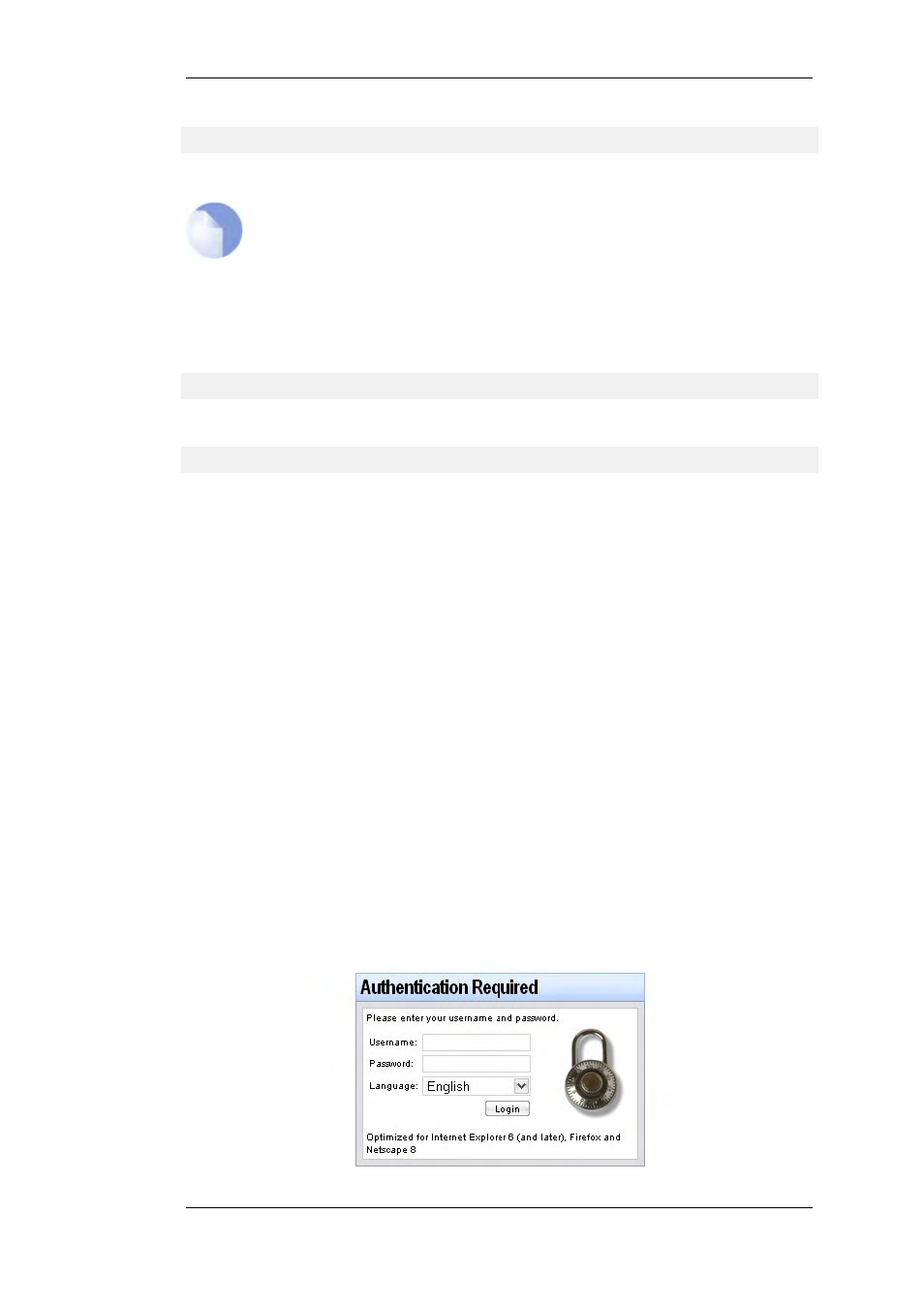
Device:/> set device name="gw-world"
The CLI Reference Guide uses the command prompt gw-world:/> throughout.
Note
When the command line prompt is changed to a new string value, this string also
appears as the new device name in the top level node of the WebUI tree-view.
Activate and Committing Changes
If any changes are made to the current configuration through the CLI, those changes won't be
uploaded to NetDefendOS until the command
gw-world:/> activate
is issued. Immediately following the activate command, the command:
gw-world:/> commit
should be issued to make those changes permanent. If a commit command is not issued within a
default time period of 30 seconds then the changes are automatically undone and the old
configuration restored.
Logging off from the CLI
After finishing working with the CLI, you should logout to avoid other people getting unauthorized
access to the system. Log off by using the exit or the logout command.
2.1.4. The WebUI
NetDefendOS provides a highly versatile web user interface (WebUI) for management of the
system using a standard web browser. This allows the administrator to perform remote management
from virtually anywhere in the world without having to install any third-party clients.
Logging on to the Web Interface
To access the web interface, launch a standard web browser and point the browser at the IP address
of the firewall. The factory default address for all D-Link Firewalls is 192.168.1.1.
When performing this initial connection to NetDefendOS, the administrator MUST use https:// as
the URL protocol in the browser (for example: https://192.168.1.1). Using HTTPS as the protocol
protects the username and password with encryption when they are sent to NetDefendOS.
If communication with the NetDefendOS is successfully established, a user authentication dialog
similar to the one shown below will then be shown in the browser window.
2.1.4. The WebUI
Chapter 2. Management and Maintenance
26
