Dhcp relaying, Setting up a dhcp relayer – D-Link DFL-2500 User Manual
Page 131
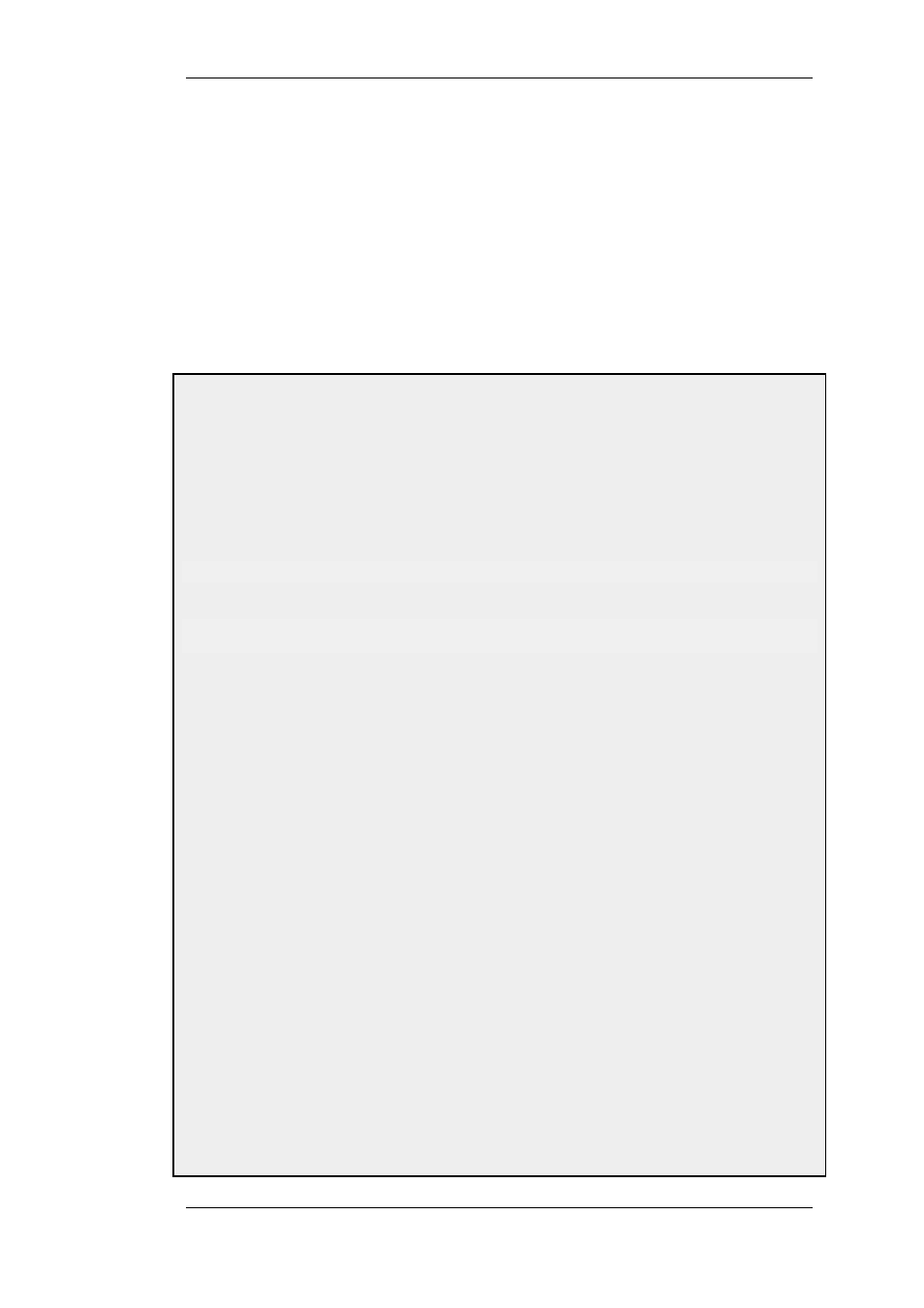
5.4. DHCP Relaying
With DHCP, clients send requests to locate the DHCP server(s) using broadcast messages.
However, broadcasts are normally only propagated across the local network. This means that the
DHCP server and client would always need to be in the same physical network area to be able to
communicate. In a large Internet-like environment, this means there has to be a different server on
every network. This problem is solved by the use of a DHCP relayer.
A DHCP relayer takes the place of the DHCP server in the local network to act as the link between
the client and the remote DHCP server. It intercepts requests from clients and relays them to the
server. The server then responds to the relayer, which forwards the response to the client. The
DHCP relayers follow the BOOTP relay agent functionality and retain the BOOTP message format
and communication protocol, and hence, they are often called BOOTP relay agents.
Example 5.4. Setting up a DHCP relayer
This example allows clients on VLAN interfaces to obtain IP addresses from a DHCP server. It is assumed the
firewall is configured with VLAN interfaces, "vlan1" and "vlan2", that use DHCP relaying, and the DHCP server IP
address is defined in the address book as "ip-dhcp". NetDefendOS will install a route for the client when it has
finalized the DHCP process and obtained an IP.
CLI
Adding VLAN interfaces vlan1 and vlan2 that should relay to an interface group named as ipgrp-dhcp:
gw-world:/> add Interface InterfaceGroup ipgrp-dhcp Members=vlan1,vlan2
Adding a DHCP relay named as "vlan-to-dhcpserver":
gw-world:/> add DHCPRelay vlan-to-dhcpserver Action=Relay TargetDHCPServer=ip-dhcp
SourceInterface=ipgrp-dhcp AddRoute=Yes ProxyARPInterfaces=ipgrp-dhcp
Web Interface
Adding VLAN interfaces vlan1 and vlan2 that should relay to an interface group named as ipgrp-dhcp:
1.
Go to Interface > Interface Groups > Add > InterfaceGroup
2.
Now enter:
•
Name: ipgrp-dhcp
•
Interfaces: select "vlan1" and "vlan2" from the Available list and put them into the Selected list.
3.
Click OK
Adding a DHCP relay named as "vlan-to-dhcpserver":
1.
Go to System > DHCP > Add > DHCP Relay
2.
Now enter:
•
Name: vlan-to-dhcpserver
•
Action: Relay
•
Source Interface: ipgrp-dhcp
•
DHCP Server to relay to: ip-dhcp
•
Allowed IP offers from server: all-nets
3.
Under the Add Route tab, check Add dynamic routes for this relayed DHCP lease
4.
Click OK
5.4. DHCP Relaying
Chapter 5. DHCP Services
131
