The cli, Important – D-Link DFL-2500 User Manual
Page 24
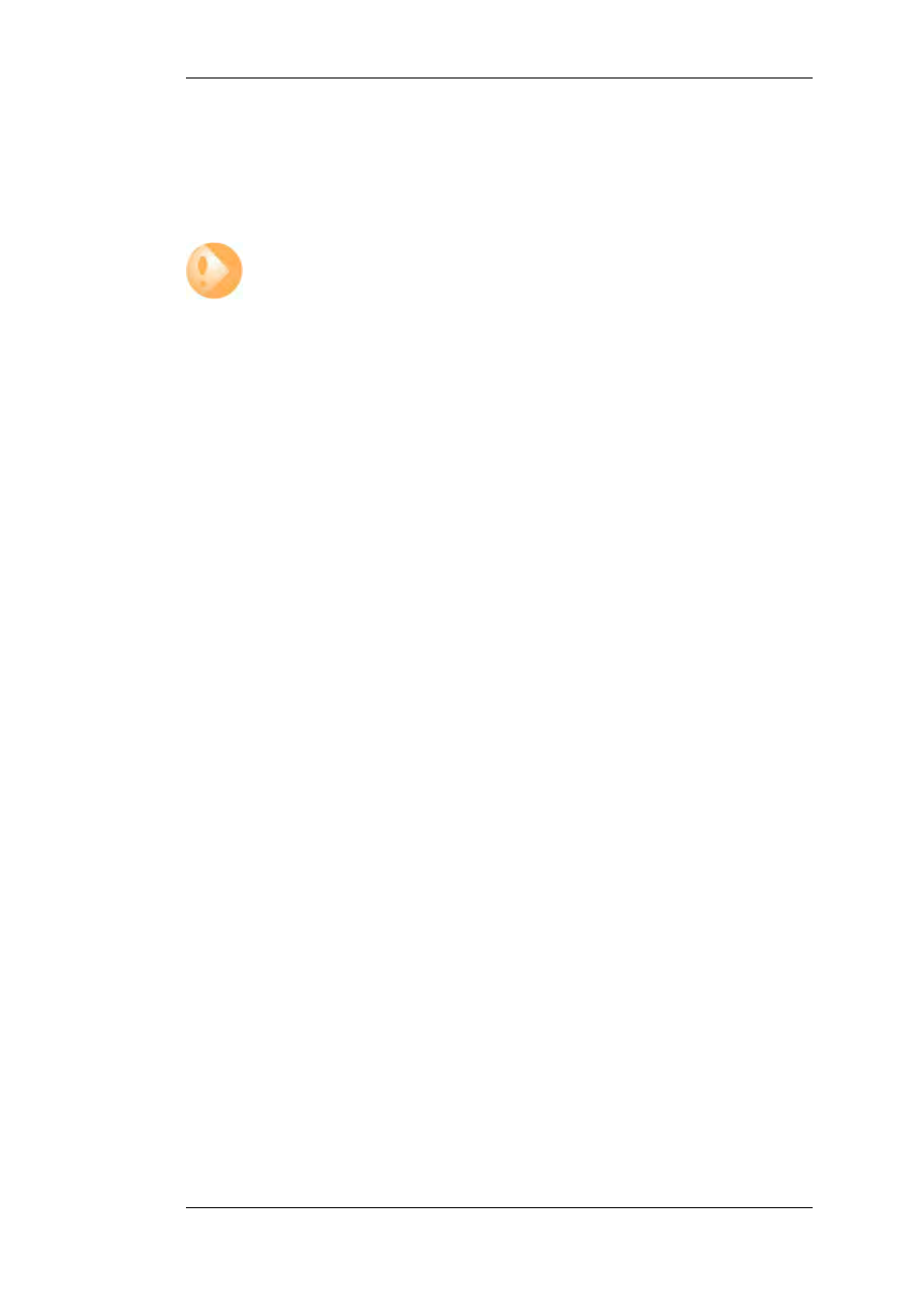
By default, NetDefendOS has a local user database, AdminUsers, with one user account pre-defined:
•
Username admin with password admin.
This account has full administrative read/write privileges.
Important
For security reasons, it is recommended to change the default password of the default
account as soon as possible after connecting with the D-Link Firewall.
Creating New Accounts
Extra user accounts can be created if required. Accounts can either can belong to the
Administrators group of users in which case they have complete read/write administrative access,
or they can belong to the Auditors user group in which case they have read-only access.
2.1.3. The CLI
NetDefendOS provides a Command Line Interface (CLI) for administrators that prefer or require a
command-line approach, or who need more granular control of system configuration. The CLI is
available either locally through the serial console port, or remotely using the Secure Shell (SSH)
protocol.
The CLI provides a comprehensive set of commands that allow the display and modification of
configuration data as well as allowing runtime data to be displayed and allowing system
maintenance tasks to be performed.
This section only provides a summary only of using the CLI. For a complete reference for all CLI
commands see the separate D-Link CLI Reference Guide.
Serial Console CLI Access
The serial console port is a RS-232 port on the D-Link Firewall that allows access to the CLI
through a serial connection to a PC or terminal. To locate the serial console port on your D-Link
system, see the D-Link Quickstart Guide .
To use the console port, you need the following equipment:
•
A terminal or a computer with a serial port and the ability to emulate a terminal (such as using
the Hyper Terminal software included in some Microsoft Windows editions). The serial console
port uses the following default settings: 9600 baud, No parity, 8 bits and 1 stop bit.
•
A RS-232 cable with appropriate connectors. An appliance package includes a RS-232
null-modem cable.
To connect a terminal to the console port, follow these steps:
1.
Set the terminal protocol as described previously.
2.
Connect one of the connectors of the RS-232 cable directly to the console port on your system
hardware.
3.
Connect the other end of the cable to the terminal or the serial connector of the computer
running the communications software.
4.
Press the enter key on the terminal. The NetDefendOS login prompt should appear on the
terminal screen.
2.1.3. The CLI
Chapter 2. Management and Maintenance
24
