Dhcp servers, Setting up a dhcp server – D-Link DFL-2500 User Manual
Page 128
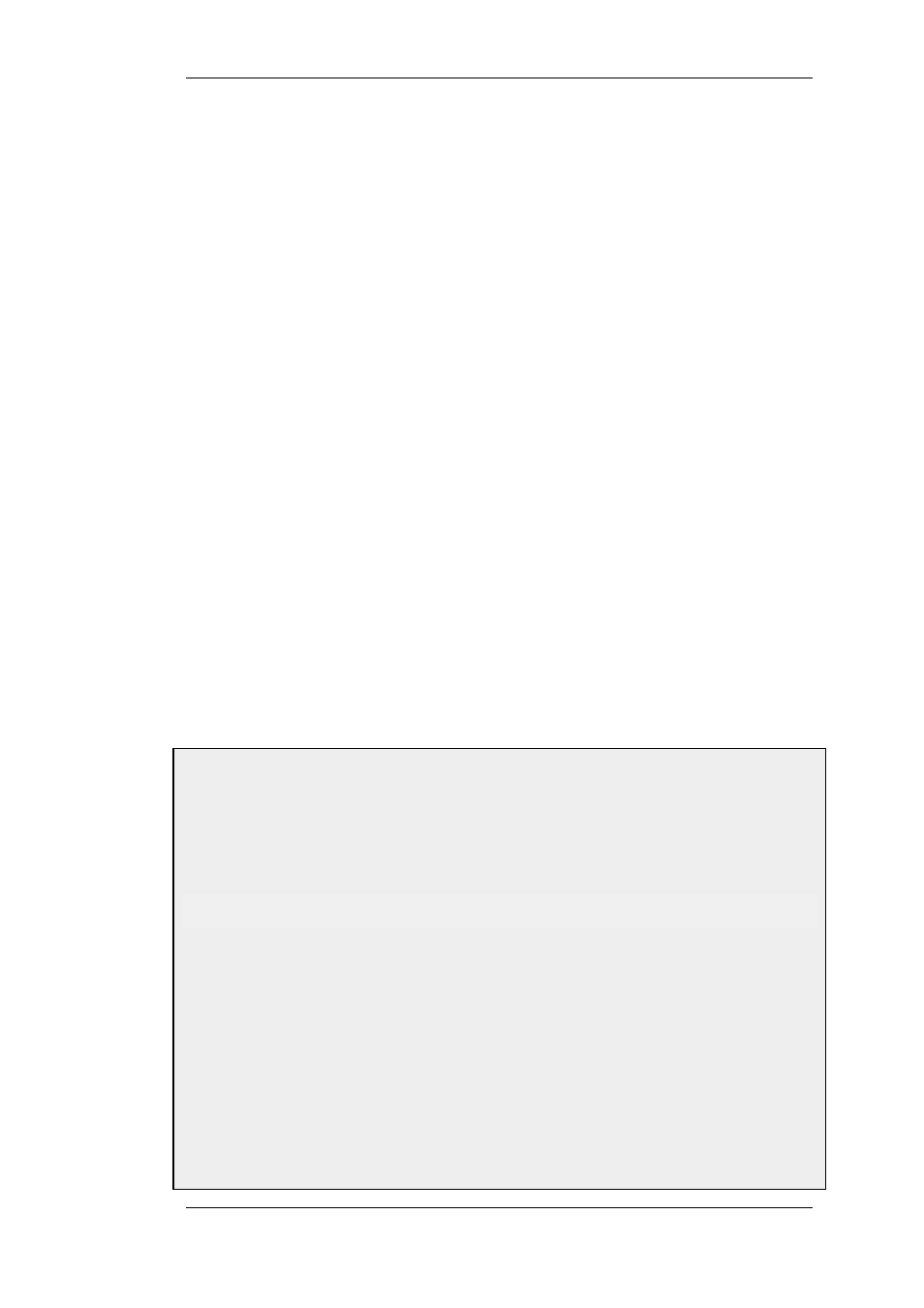
5.2. DHCP Servers
NetDefendOS has the ability to act as one or more logical DHCP servers. Filtering of DHCP client
requests is based on interface, so each NetDefendOS interface can have, at most, one single logical
DHCP server associated with it. In other words, NetDefendOS can provision DHCP clients using
different address ranges depending on what interface they are located on.
A number of standard options can be configured for each DHCP server instance:
•
IP Address
•
Netmask - netmask sent to the DHCP Client.
•
Subnet
•
Gateway Address - what IP should be sent to the client for use as the default gateway. If 0.0.0.0
is specified the IP given to the client will be sent as the gateway.
•
Domain Name
•
Lease Time - the time, in seconds that a DHCP lease should be provided to a host after which
the client must renew the lease.
•
DNS Servers
•
WINS Servers
•
Next Server - the IP address of the next server in the boot process, this is usually a TFTP server.
In addition, Custom Options can be specified in order to have the DHCP servers hand out all types
of options supported by the DHCP standard.
DHCP servers assign and manage the IP addresses taken the from specified address pool.
NetDefendOS DHCP servers are not limited to serving a single range of IP addresses but can use
any IP address range that can be specified by a NetDefendOS address object.
Example 5.1. Setting up a DHCP server
This example shows how to set up a DHCP server called DHCPServer1 which assigns and manages IP
addresses from an IP address pool called DHCPRange1. This example assumes you have created an IP range
for the DHCP Server.
CLI
gw-world:/> add DHCPServer DHCPServer1 Interface=lan
IPAddressPool=DHCPRange1 Netmask=255.255.255.0
Web Interface
1.
Go to System > DHCP > DHCP Servers >Add > DHCPServer
2.
Now enter:
•
Name: DHCPServer1
•
Interface Filter: lan
•
IP Address Pool: DHCPRange1
•
Netmask: 255.255.255.0
3.
Click OK
5.2. DHCP Servers
Chapter 5. DHCP Services
128
