Setting up config mode, Using config mode with ipsec tunnels – D-Link DFL-2500 User Manual
Page 258
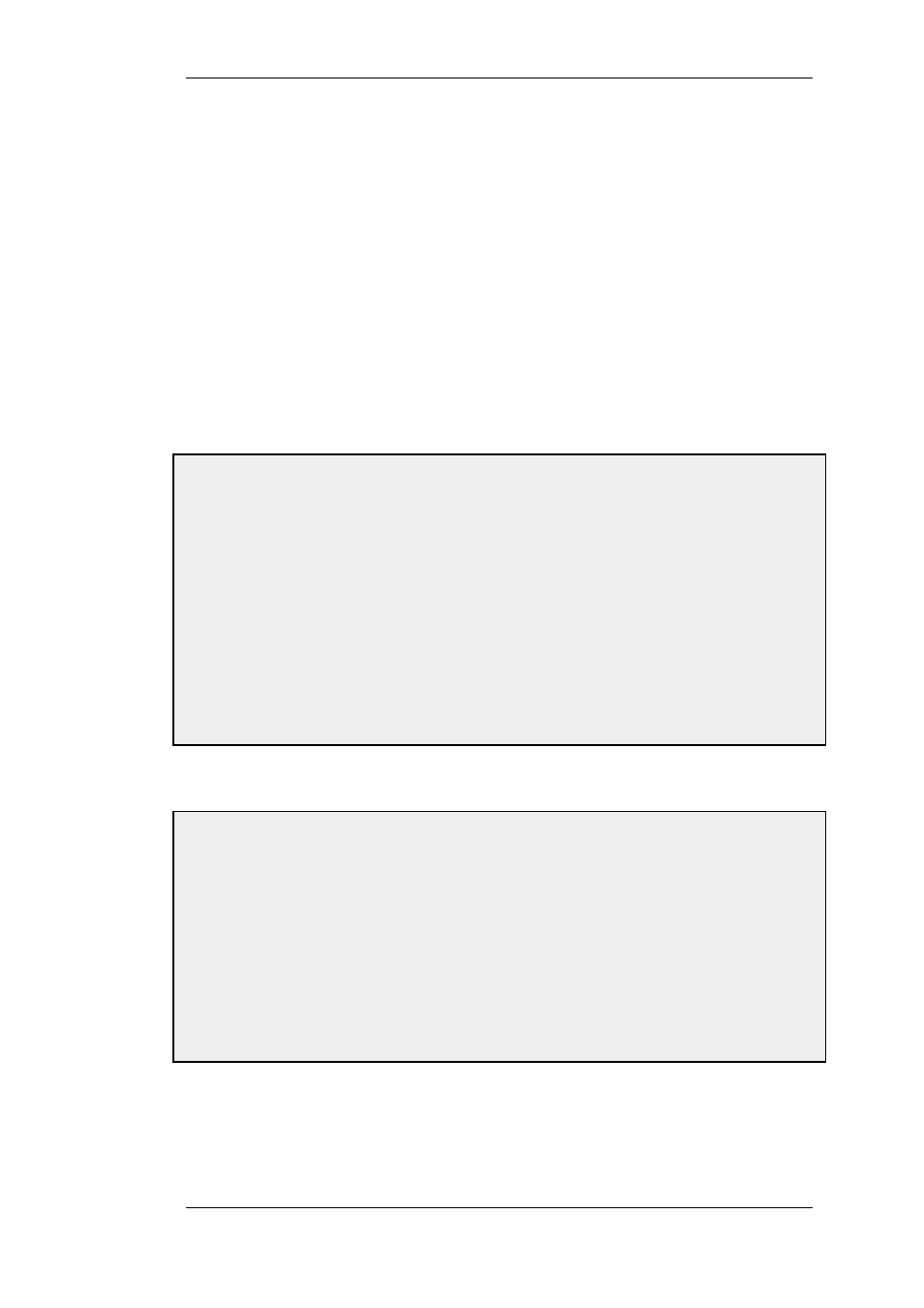
Currently only one Config Mode object can be defined in NetDefendOS and this is referred to as the
Config Mode Pool object. The key parameters associated with it are as follows:
Use Pre-defined IP Pool Object
The IP Pool object that provides the IP addresses.
Use a Static Pool
As an alternative to using an IP Pool, a static set of IP
addresses can be defined.
DNS
The IP address of the DNS used for URL resolution (already
provided by an IP Pool).
NBNS/WINS
The IP address for NBNS/WINS resolution (already provided
by an IP Pool).
DHCP
Instructs the host to send any internal DHCP requests to this
address.
Subnets
A list of the subnets that the client can access.
Example 9.7. Setting Up Config Mode
In this example the Config Mode Pool object is enabled by associating with it an already configured IP Pool object
called ip_pool1
Web Interface
1.
Go to Objects > VPN Objects > IKE Config Mode Pool
2.
The Config Mode Pool object properties web page now appears
3.
Select Use a pre-defined IPPool object
4.
Choose the ip_pool1 object from the IP Pool drop-down list
5.
Click OK
After defining the Config Mode object, the only remaining action is to enable Config Mode to be
used with the IPsec Tunnel.
Example 9.8. Using Config Mode with IPsec Tunnels
Assuming a predefined tunnel called vpn_tunnel1 this example shows how to enable Config Mode for that tunnel.
Web Interface
•
Go to Interfaces > IPsec
•
Select the tunnel vpn_tunnel1 for editing
•
Select IKE Config Mode drop down list
•
Click OK
IP Validation
NetDefendOS always checks if the source IP address of each packet inside an IPsec tunnel is the
same as the IP address assigned to the IPsec client with IKE Config Mode. If a mismatch is detected
the packet is always dropped and a log message generated with a severity level of Warning. This
9.4.3. Roaming Clients
Chapter 9. VPN
258
