Advanced igmp settings – D-Link DFL-2500 User Manual
Page 118
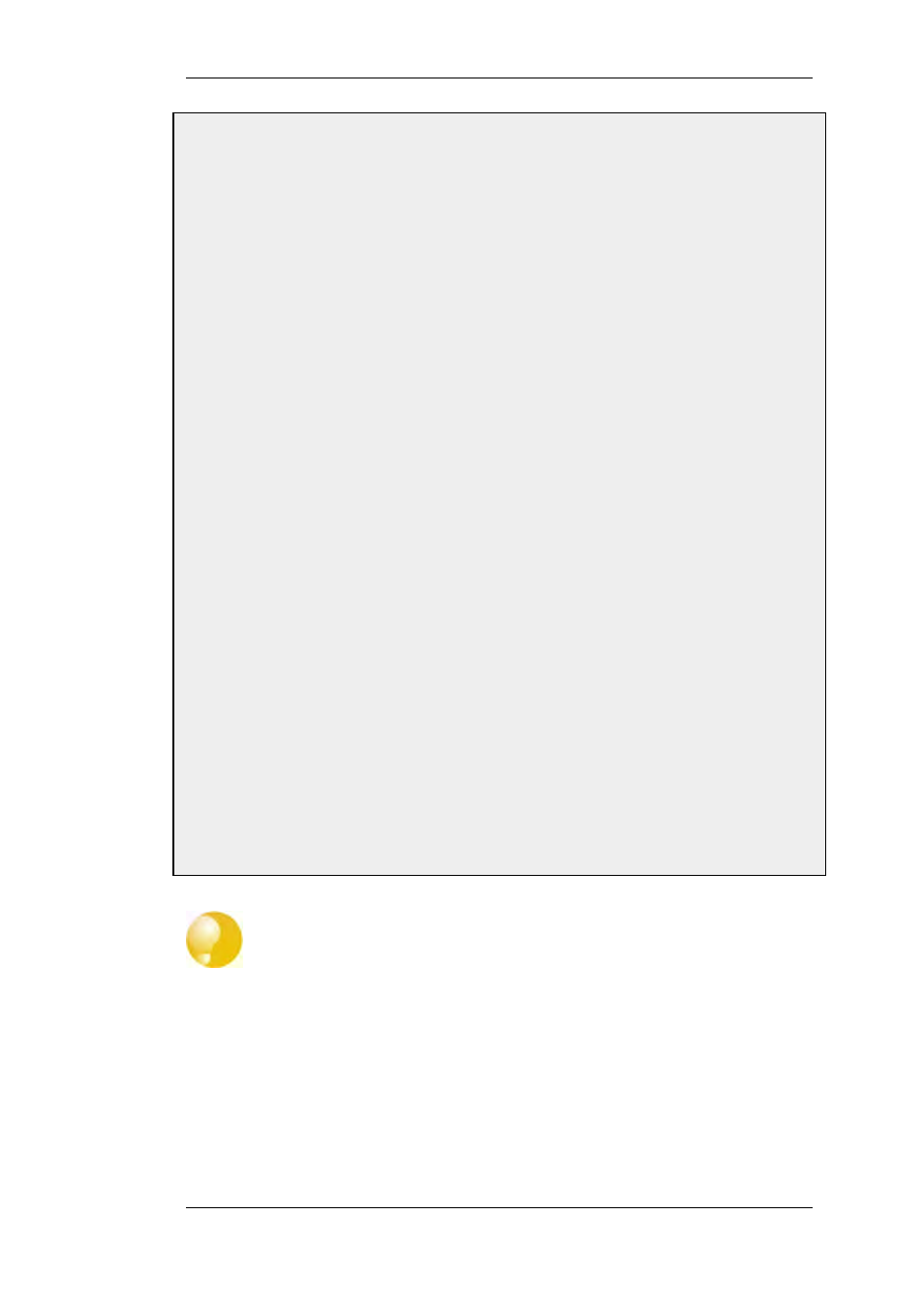
•
Type: Report
•
Action: Proxy
•
Output: wan (this is the relay interface)
3.
Under Address Filter enter:
•
Source Interface: if2
•
Source Network: if2net
•
Destination Interface: core
•
Destination Network: auto
•
Multicast Source: 192.168.10.1
•
Multicast Group: 239.192.10.0/24
4.
Click OK
B. Create the second IGMP Rule:
1.
Again go to Routing > IGMP > IGMP Rules > Add > IGMP Rule
2.
Under General enter:
•
Name: A suitable name for the rule, eg. Queries_if2
•
Type: Query
•
Action: Proxy
•
Output: if2 (this is the relay interface)
3.
Under Address Filter enter:
•
Source Interface: wan
•
Source Network: UpstreamRouterIp
•
Destination Interface: core
•
Destination Network: auto
•
Multicast Source: 192.168.10.1
•
Multicast Group: 239.192.10.0/24
4.
Click OK
Advanced IGMP Settings
There are a number of advanced settings which are global and apply to all interfaces
which do not have IGMP setttings explicitly specified for them. These global settings
can be found in Chapter 13, Advanced Settings. Individual IGMP settings are found in
the IGMP section of the administration interface.
4.5.3. IGMP Configuration
Chapter 4. Routing
118
