Transparent mode scenario 1, Setting up transparent mode - scenario 1, Figure 4.8. transparent mode scenario 1 – D-Link DFL-2500 User Manual
Page 121: Transparent mode scenarios chapter 4. routing 121
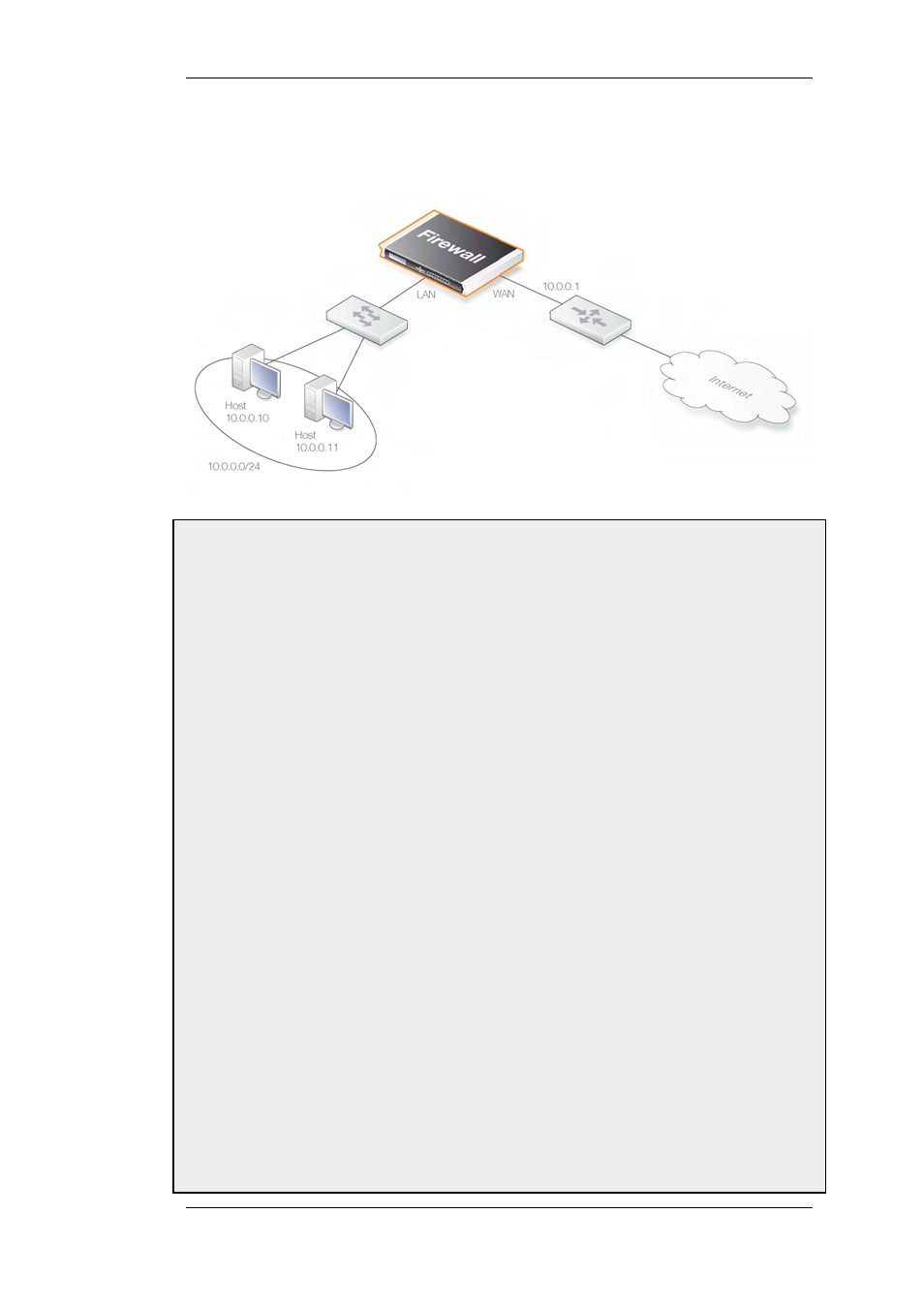
Figure 4.8. Transparent mode scenario 1
Example 4.13. Setting up Transparent Mode - Scenario 1
Web Interface
Configure the interfaces:
1.
Go to Interfaces > Ethernet > Edit (wan)
2.
Now enter:
•
IP Address: 10.0.0.1
•
Network: 10.0.0.0/24
•
Default Gateway: 10.0.0.1
•
Transparent Mode: Enable
3.
Click OK
4.
Go to Interfaces > Ethernet > Edit (lan)
5.
Now enter:
•
IP Address: 10.0.0.2
•
Network: 10.0.0.0/24
•
Transparent Mode: Enable
6.
Click OK
Configure the rules:
1.
Go to Rules > IP Rules > Add > IPRule
2.
Now enter:
•
Name: HTTPAllow
•
Action: Allow
•
Service: http
•
Source Interface: lan
4.6.6. Transparent Mode Scenarios
Chapter 4. Routing
121
