Adding an ip host, Adding an ip network, Adding an ip range – D-Link DFL-2500 User Manual
Page 49
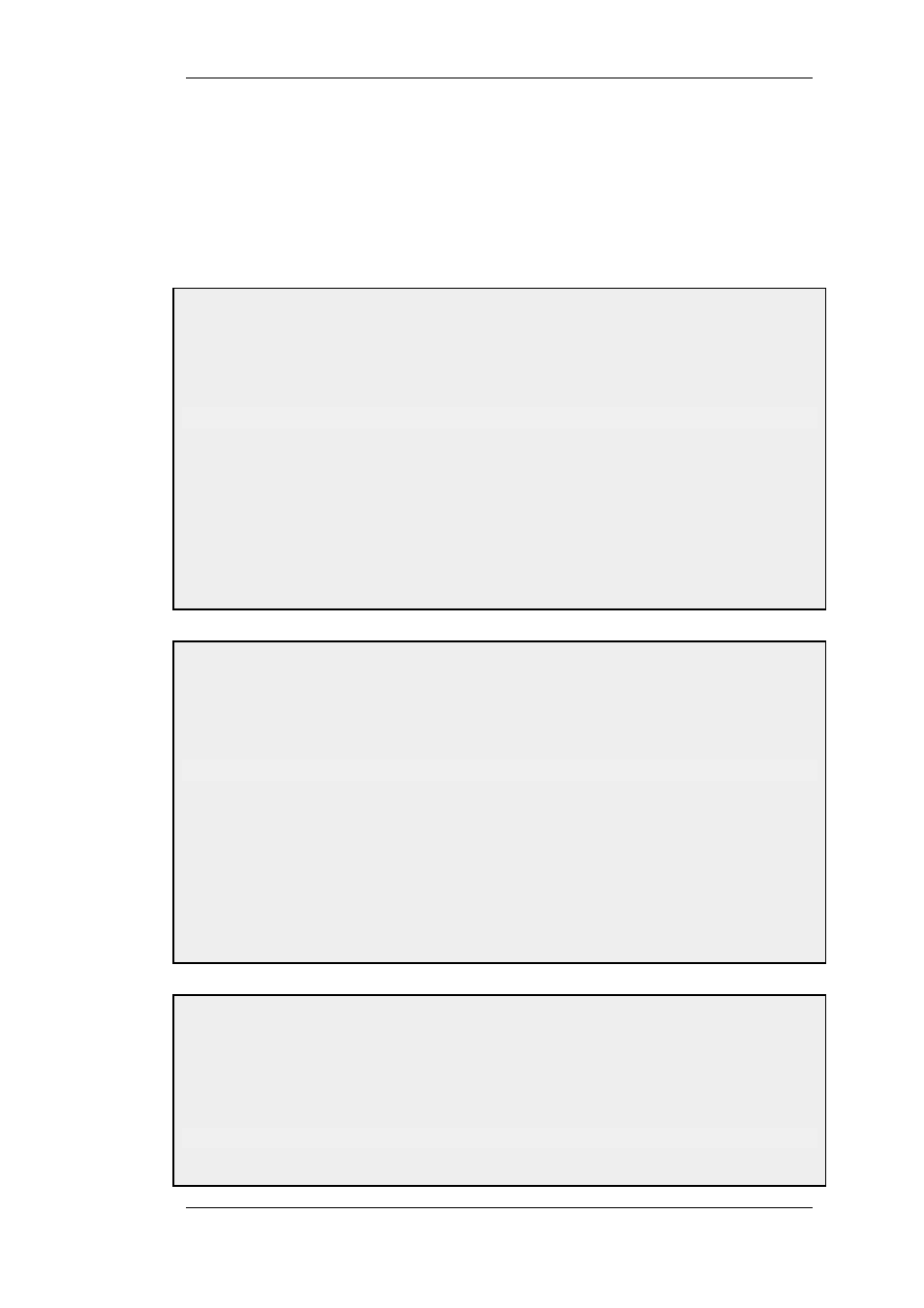
For example: 192.168.0.0/24
IP Range
A range of IP addresses is represented on the form a.b.c.d - e.f.g.h. Please note that
ranges are not limited to netmask boundaries; they may include any span of IP
addresses.
For example: 192.168.0.10-192.168.0.15 represents six hosts in consecutive order.
Example 3.1. Adding an IP Host
This example adds the IP host wwwsrv1 with IP address 192.168.10.16 to the Address Book:
CLI
gw-world:/> add Address IP4Address wwwsrv1 Address=192.168.10.16
Web Interface
1.
Go to Objects > Address Book > Add > IP address
2.
Specify a suitable name for the IP host, for instance wwwwsrv1
3.
Enter 192.168.10.16 for the IP Address
4.
Click OK
Example 3.2. Adding an IP Network
This example adds an IP network named wwwsrvnet with address 192.168.10.0/24 to the Address Book:
CLI
gw-world:/> add Address IP4Address wwwsrvnet Address=192.168.10.0/24
Web Interface
1.
Go to Objects > Address Book > Add > IP address
2.
Specify a suitable name for the IP network, for instance wwwsrvnet
3.
Enter 192.168.10.0/24 as the IP Address
4.
Click OK
Example 3.3. Adding an IP Range
This example adds a range of IP addresses from 192.168.10.16 to 192.168.10.21 and names the range
wwwservers:
CLI
gw-world:/> add Address IP4Address wwwservers Address=192.168.10.16-192.168.10.21
3.1.2. IP Addresses
Chapter 3. Fundamentals
49
