Set up an overlay group, Save your settings, Set up an overlay group: save your settings – Oki C 9400 User Manual
Page 263
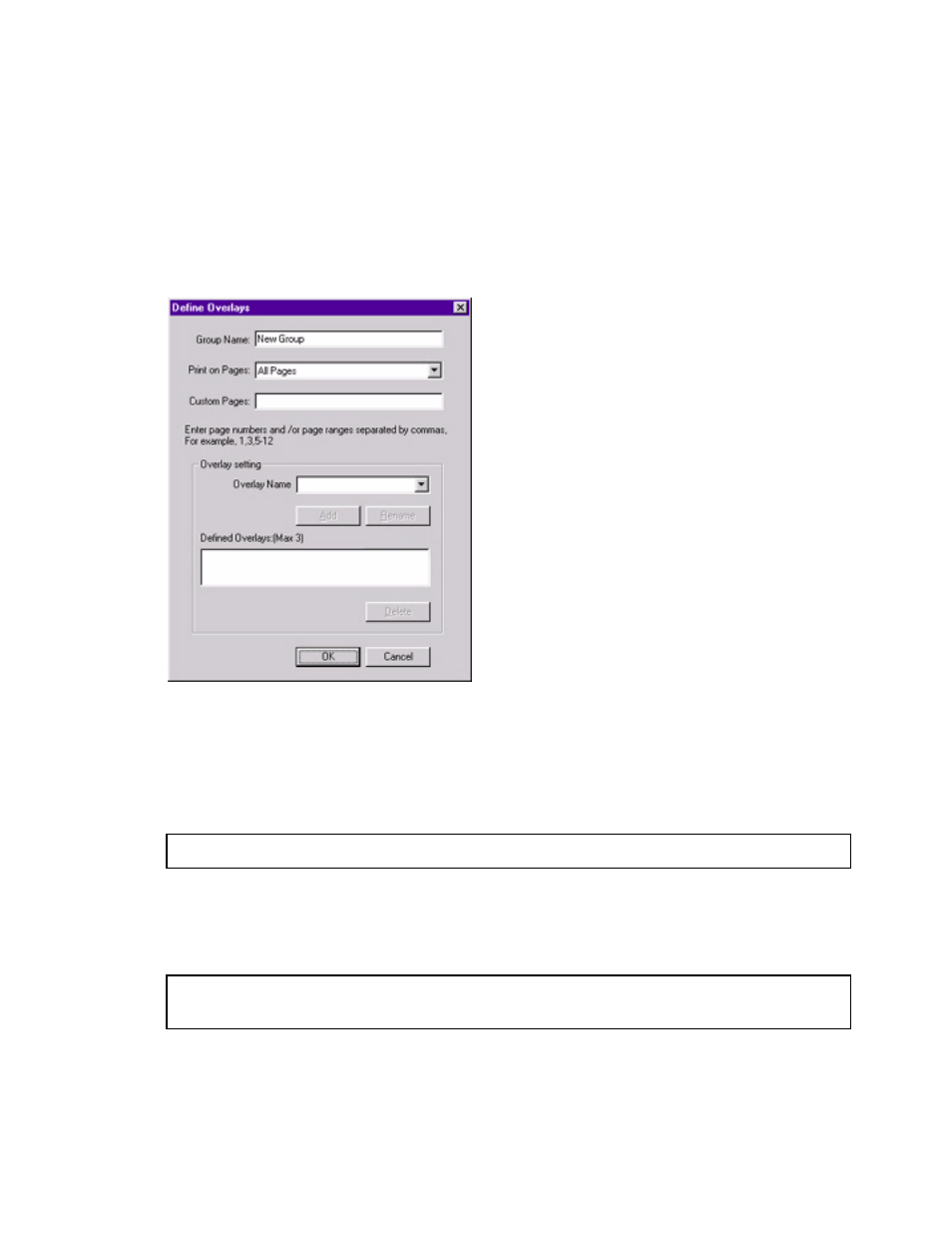
The OKI Default dialog box appears.
3. Scroll down to Layout, and click Overlay.
4. Under Change 'Overlay' Setting, click Use Overlay.
5. Click Setting of Overlay.
The Setting of Overlay dialog box appears.
Set up an Overlay Group:
6. Click
New.
The Define Overlays dialog box appears.
7. Under Group Name, enter a name for the group of overlays you are creating.
8. In the Print on Pages drop-down list, select on which pages the overlay is to be printed,
or select Custom and enter specific page numbers under Custom pages.
9. Under Overlay Name, type in the name of the overlay file exactly as it it was stored using
the OKI Storage Device Manager software (see the File List printout).
Note: Overlay file names are case sensitive.
10. Click Add.
11. Repeat steps 9 and 10 to add additional overlays (maximum of three per group).
12. Click OK.
Note: To create additional overlay groups (up to 32 can be defined), repeat steps 6 to
11 above.
Save Your Settings
13. Click OK twice and close the Printers dialog box.
262
