Set up an overlay group, Finish, Set up an overlay group: finish – Oki C 9400 User Manual
Page 259
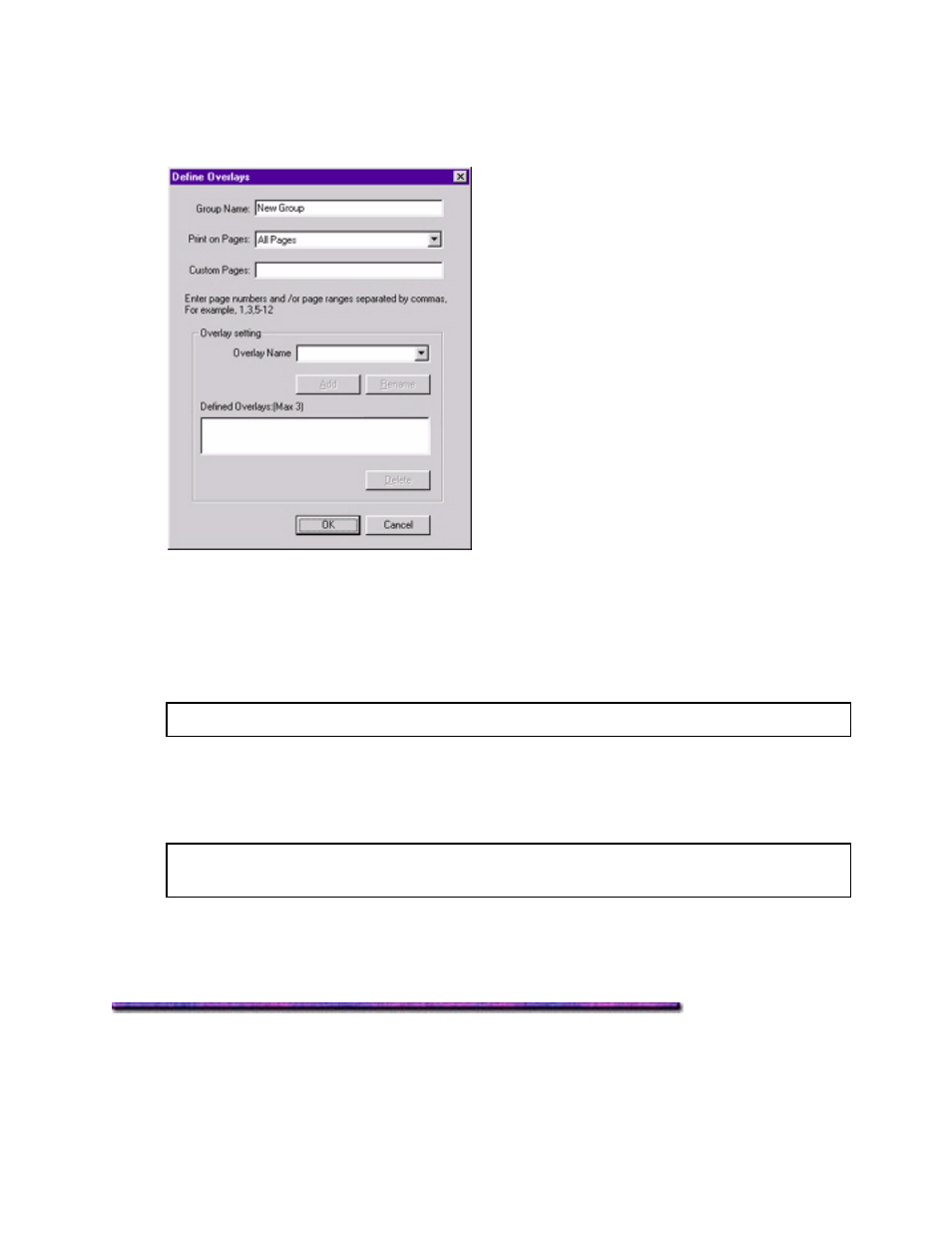
Set up an Overlay Group:
4. Click
New.
The Define Overlays dialog box appears.
5. Under Group Name, enter a name for the group of overlays you are creating.
6. In the Print on Pages drop-down list, select on which pages the overlay is to be printed,
or select Custom and enter specific page numbers under Custom pages.
7. Under Overlay Name, type in the name of the overlay file exactly as it it was stored using
the OKI Storage Device Manager software (see the File List printout).
Note: Overlay file names are case sensitive.
8. Click
Add.
9. Repeat steps 7 and 8 to add additional overlays (maximum of three per group).
10. Click OK.
Note: To create additional overlay groups (up to 32 can be defined), repeat steps 4 to
10 above.
Finish
11. Click OK and close the Printers dialog box.
Printing Using Overlays: Windows 98 & 95 PostScript Driver
1. Open the document in the software application.
2. Click
File
→ Print.
258
