Watermarks: windows nt 4.0 pcl, General information, Creating watermarks: windows nt 4.0 pcl – Oki C 9400 User Manual
Page 224: Printing using a watermark: windows nt 4.0 pcl
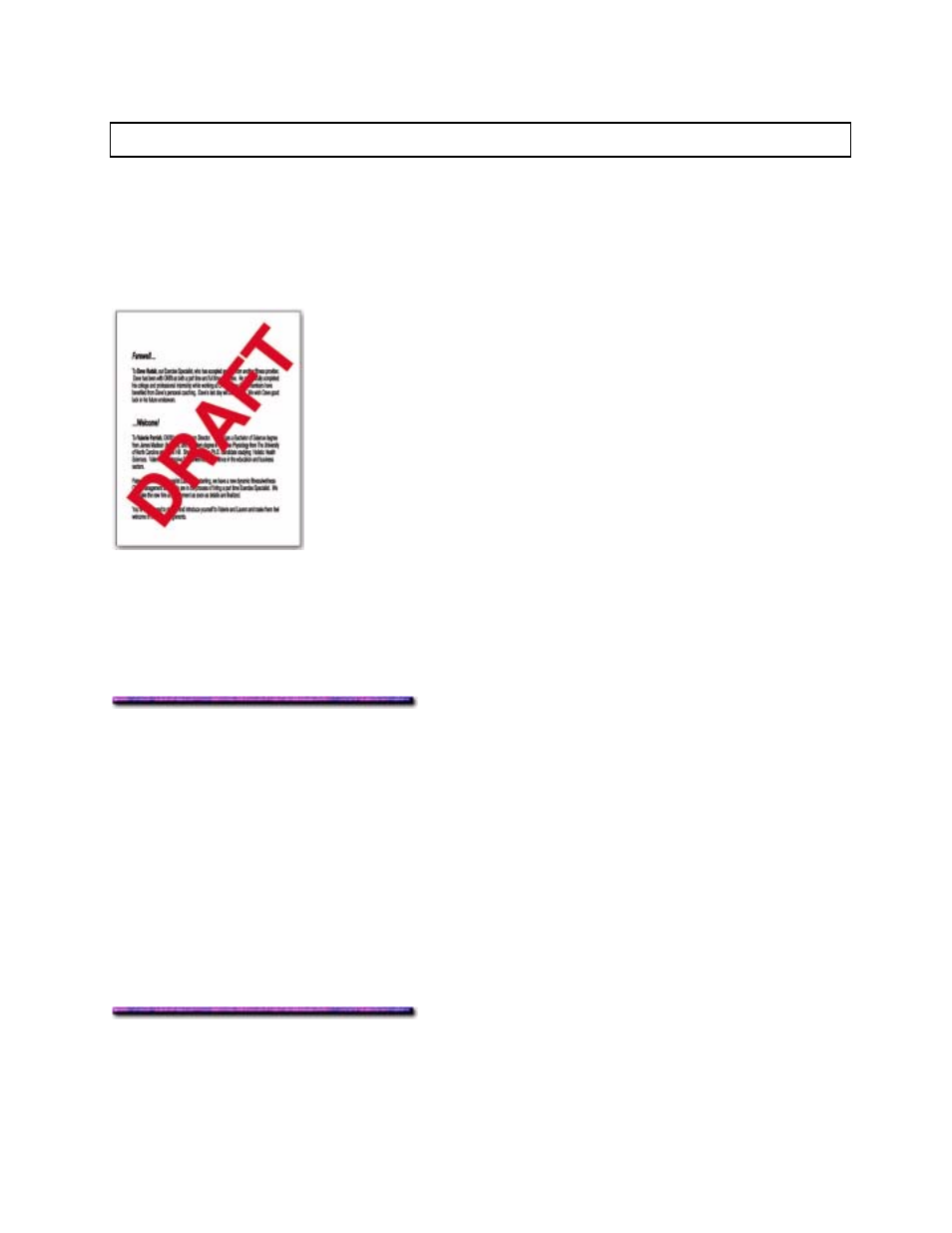
Watermarks: Windows NT 4.0 PCL
Note: Watermarks can only be printed in Windows NT 4.0 using the PCL driver.
General Information
A watermark is an image superimposed on the pages of a printed document. Normally a
watermark is a faint background image, but it can be any color, any intensity.
For example, the word "DRAFT" could be watermarked on a page:
You set the text, size, angle, font color and position of the watermark in the printer driver.
You can insert a watermark on:
the first page of your document or
on all pages of your document.
Creating Watermarks: Windows NT 4.0 PCL
To create a watermark
1. Click
Start
→ Settings → Printers.
The Printers dialog box appears.
2. Right click the OKI C9200 or C9400 PCL printer icon, then click Document Defaults.
The OKI Default dialog box appears.
3. Click the Watermark tab.
4. Type in the text, then select the Size, Angle, Font and Color.
5. Click
Add. The text appears in the Watermark list box:
6. Click OK and close the Printers dialog box.
Printing Using a Watermark: Windows NT 4.0 PCL
To print a document with a watermark:
1. Open the document in the software application.
223
