Print resolution: windows 2000, Model c9400dxn: pcl mode, Model c9400dxn: postscript mode – Oki C 9400 User Manual
Page 161
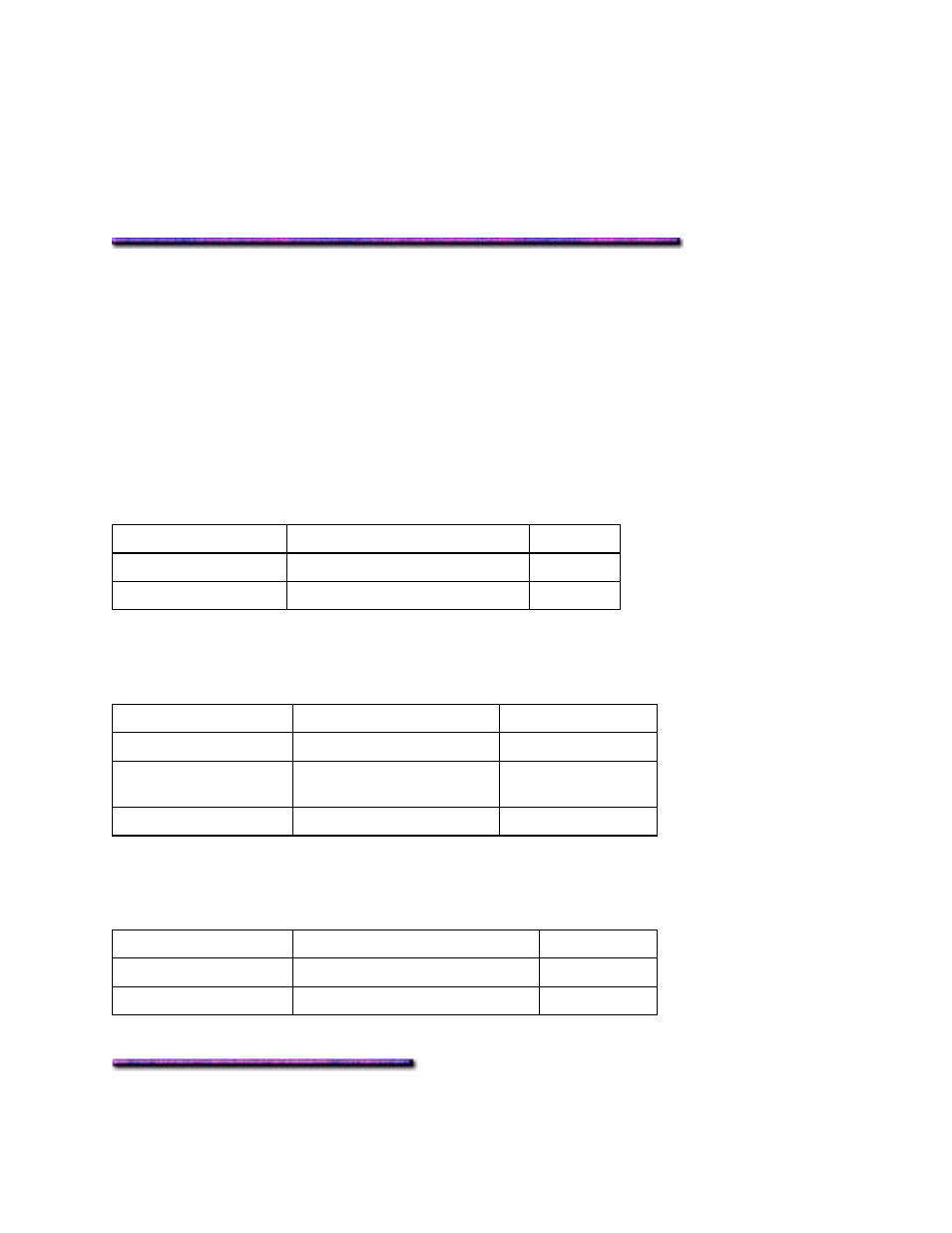
2. Click
File
→ Print.
The Print dialog box appears.
3. In the General tab, select the OKI C9200 or C9400 PostScript printer icon.
4. Click the Layout tab. Under Pages per Sheet, click the number of pages to be printed
per sheet.
5. Click
Print.
Print Resolution: Windows 2000
General Information
The print resolution is set in units of dots per inch (dpi).
Generally, the higher the resolution, the higher the quality of the printed graphic images.
Higher resolutions use up more toner, require larger amounts of disk space for spooling and will
increase the time required to print a job. For example, a 1200 dpi x 1200 dpi print job is up to
four times the size of a 600 dpi x 600 dpi print job.
Models C9200, C9200n & C9200dxn:
PCL & PostScript Modes
Default is in
red bold
print.
Resolution
Use for
Speed
600 x 600 dpi
Proofing Fast
600 x 1200 dpi
Highest quality images
Slower
Model C9400dxn:
PCL Mode
Default is in
red bold
print.
Resolution
Use for
Speed
600 x 600 dpi
Proofing
Fastest
Fast 1200
(600 x 1200 dpi)
Higher quality images
Medium Fast
1200 x 1200 dpi
Highest quality images
Slowest
Model C9400dxn:
PostScript Mode
Default is in
red bold
print.
Resolution
Use for
Speed
600 x 600 dpi
Proofing
Fastest
1200 x 1200 dpi
Highest quality images
Slowest
Setting the Default Print Resolution: Windows 2000 PCL Driver
160
