Trending configuration dialog, Time display formats – Omega Vehicle Security OMP-MODL User Manual
Page 158
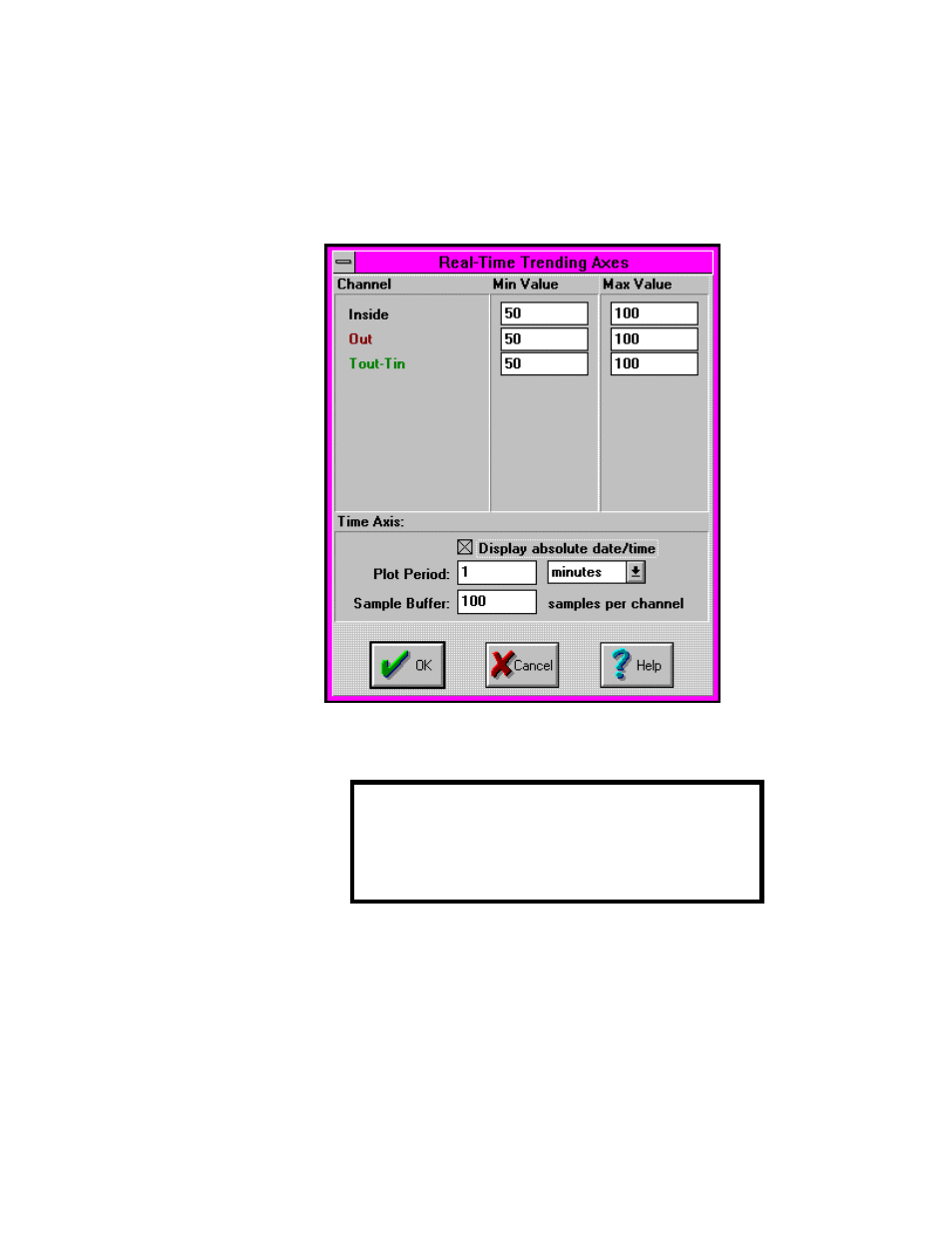
10... H
YPER
T
RACK
™ R
EAL
-T
IME
D
ATA
D
ISPLAY
U
SING THE
OMP-MODL
10-9
Trending Configuration Dialog
By double-clicking anywhere on the Trending Display Window, a
Configuration Dialog is displayed (Figure 10... -12). This dialog allows for
various User settings for the data display.
NOTE: After changing any of the following settings,
the Tracking session must be Stopped (click on the
Stop Sign Button) and restarted (Green Flag).
Changing any of the following settings during a
Tracking session will result in a refresh of the
display and clearing of buffered data.
Time Display Formats
Time is displayed on the horizontal axis and can be set for either
Elapsed time since the start of the Track session (the default), or
Absolute, in which the absolute calendar date and time is displayed.
To select Absolute, click on the Display Absolute Date/Time check-
box.
Figure 10... -12: Real Time Trending Configuration dialog
