Omega Vehicle Security OMP-MODL User Manual
Page 145
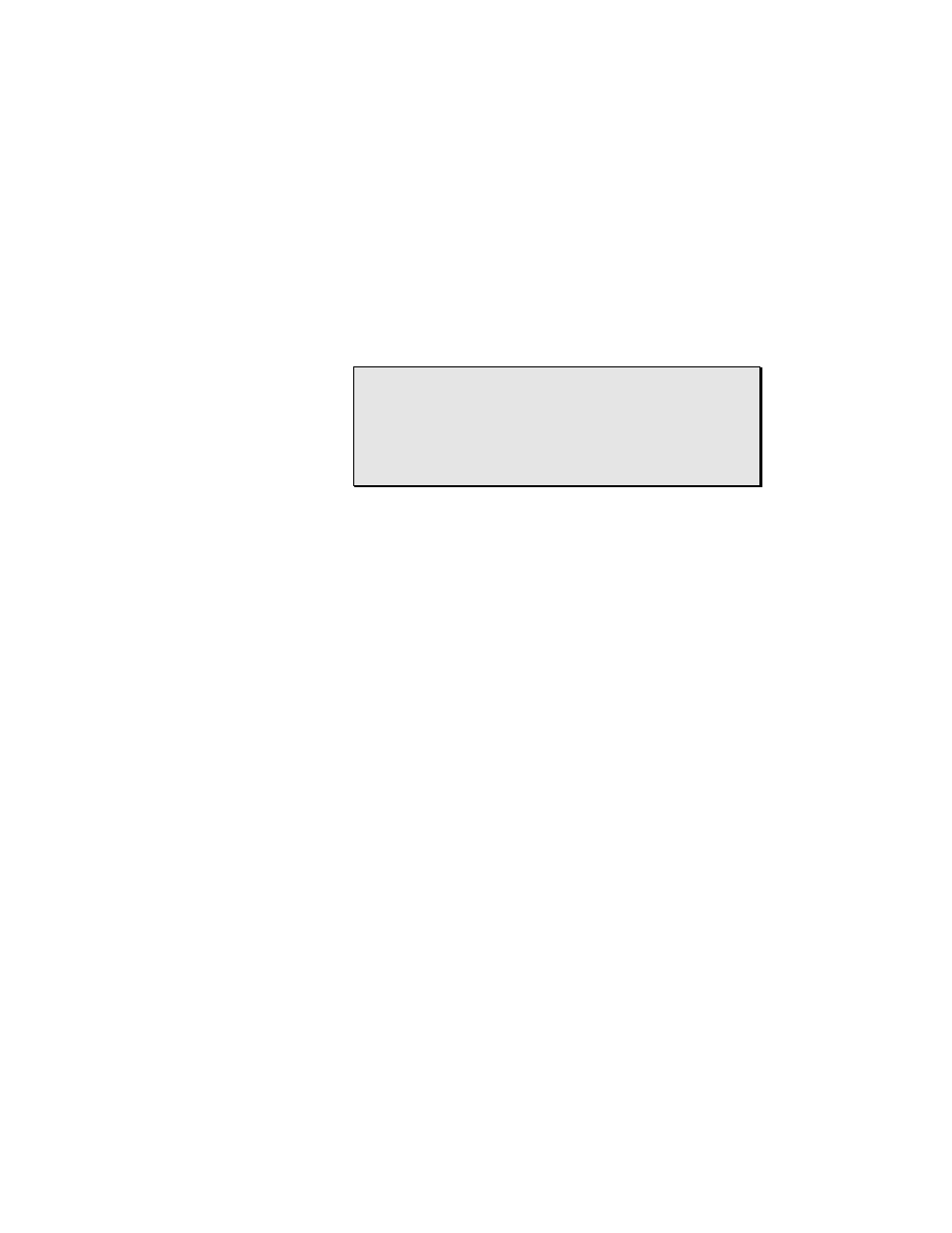
9... H
YPER
P
LOT
™ G
RAPHIC
D
ATA
D
ISPLAY
U
SING THE
OMP-MODL
9-4
Zoom Last
Returns the view to show the last level of zoom
Cursor
Brings a vertical cursor onto the view. The cursor shows on the left
edge of the screen with a small triangle displaying just above the
time axis. The cursor can be moved by locating the mouse cursor
over the vertical line (the cursor will change to a double-ended
arrow) then clicking the left mouse button and dragging the cursor
left and right.
At the right edge of the view, the time and channel values
intersected by the cursor will be displayed.
NOTE: When zoomed into a sufficient level that individual
data points can be discerned on the screen, the cursor
will appear to hop from data point to data point.
If mismatched sampling rates were used during data
collection, displayed cursor values not on actual data
points will utilize linear interpolation for the value.
Analyze View
Analyze View provides a quick display of the average, minimum
value, maximum value, and the time integral for each data channel
for the currently displayed view. This dialog can be copied to the
Windows clipboard (hit
then pasted into another application.
Options
X-Axis
The Time (X-Axis) axis can be displayed in a number of different
formats at the User’s discretion. Selecting the X-Axis menu results
in a dialog box allowing for User specification of the following
options.
T
IME
F
ORMAT
Selection of the appropriate radio buttons
♦
HH:MM:SS or Seconds Time Base; specifies the time
display format for Hours, Minutes and Seconds, or in
Seconds only.
♦
Elapsed or Absolute Time display; With Elapsed
mode, the time display starts with Time 0 as the time of
the first data sample. With Absolute mode, the time
and date when the OMP-MODL stored the sample is
used.
♦
Linear or Logarithmic; The X-axis is scaled linearly or
on a base 10 log scale.
