A s h – Omega Vehicle Security OMP-MODL User Manual
Page 139
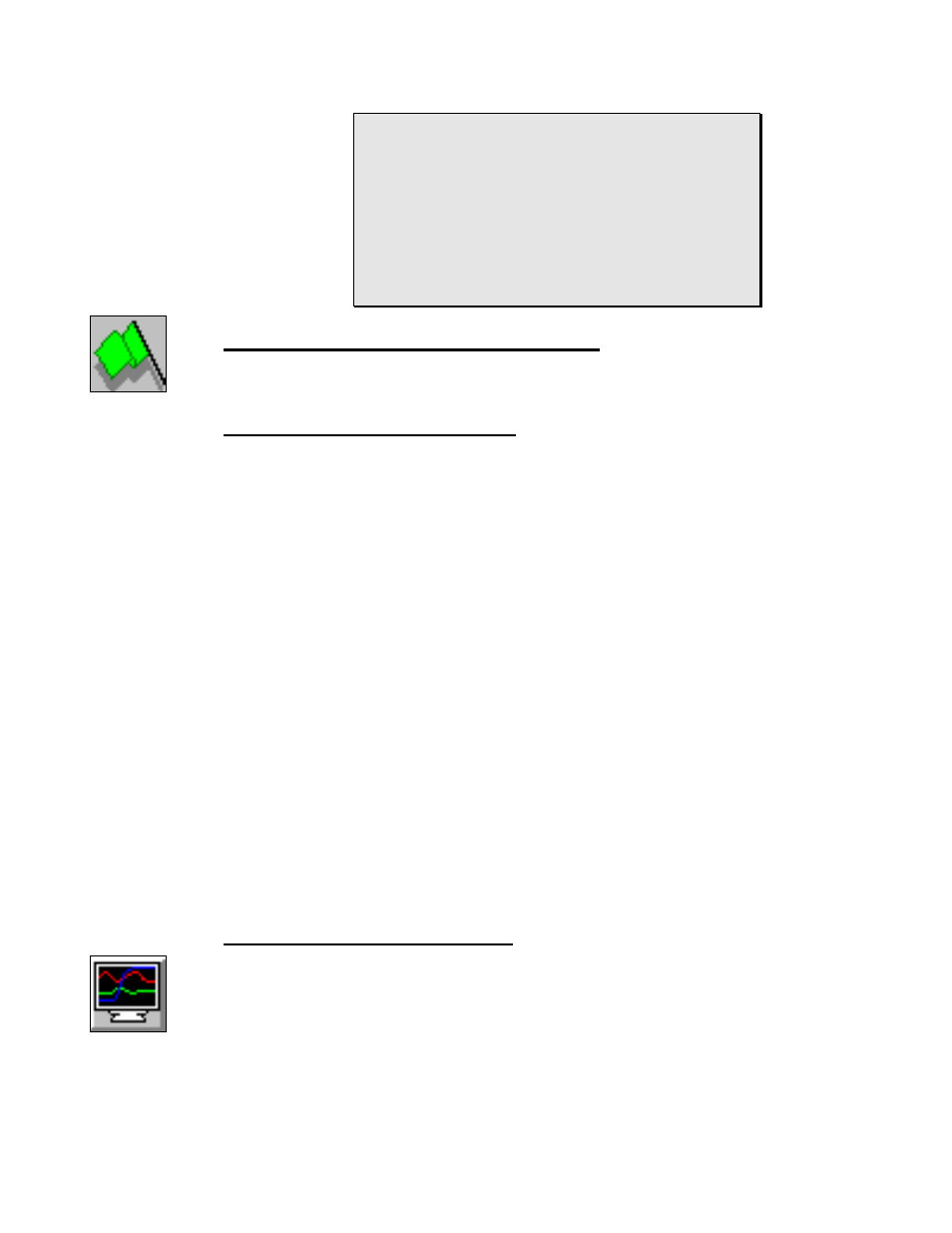
8... P
OST
-P
ROCESSING OF
C
OLLECTED
D
ATA
U
SING THE
OMP-MODL
8-5
Each day, when the data is downloaded from the OMP-
MODL, a new filename is given to the OMP-MODL
Download file (eg Monday.hld, Tuesday.hld,
From within the Post-Processing window, the Post-
Processing Net CONVERT.PST can then be opened, the
Processing Net will automatically check for compatibility,
then connect to the open OMP-MODL Download file and
TARTING A
P
-P
ROCESSING ESSION
To start the conversion, click on the Green Start button
dialog will display as the file conversion proceeds.
V
IEWING THE ONVERTED
D
After the processing of the Net is complete, the converted data file can be viewed
immediately by double-clicking on the Destination File icon. The application
type will be launched as specified under the Options/Paths
HyperComm window and the converted file will be loaded automatically.
Options / Paths
Selecting the
menu from the menu-bar in the HyperComm
program filenames to use during the viewing of files from within the Post-
Processing window. A text window is provided for User entry of the default
*.XLS destinations files) and for a text editor (eg Notepad for viewing *.txt
destination files). Note that the Window Notepad application is for viewing
text editor to the DOS “EDIT.COM” or another text editor with large file
capabilities.
has been configured for a OMP-MODL Download file
format (*.HLD), double-clicking on the icon will launch HyperPlot.
text file, it can also be opened without the use of HyperWare from within the
respective application’s normal Open file commands
A S
H
YPER LOT
...
Download file, HyperPlot can be used without construction of a Post-Processing Net.
button in the Tool Bar. The OMP-MODL Download file to be viewed can then be
FILE/Open View menu.
Figure 8...
-8: Start
Processing
Figure 8...
-9:
HyperPlot
button
