Omega Vehicle Security OMP-MODL User Manual
Page 144
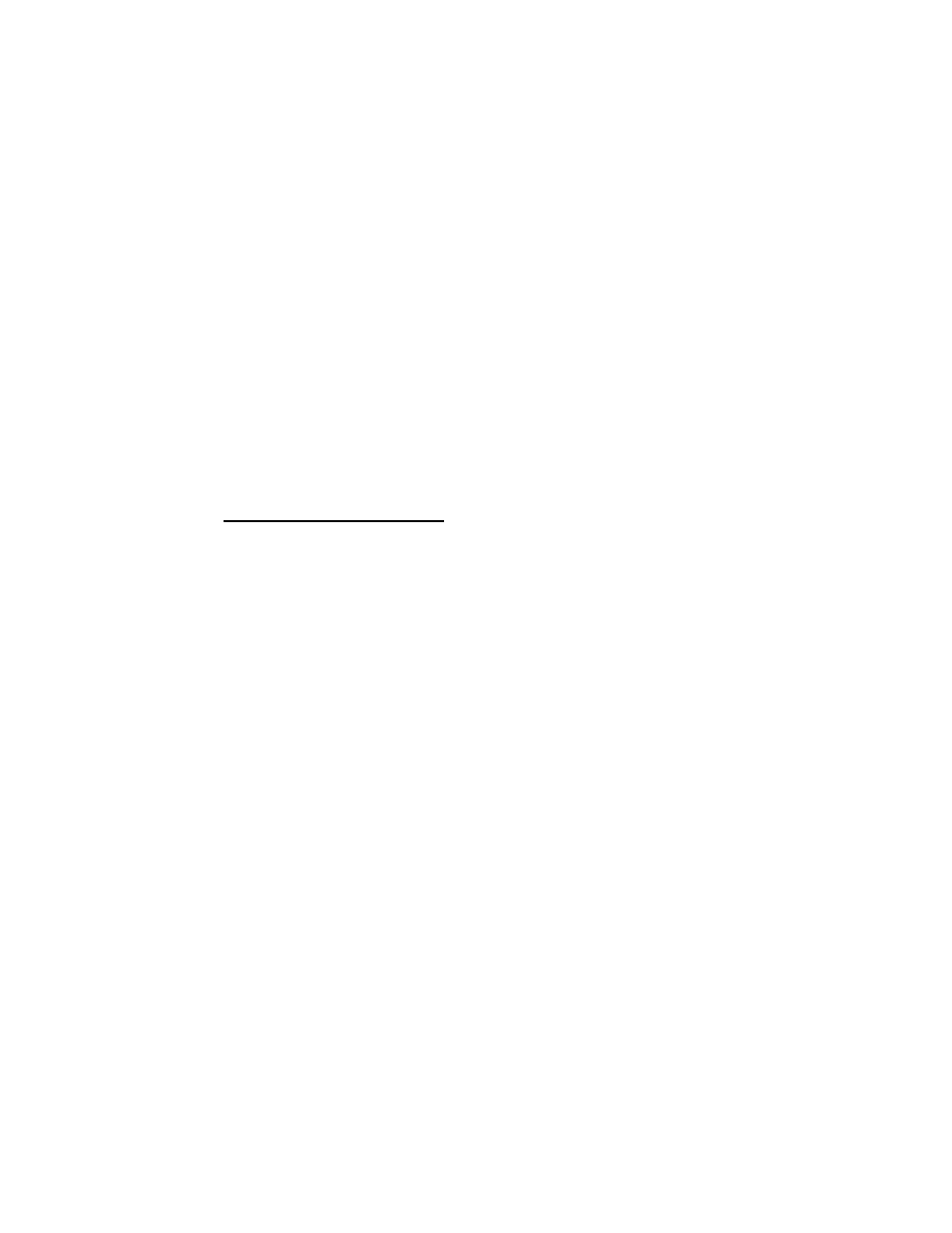
9... H
YPER
P
LOT
™ G
RAPHIC
D
ATA
D
ISPLAY
U
SING THE
OMP-MODL
9-3
Zooming
Areas of a plot can be enlarged via the HyperPlot Zooming feature. To
zoom into an area of interest, a rectangular outline can be drawn around a
region using the mouse and the display will change to fill the window with the
outlined plot... auto-scaling time and channel data axes as necessary.
To zoom into a region:
1. Locate the mouse on one corner of the rectangular area
to be defined.
2. While holding the left mouse button down, drag a
rectangular box around the region to be enlarged.
3. Release the mouse button and the outlined area will fill
the screen.
To zoom out, use the Zoom All or Zoom Last commands under the
Calculations menu (see following Menu bar details).
Menu Bar
The Menu bar along the top edge of the HyperPlot window provides User
control of the plotting features within HyperPlot.
H
YPER
P
LOT
M
ENU
B
AR
The conventional Windows menu bar techniques are used to load files for plotting,
modify plotting parameters, and output plots. Descriptions of the features within
each menu follow:
File
Open View
Loads a new OMP-MODL Download file for plotting.
Save as Bitmap
Outputs the currently displayed screen view as a Windows bitmap
file. The bitmap file format is readily integrated into other software
applications. When selected, a filename is requested and the file
extension *.BMP is appended.
Print View
Outputs the currently displayed screen view to the Windows default
printer.
Data File Information
Displays the Title and comments entered into the Download file at
the time of Download from the OMP-MODL or PCMCIA card. From
this window, the Title displayed at the top of Plots can be edited.
Calculations
Zoom All
Returns the view to show all of the data file.
