Using keywords to search for tones (tone search) – Roland RM-700 User Manual
Page 34
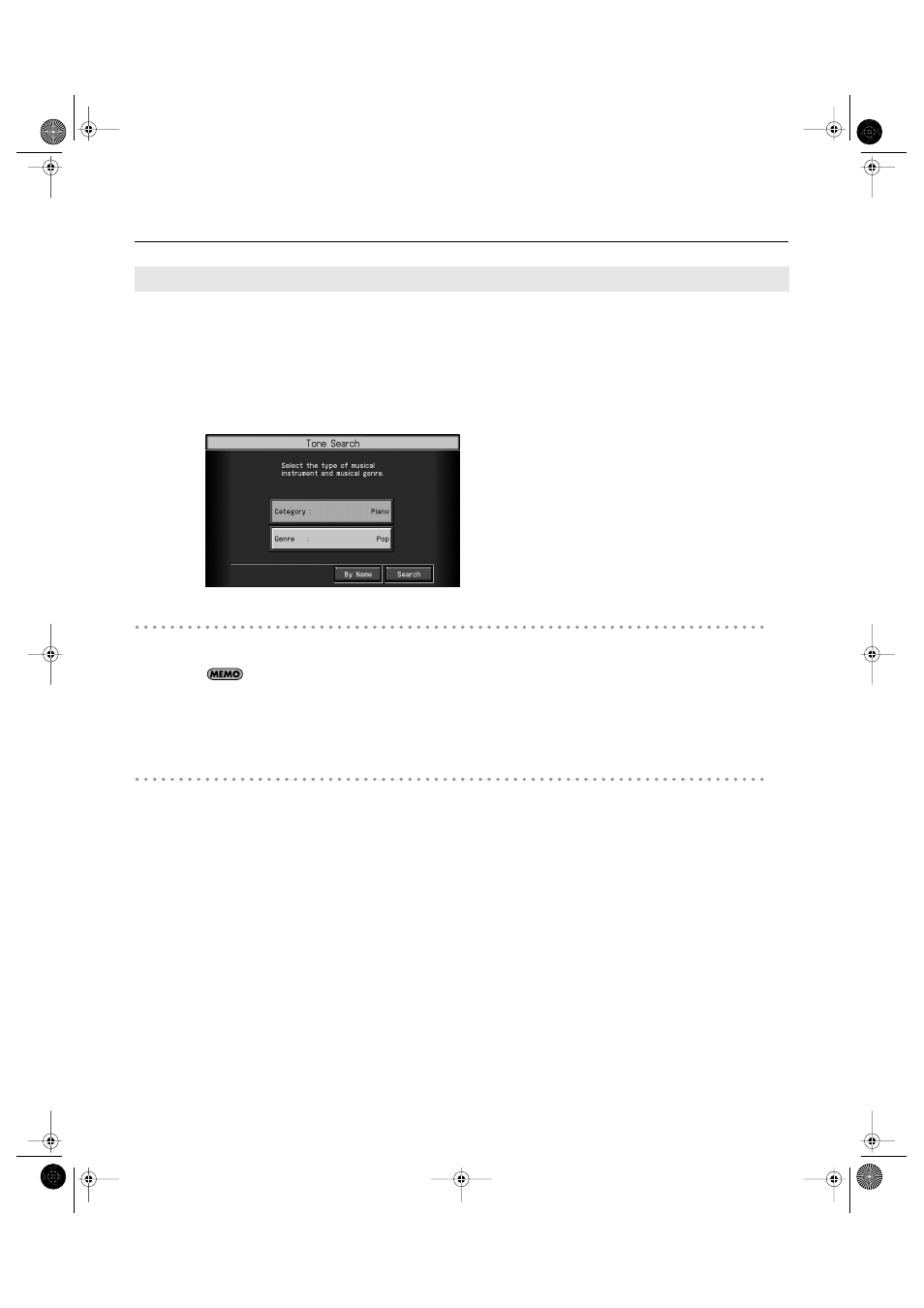
35
Performance
You can search for tones that match the conditions you set for instrument or musical style. You can also search the tones using the first
character of the tone name.
1.
Press any Tone button.
The tone selection screen appears.
2.
Touch
The “Tone Search” screen appears.
Searching by Conditions
3.
Touch
In condition search, tones satisfying all of the selected search criteria are sought.
4.
Touch
The search results appear in the display. Touch the tone name to select the tone.
Searching by Tone Name
3.
Touch
Touch
4.
Decide which character is to be used for the search.
The selected character appears in the middle of the screen.
Enter the character you’re searching for. For example, touching
character group (“A”
→
”B”
→
”C”...).
Touch
5.
Touch
The search results appear in the display. Touch the tone name to select the Tone.
Using Keywords to Search for Tones (Tone Search)
RM-700_e.book 35 ページ 2009年3月18日 水曜日 午前11時5分
