Black control point – Nikon CAPTURE NX2 User Manual
Page 97
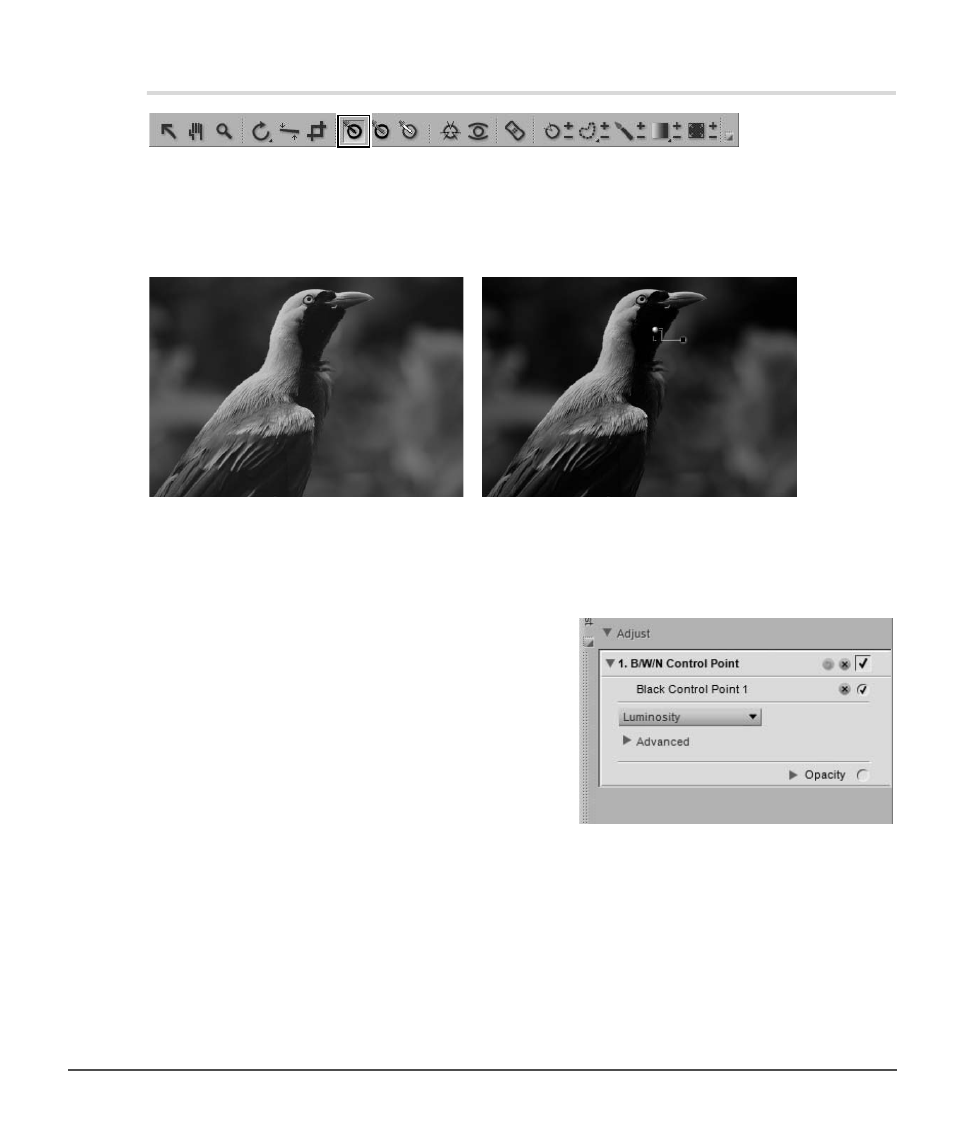
Chapter 13 — The Toolbar
|
Black Control Point
95
Black Control Point
The black control point enables you to place a control point directly on your image, and to cause that
targeted color to not only become black, but also to neutralize the dark tones of your image. Black control
points are normally set on what should be the darkest point of the image and are used to set one end of the
dynamic range of the image. The
Double Threshold option in the “Histogram” section of the Photo Info
palette is designed specifically to help you locate the darkest and lightest sections of your image.
To add a black control point to your image, follow these steps:
1
Click on the black control point icon in the toolbar. The cursor will change to a crosshair.
2
Identify the object you would like to be the darkest
object in the image and click on that object to place
a black control point. A B / W / N Control Point step
will be added to the Edit List palette, with a black
control point sub-step. You can reposition the black
control point by clicking and dragging it. Please note
that you may only add one black control point to
each B / W / N Control Point step.
Original Image
Final Image
