Getting started, Launching capture nx 2, Convert capture nx version 1 labels – Nikon CAPTURE NX2 User Manual
Page 17: Chapter 6
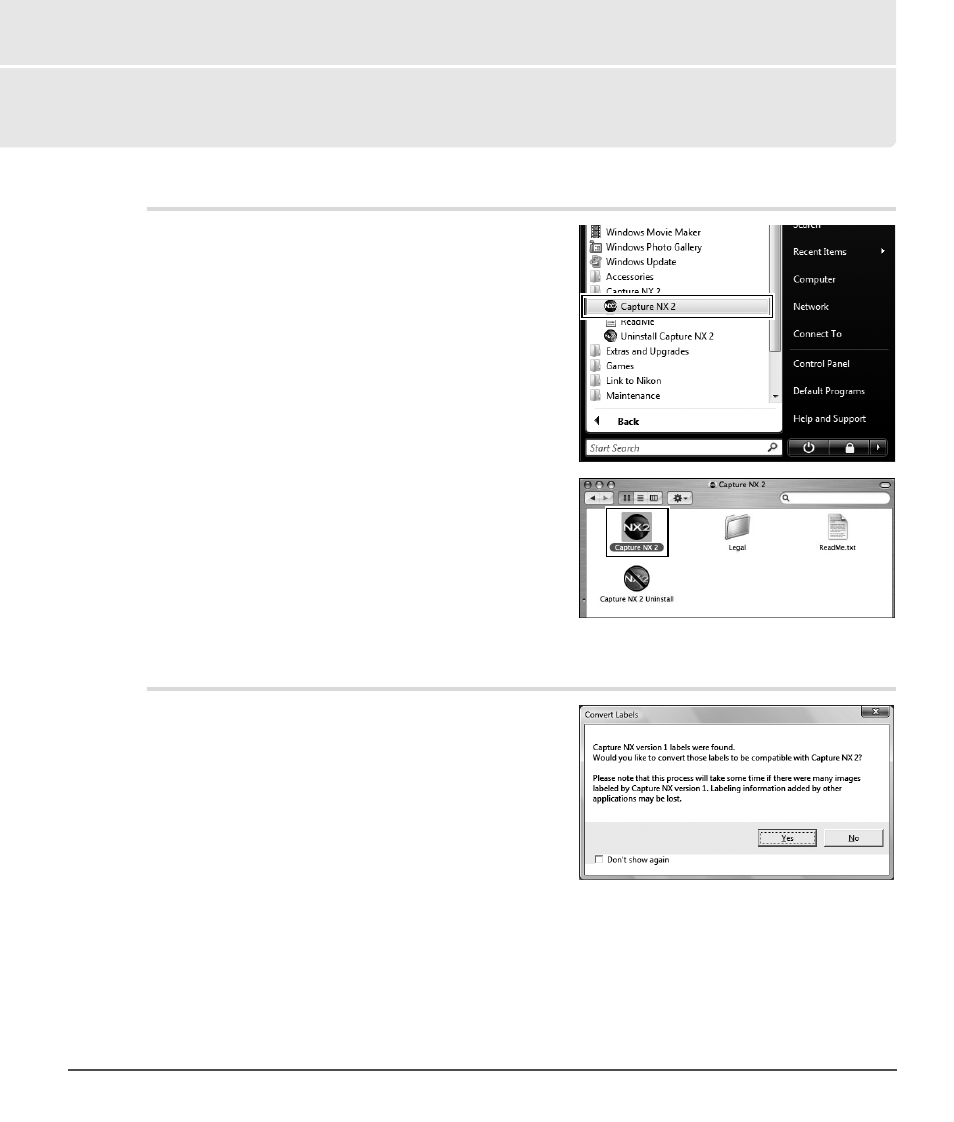
Chapter 6 — Getting Started
|
Launching Capture NX 2
15
Chapter 6
Getting Started
Launching Capture NX 2
In the Windows operating system, Capture NX 2 can be
opened by navigating to the start menu, selecting the
programs menu, rolling over the Capture NX 2 menu item,
and selecting Capture NX 2.
In the Macintosh operating system, double-click on the
Macintosh HD icon on your desktop and navigate to the
“Applications” folder. Double-click on the Capture NX 2
folder, and then double-click on the Capture NX 2
application icon.
Convert Capture NX Version 1 Labels
If you labeled images on your computer using Capture NX
version 1, Capture NX 2 provides you with the opportunity
to convert those labels to the system used by Capture NX 2
and ViewNX. When Capture NX 2 is launched, it will check
for any existing Capture NX version 1 labels stored on your
system. If Capture NX version 1 labels are found, the
Convert Labels dialog is displayed.
Click on
Yes to begin converting the labels used by
Capture NX version 1 into labels compatible with
Capture NX 2 and ViewNX. Selecting this option will not remove the labels from your system and images
labeled by Capture NX version 1 will continue to be accessible within Capture NX version 1.
A
Please note
: If you have many images labeled by Capture NX version 1, this process may take some time.
Click on
No to prevent Capture NX 2 from converting your labels. If you do not wish to see the Convert
Labels dialog the next time Capture NX 2 is launched, check the Don’t Show Again checkbox.
